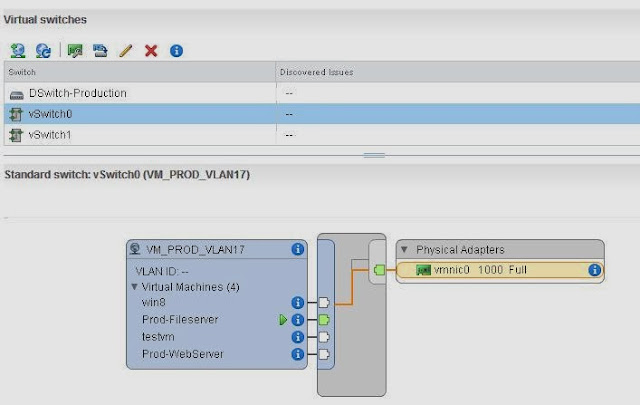In this post, I am going to migrate few of the virtual machines from the portgroup (VM_PROD_VLAN17) on my standard switch ( vSwitch0) to dvportgroup (DVPG_VM_PROD_VLAN17) on my distributed switch (DSwitch-Production)
Prerequisites for the Migration without downtime
1. Ensure that your ESXi host has been added to dvswitch before initiating this migration. (My ESXi host called 192.168.0.125″ is already added to dvswitch)
2.Ensure that you have network connectivity of your distributed switch uplink is having same or relevant VLANs trunked as same as your standard switch uplink. Compare the configuration of your destination dvswitch uplink with your existing uplink of standard switch and also ensure that they are configured identically on the physical switch also. (My dvswitch uplink vmnic1 and vmnic 3 is having same network connectivity as my standard switch uplink vmnic0)
Procedure
Login to your vCenter Server using vSphere Web client. Select your Distributed switch and click on Actions. Select Add and Manage Hosts option
Select Manage Host Networking option and click on Next
Select the Hosts from the list and click on Next.
Select the checkbox Migrate Virtual machine networking task and click on Next. This task allows you to migrate VM network adapters by assigning them to distributed port groups on the distributed switch.
Select the Virtual machines or network adapters from the below list to migrate to the distributed switch and click on Assign Port Group
Select the destination dvportgroup from the list for the virtual machines to migrate to and click on Ok. I have selected DVPG_VM_PROD_VLAN17
Review the Destination Port Group information of the virtual machines and click on Next.
Review your settings selected and click on Finish.
Once the Migration is Completed, My 2 VM’s (Prod-WebServer and Prod-Fileserver) is moved to my dvport group (DVPG_VM_PROD_VLAN17)
The above procedure is more suitable to perform migration of group of virtual machines networking. If you have one or few VM network need to migrated to dvswitch then, you can manually edit the virtual machine settings and Assign the portgroup from list in Network adapter settings to migrate it to dvswitch.
I hope this is informative for you. Thanks for Reading!!!. Be Social and share it in social media if you feel worth sharing it.