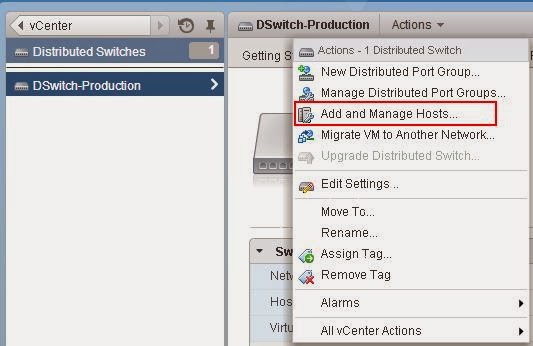Select your distributed switch from vSphere web client and click on Actions tab, Select Add and Manage Hosts.
Select your ESX/ESXi host from the list to perform the action. I have selected the host (192.168.0.125) and click on Next
Select Manage Physical adapters checkbox and click on Next.
Select the physical network adapter of the ESXi host to assign and click on Assign Uplink and click on Next. I have selected vmnic3 of ESXi host (192.168.0.125) to assign it to dvswitch
Select the uplink from the below list for vmnic3 adapter and click on Ok.
vmnic3 is assigned state for the Uplink2 for the dvswitch (DSwitch-Production) and click on Next.
Now you can see the vmnic3 of the ESXi host (192.168.0.125) to the distributed switch DSwitch-Production.
I hope this is informative for you!!. Thanks for Reading. Be social and share it to social media if you feel worth sharing it.