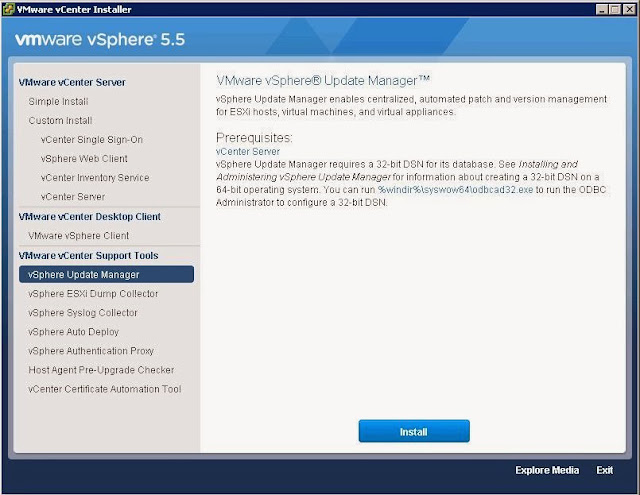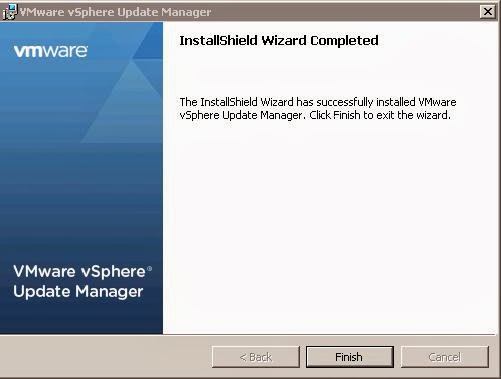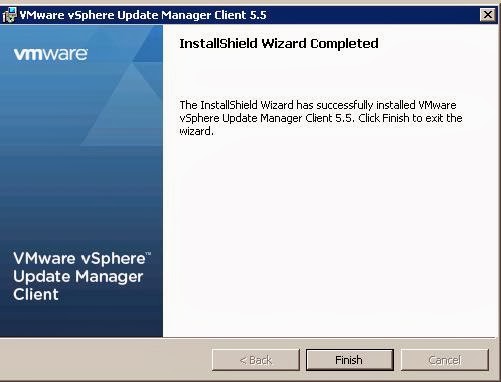Once we are done with the upgrading all the pre-requisite components and vCenter to version 5.5 Next step would be upgrading other additional components like Update Manager to version 5.5. If your environment have vSphere Update Manager. It is necessary to upgrade Update Manager to work with vCenter 5.5 and Updated version of Update Manager will help us to upgrade our Hosts and VM to latest version of vSphere. This post going to explain you the step by step procedure to upgrade the Update Manager to version 5.5.
Attach the vCenter Installer CD/DVD to the Update Manager system and click Autorun.exe and Select vSphere Update Manager and click on Install
Select the Installer Language from the drop-down and Click on Ok.
Update Manager Installer will detect the earlier version of Update Manager and It will prompt you to Upgrade to version 5.5. Click on OK to proceed with this upgrade.
In welcome page of vSphere Update Manager Installation, Click on Next to continue with the installation.
Agree the End User License Agreement by selecting the check box ” I accept the terms in the license agreement” and click on Next.
Read the support Information. Update Manager 5.5 will upgrade ESX/ESXi 4.x, 5.0 ,5.1 to ESXi 5.5. Yes. We need that for next steps. Click on Next.
Enter the IP Address/Name and administrative credentials for the vCenter server and click on Next.
It will automatically detect the existing update Manager DSN information.Review the information and click on Next.
My Update Manager DSN “UM” points to an older version of Update Manager datbase which requires upgrading. Select the Checkbox Yes, I want to upgrade my Update Manager database. Please take a backup of Update Manager as specified in the post.Click on Next.
Select the Update Manager Name or IP address from the drop down.This should be identified on the network. Click on Next.
Click on Install to start the Update Manager upgrade process.
Click on Finish to complete the Installation.
Once Update Manager is Upgraded. It is necessary to Upgrade vSphere Update Manager Extension. It will allow us to utilize Update Manager features from the vCenter server.
Connect to your vCenter server using vSphere client and click on Plug-in Manager. Click on Donwload and Install for VMware vSphere Update Manager Extension. It will download the installer and Save it in local location.
Start the Update Manager plug-in installation and click on Next to continue with Update Manager Client upgrade.
Accept the License agreement and click on Next.
Setup will upgrade the Update Manager client to version 5.5. Click on Install.
Click on Finish to complete the Update Manager Client upgrade.
Thats it !!!. We are done with the Update Manager and Update Manager client upgrade to version 5.5. I hope this is informative for You. Thanks for Reading !!!
vSphere 5.5 Upgrade Series