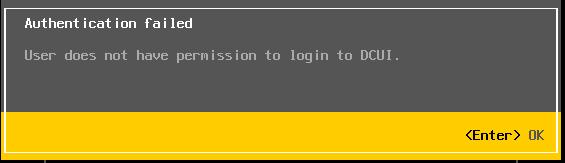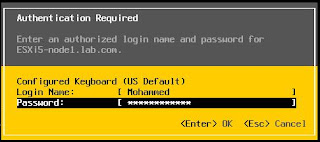With the Previous Version of ESXi, you need to use root account to manage the ESXi host. But with the release of ESXi 5.1, There is no need to use root account to manage the ESXi host. Root account access is needed, when Lockdown mode is enabled. You need to login to ESXi shell using root account.Only root account can able to login to access physical console access of the ESXi host using DCUI. With vSphere 5.1, You can login to DCUI without need of root privileges. Just add the locally created user account of ESXi host to DCUI privileges or admin access. This eliminates the need of root account usage. With previous versions of ESXi host, You need to use su to execute the commands in ESXi shell but with vSphere 5.1, you can execute all permissions with the use of locally created user account with Administrative permission automatically get ssh and local DCUI access. Main use of the individual user account simplifies the auditing of the local logins and task performed by user.
Before adding the Local user account to DCUI permission, If you try to login to DCUI using the user account you will get the below error message
Adding ESXi Local User account to DCUI Access permission
1. Login to your ESXi host using vSphere Client
2.Click on the Configuration Tab
3. Select Advanced Settings under software section
4.Click on DCUI and add the Local user account under DCUI.Access settings
5. Click Ok.
6. Now you will be able to login to DCUI with Local user account “Mohammed” with DCUI permission.
Adding ESXi Local User account to Administrator Group
Locally created user account with Administrative permission automatically get ssh and local DCUI access no need to add the user account to DCUI access separately.
1. Login to your ESXi host using vSphere Client
2. Click on Permission Tab and Right-click on Blank space
3. Click Add permission
4. From the Assigned role drop-down, Select Administrator
5. Click Add and add the local User account which you want to provide with Administrator permission.
Thanks for Reading !!!!