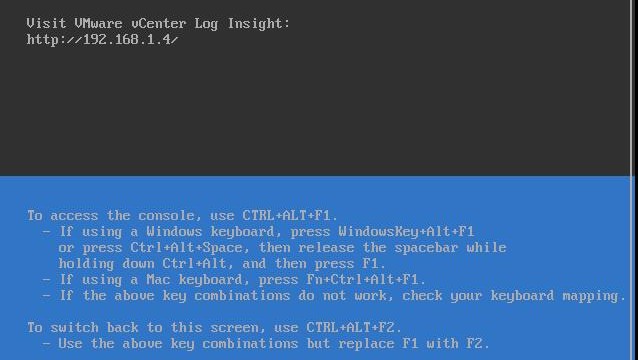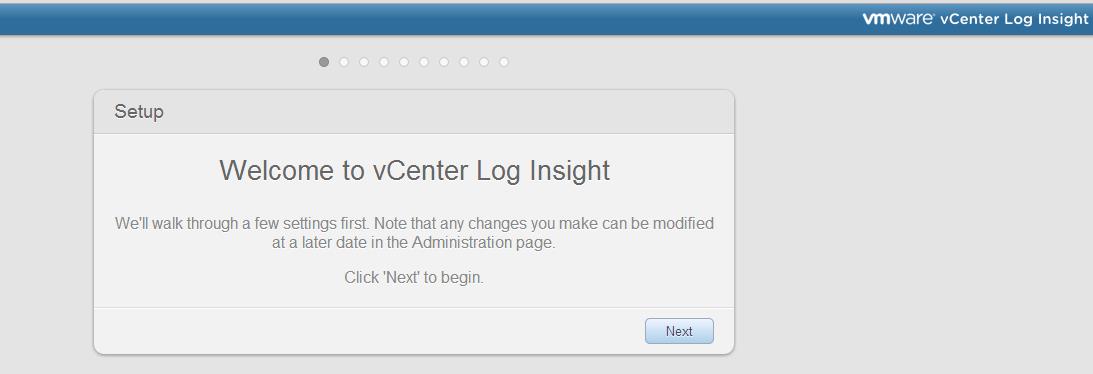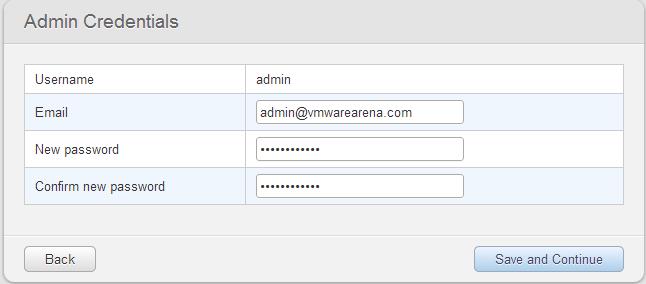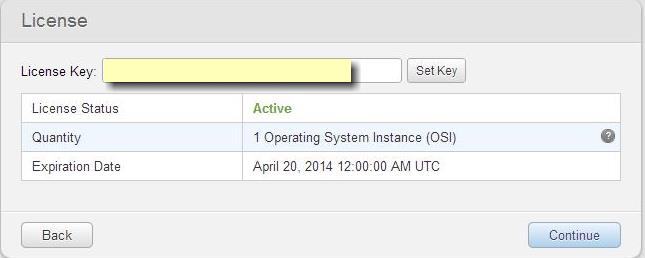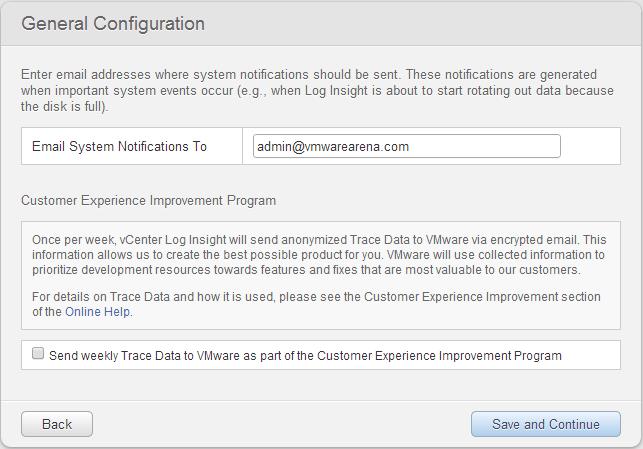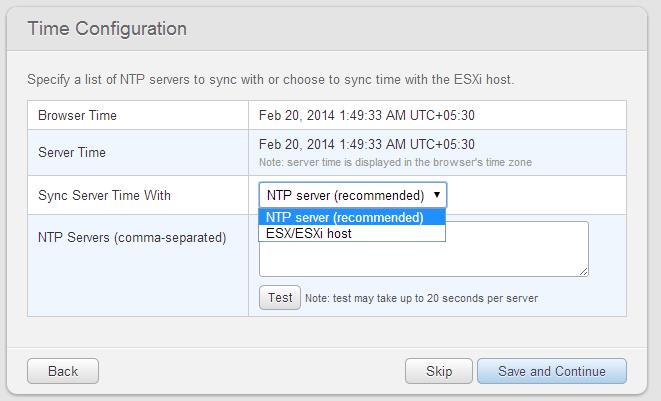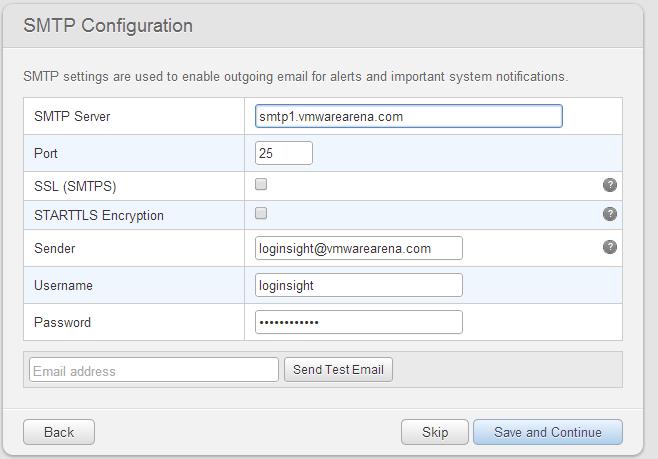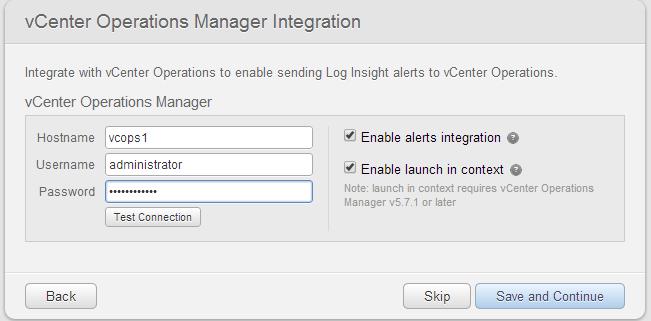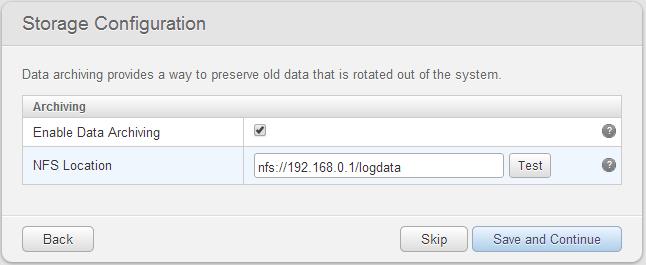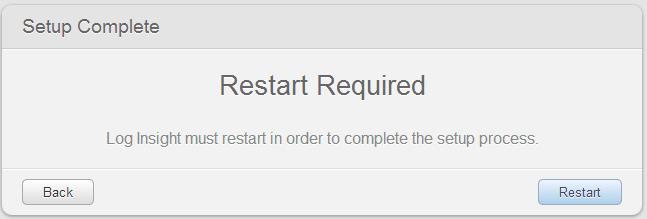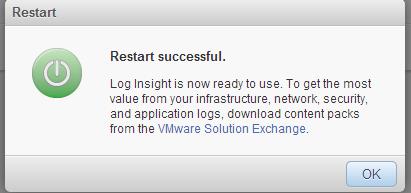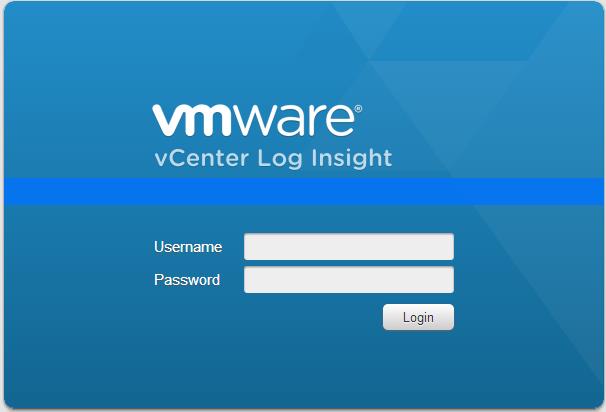VMware vCenter Log Insight is a Virtual appliance from VMware that allows administrators to view, analyze and manage the syslog data. It allows the administrators to consolidate, monitor and analyze the logs to troubleshoot the vSphere efficiently and also it helps to perform security auditing and compliance management. VMware vCenter Log Insight appliance is multipurpose appliance that includes syslog server, log consolidation and log analysis. vCenter Log Insight delivers automated log management through aggregation, analyze and search, providing operational intelligence and enterprise-wide visibility in dynamic hybrid cloud environments. VMware vCenter Log Insight reads ,collects and analyze all types of machine generated log data such as application logs, configuration files, performance data and messages. You can connect almost operating systems, storage,firewalls, networks devices such as routers and switches to vCenter Log Insight.
Deployment procedure of vCenter log Insight will be same as the other VM deployment using OVA or OVF into vSphere. I am not going to spend time to explain you the import OVF steps. This post covers the initial configuration of vCenter Log Insight and integration with VCenter Operations Manager.
Configuring VMware vCenter Log Insight
Once the deployment of the vCenter Log insight is completed. Go to the web browser and type the IP address or host name of the vCeter Log Insignht server in the below format.
https:// log_insight-host/
At first time, initial configuration wizard will open, click on Next
Update the email address and password for the admin account and click on Save and Continue
Enter the license key for your vCenter Log Insight and click on Set Key and click on Continue
In General Configuration page, enter the email address in which you want to receive the system notifications from vCenter Log Insight. Select the check box “Send weekly Trace data to VMware as part of the customer Experience improvement program” , if you want to participate in the customer experience improvement program. Click on Save and continue
You can either configure the time synchronization of vCenter Log Insight with NTP server or ESX/ESXi host.Configure the settings as per your environment .click on Save and Continue
Specify the SMTP server settings which are used to enable outgoing email for alerts and system notifications from vCenter Log Insight. Optionally to test the configured setting, you can enter email address and test the email flow using Send Test mail option. Once settings are updated, click on Save and continue
The integration between vCenter Log insight and vCenter operations manager can be established to enable sending Log Insight alerts to vCenter Operations Manager. Enter the details about your vCenter Operations manager. This is an optional setting.Specify the credentials and hostname of vCenter Operations Manager UI VM.
Select the check box “Enable Alerts Integration” to allow vCenter Log Insight to send alert notifications triggered by Log Insight alarms.
Select the check box ” Enable Launch in Context”. Which requires vCenter Operations Manager v5.7.1 or later. When you enable the Launch in context, a Log Insight resource is created under the HTTP post adapter in vCenter Operations Manager.The resource identifier contains the IP address of the Log Insight instance, and is used by vCenter Operations Manager to open Log Insight.
Click on Test connection if you want to test the connectivity.
Select Enable Data Archiving if you want to achieve log data to an NFS location and enter the path to the storage location. Click on Test to test the connectivity between vCenter Log Insight and Storage location. Click on Save and Continue.
Click on Restart. restart is required to complete the setup process.
Once Restart is complete, Access the vCenter Log Insight using the below URL on your web browser.
I believe this is informative for you. In the Next post, we will how to Integrate vCenter Server Log Insight with your vSphere environment to collect the logs. Thanks for Reading.