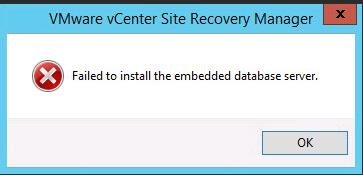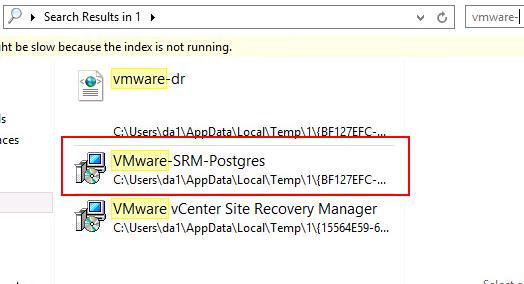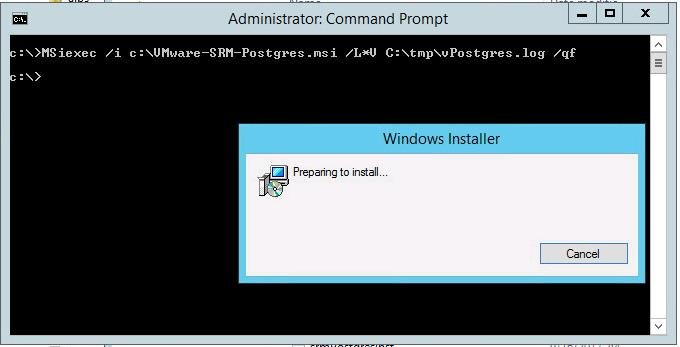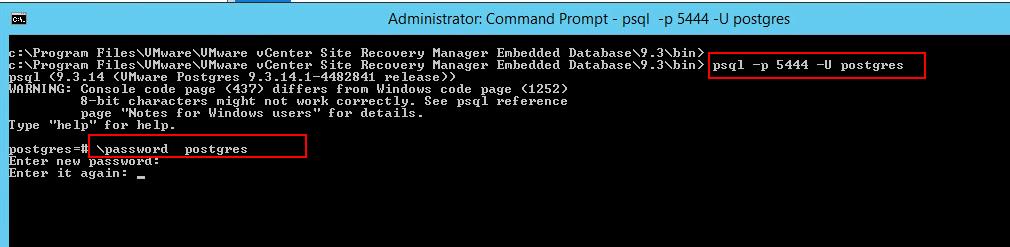VMware Site Recovery Manager (SRM) is a disaster recovery and business continuity solution from the VMware, which automates the transfer of virtual machines to a local or remote recovery site. SRM works perfectly with the existing vSphere software and it operates as an extension of the vCenter server. VMware SRM 6.5 was released along with the vSphere 6.5 release with a lot of enhancements and new features. Take a look at my article What’s New with VMware SRM 6.5 to understand the new features with SRM 6.5. I was trying to install VMWare SRM 6.5 on Windows Server 2012 on my lab server. SRM 6.5 installation failed with the error ” Failed to install the embedded database server”. I tried to install SRM 6.5 multiple times with troubleshooting steps on the server but it failed multiple times with the same error. In this article, I will explain the detailed step by step procedure to troubleshoot the SRM 6.5 installation failed with the error ” Failed to Install the embedded database server” on Windows Server 2012. Take a look at my article about detailed step by step installation of VMWare SRM 6.0
VMware SRM 6.5 Installation Failed to install the Embedded Database Server
As per the VMware KB article, We need to manually install the Postgres database on the SRM server. Let me explain the detailed procedure to install the VMware SRM Postgres database manually on the SRM server. Usually, VMware SRM installer file is a single file “VMware-srm-6.5.0.XXX.exe” file. Then how do you to start the installation of SRM embedded Postgres database installation separately?. Let me explain to the Procedure.
Simply start the VMware-srm-6.5.0-XXXXX .exe installer. When you see the first prompt, e.g. a question about whether you want to continue installation, accept a license agreement, etc., do not click anything in this window and do not close it.
Open Run in Windows Server, type %temp% in the address bar and hit enter. Search for the filename “VMware-SRM-Postgres” in the %Temp% folder. Copy the File “VMware-SRM-Postgres.msi” in the different folder. Once the File “VMware-SRM-Postgres” is copied in a different folder other than %Temp%, Cancel the SRM installation.
Open Command Prompt in the Windows Server where you want to install VMWare SRM 6.5 and browse toward the folder location where you have copied the “VMware-SRM-Postgres.msi” file in the command prompt.
Execute the below command to start the Postgres installation on Windows.
Msiexec /i c:\temp\VMware-SRM-Postgres.msi /L*v c:\temp\vPostgres.log /qf
Above command will start the installation of Postgres database for SRM and will get completed in few seconds to minutes.
Execute the below command to verify that the newly install Postgres is listing on the Port 5444
netstat -ano | findstr 5444
In the Command Prompt, browse towards the below location:
C:\Program Files\VMware\VMWare vCenter Site Recovery Manager Embedded Database\9.3\bin
Configure the password for Postgres by running this command:
psql -P 5444 -U postgres \password postgres
Enter the new password for the user “Postgres” and confirm the same when it prompts to enter it again
Create the database for VMware SRM 6.5 using the below command. The database name is “srm_db” and Owner is the user “postgres”
createdb.exe -p 5444 -O postgres -U postgres srm_db
That’s it. We are done with the manual installation of embedded Postgres database on the VMware SRM server. In the next article, I will explain how to create ODBC connection for Embedded Postgres to use it with the VMWare SRM 6.5 installation. I hope this is informative for you. Thanks for Reading !!!. Be social and share it in social media, if you feel worth sharing it.