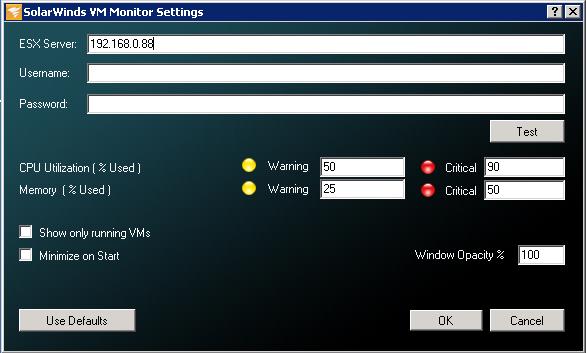This post is the continuation of part 1(VMware Performance Monitoring – Free Solarwinds VM Monitor Part 1) . We will take a look at how add the ESX servers into VM Monitor and also monitroing interface of solarwinds VM Monitor in this post. Once the install is completed. VM Monitor will start and will provide a below interface to add the server for monitoring.
Provide your ESX or ESXi server name or IP address, username and password to monitor under solarwinds VM Monitor tool.
Click on test button to verify whether the connection is established between your ESX server and VM Monitor tool to perform VMware Performance Monitoring.
Once click on OK. It will load the performance statistics for that ESX server and virtual machines running on it.
Below is the console of Solarwinds VM Monitor for VMware Performance Monitoring. It displays the CPU ,Guest memory, Network receive and Network transmitted along with the Virtual machines performance metrics.
Solarwinds Free VM Monitor is a intelligent free tool for VMware Performance monitoring. Why are you waiting for ? Download,install and enjoy the cool real time monitoring experience.
Thanks for Reading !!!!