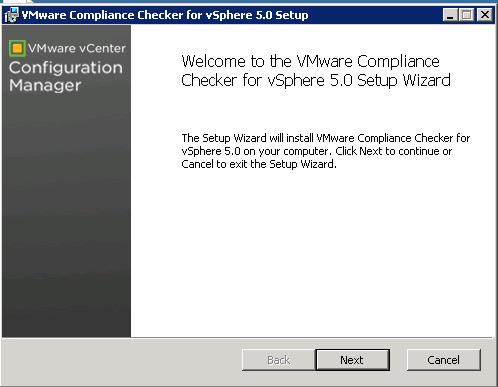There are many virtual environment used to handle high secure data like military,air force or banking information. It is necessary to keep the environment more secure by following lot of security standards to keep the data more secure. VMware have the vSphere security hardening guideline to keep the virtual environment more secure to comply with the security policies. Manually checking each compliance item is bit time consumption task. To reduce the efforts of VMware admin, VMware released a tool called “VMware compliance checker for vSphere” which checks the security compliance of your ESX/ESXi hosts against the vSphere Hardening Guidelines.
It can be installed on even in desktop operating systems like XP,vista,2003 and 2008. Compliance checker will check the compliance upto 5 ESXi or ESX host concurrently and produce the compliance report for the host.
1. Download the VMware compliance checker for vSphere
2. Double click on the installation file to start the installation and click on Next
3. Verify the installation location . if you want to change click on change and select the new location for the installation..click Next.
4. It requires the Java. Browse the location for the java and select create a desktop shortcut using this java executable. Click on Next
5. Click on Finish to complete the installation.
6. Now launch the VMware Compliance checker for vSphere. Enter the IP address/ host name of your vCenter server and credentials to connect to the vCenter server and click on Assess Compliance
7. It will take few minutes to assess the compliance of the first 5 hosts of the vCenter server because it can only access 5 hosts concurrently .
8. Once the Assessment is completed. It will automatically open the browser with the compliance results. I have three hosts in my vCenter server. So it pulls the compliance report for my 3 ESXi hosts and it reports the passed check with green tick mark and failed item with red cross mark.
9. If you want to access the results of most recent assessment . Click on View Most recent Results button. It will open up the browser with the most recent assessment results. The results are saved in C:/Documents and Settings/%userprofile/Local Settings/Application Data/VMware Compliance Checker for vSphere/results/ReportTemplate.html
I believe this post is informative for you. Please be social and share in social media. Thanks for Reading !!!