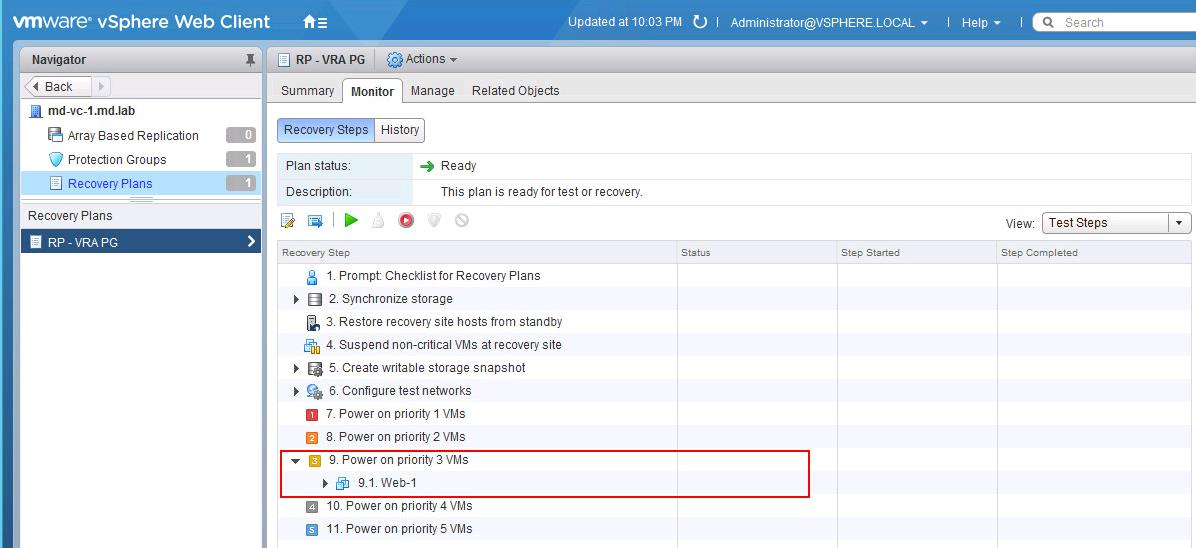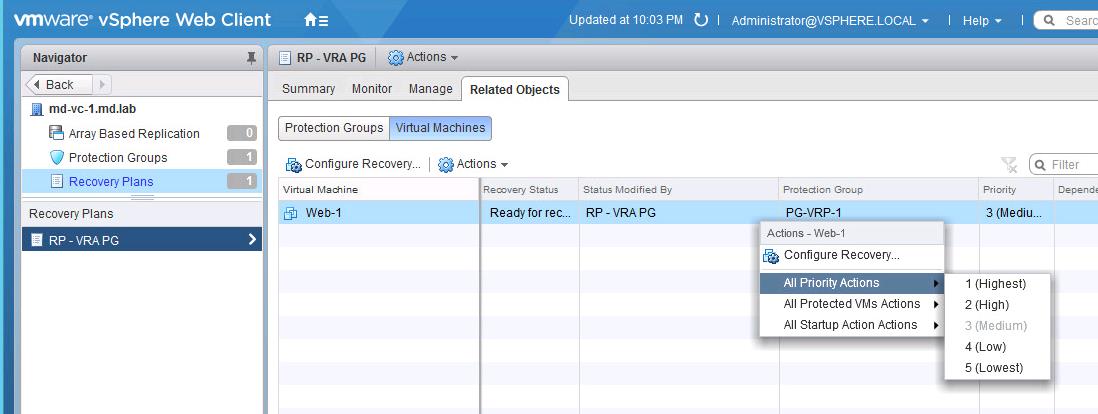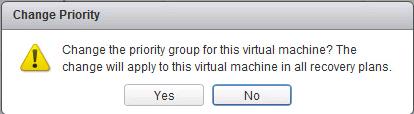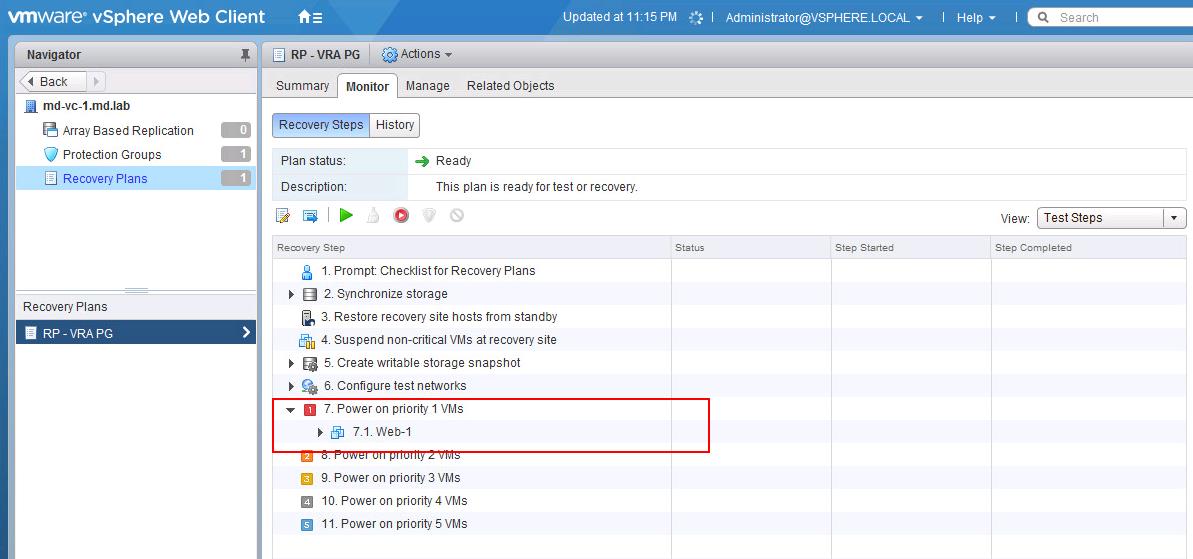When you run multi-tier applications such as DB, APP and Web. It is very important to start the virtual machines in proper order such as DB should start first followed by App and then finally Web layer. If App started before DB won’t let your application to start. So we understand this and we are following up this process whenever we reboot the virtual machines. What about the order of startup during SRM Failover. VMware SRM will start automatically when you initiated the SRM failover. How the startup of the virtual machines can be configured. This article will explain you the detailed procedure how to configure virtual machine Power on priority in VMware SRM Recovery Plans.
VMware SRM sets all the virtual machines to virtual machine priority level 3 in a new recovery plan by default. We can increase or decrease the virtual machine recovery priority. The recovery priority specifies the shutdown and power on order of virtual machines.
VMware SRM will power on Priority 1 VM’s first, then priority 2 VM’s second and so on. You can set up to 5 ( 1 to 5) virtual machine priority levels. Site Recovery Manager uses VMware Tools heartbeat to discover when a virtual machine is running on the recovery site.
With the help of VMware tools, Site Recovery Manager can ensure that all the virtual machines of priority 1 are running before it starts the priority 2 virtual machines and so on. It is very important to install VMware tools on protected virtual machines.
How to Configure Virtual Machine Power On Priority in VMware SRM recovery Plans
Login to vCenter Server using vSphere Web client -> Site Recovery Manager -> Sites-> Recovery Plans -> Select the recovery plan -> Recovery Steps. By Default, all the virtual machines will be in virtual machine Power on priority 3.
To Change the Virtual Machine Power on priority, Select the Recovery Plan -> Related Objects -> Virtual Machines ->
Right-click a virtual machine and select All Priority Actions.
Select the virtual machine Power on Priority from 1 to 5. 1 being Highest and 5 being Lowest.
Click on Yes to agree to change the priority of this virtual machine in the recovery plan. This change will apply to this virtual machine in all recovery plans. If you change the priority of a virtual machine, Site Recovery Manager applies the new priority to all recovery plans that contain this virtual machine.
Now the virtual machine power on Priority for the VM “web-1” is changed to priority 1.
That’s it. We are done with configuring Virtual Machine Power on Priority in VMware SRM Recovery plans. I hope this is informative for you. Thanks for Reading!!! Be social and share it with social media, if you feel worth sharing it.