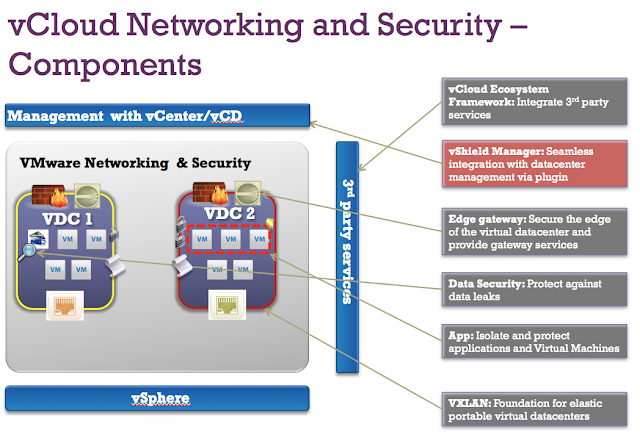Login in to the vCloud Networking and Security Manager with the below default login credentials
Username: admin
Password: default
Type “enable” to enter int the privileged mode and enter the password as “default”
Type “setup” to start the initial configuration process. Enter the IP address, subnet mask,default gateway, primary DNS IP, secondary DNS IP and DNS domain search list.
Enter “y” to save the new configuration.
Once the vShield manager initial configuration is completed. Open your browser and type ” https://<ip address of the vShield Manager>”. Login to vShield manger using the below default username and password
Username: admin
Password: default
Enter the vCenter server DNS name or IP address. Provide the administrative username and password for the vCenter server. Select the checkbox “Assign vShield ‘Enterprise Administrator’ role to this user”. and click on Ok
Once vCenter server is associated with vShield Manager. It displays the vCenter server inventory view in vShield Manager web console. Also you can confirm the vCloud Networking and Security Manager association with vCenter server from the vSphere Client. vSphere client will display the vShield under Solutions and Applications.