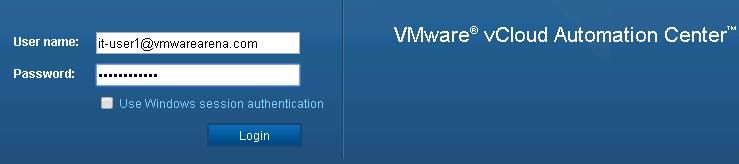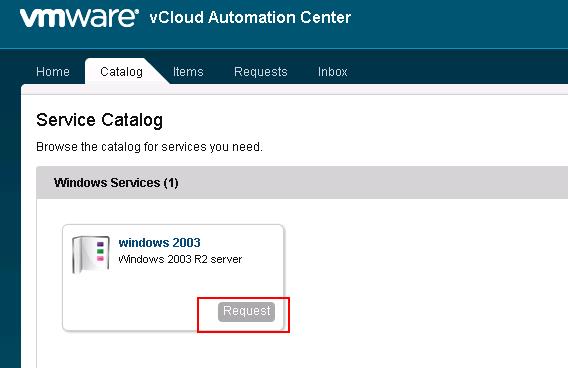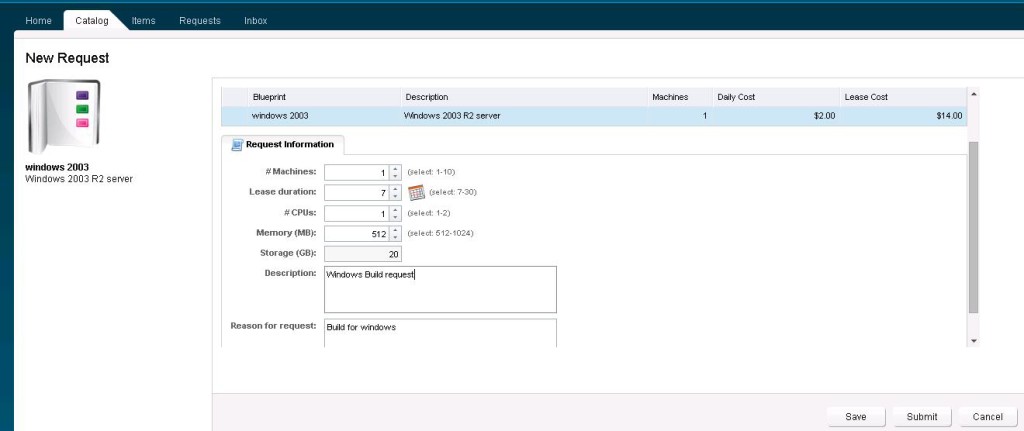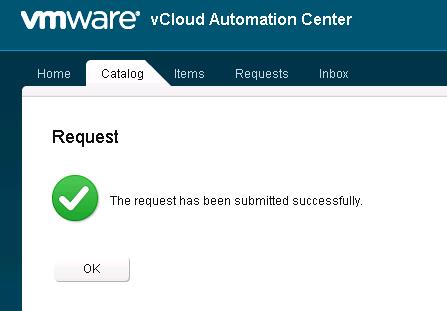This is will be final part of the vCAC 6.0 Installation Service. We are done with step by step procedure to configure all the vCAC infrastructure deployment and configuration. We are going to see how to request a New Machine using vCAC Console which is entitlement for the user from the user Console. This will be final goal for the all the steps which we have configured in vCAC. vCAC provides automated provisioning of the Virtual Machine in just a single click. Your VM will be ready after few minutes.
Login to vCAC Console using end user credentials. In my case My end user of IT business group is IT-user1. I am going to login to vCAC console using IT-user1 credentials.