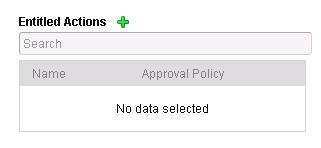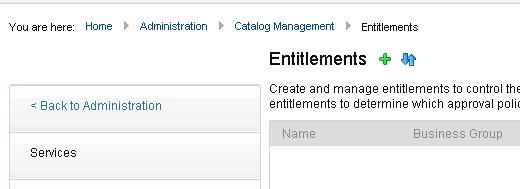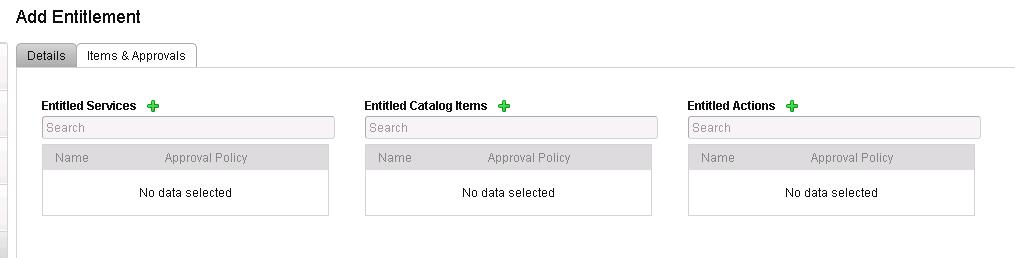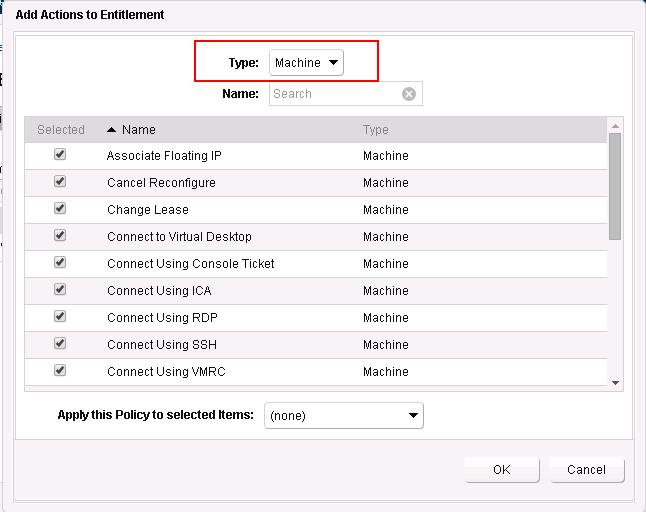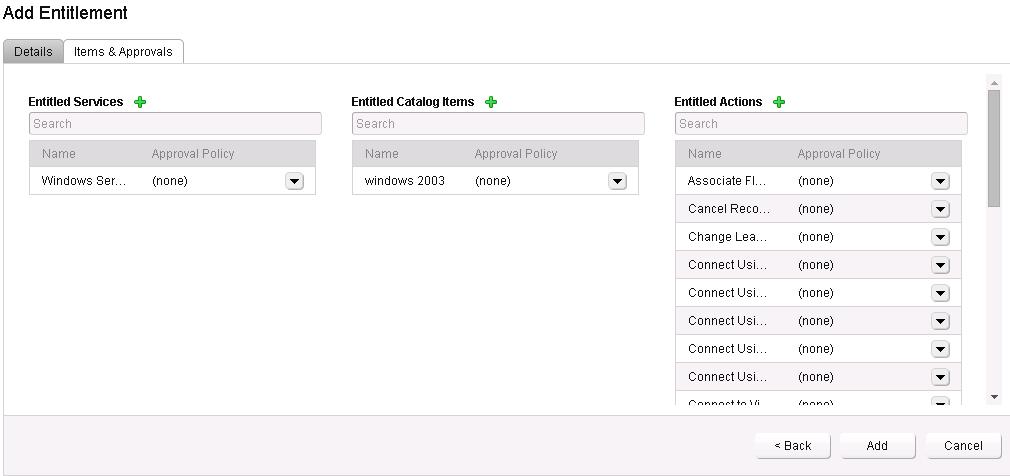As a tenant administrator or business group manager, you can create entitlements to manage user and group access to services, catalog items, and resource actions within business groups, and to assign approval policies to entitlements.You must specify the entitlement information first. This information includes the name and status of the entitlement and the business group whose selected users and groups are entitled to request the services and catalog items and perform the actions listed in the entitlement.Next you identify one or more services, catalog items, and resource actions that entitled users can request. You can do this in any sequence and combination.
Login to your vCAC Console using Tenant administrator credentials. Navigate to Administration ->Catalog Management ->Entitlements
Configure the entitlement with the below options:
1.Provide the name and description for this Entitlement
2. Change the status to Active.
3. Since I have created only 1 business group called “IT”, It is automatically populated.
4. Add users and Groups who will have access to this entitlement and click on Next.
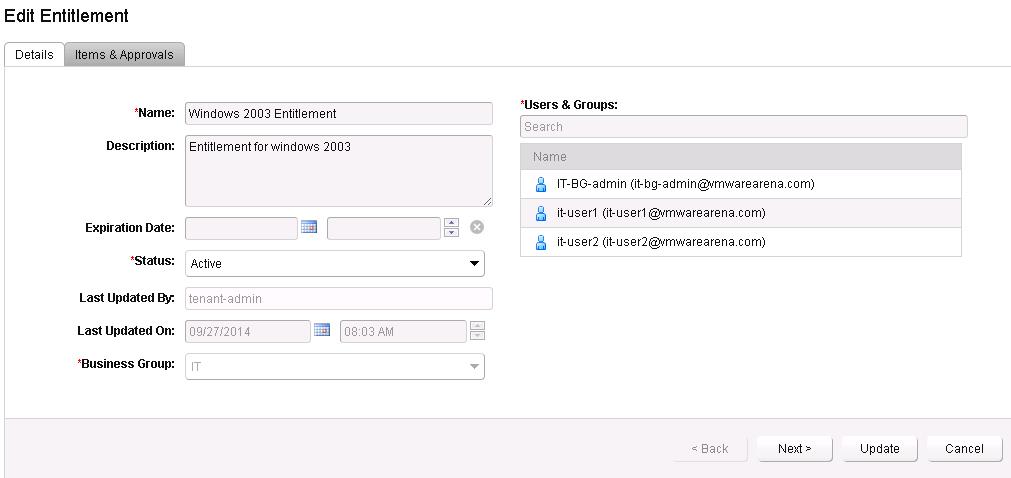
I have added the “Windows Services” Which we have created in last post as entitled Service. Add “Windows 2003” as entitled catalog items. Add the Entitled Actions and Select the Actions Users can perform on this.