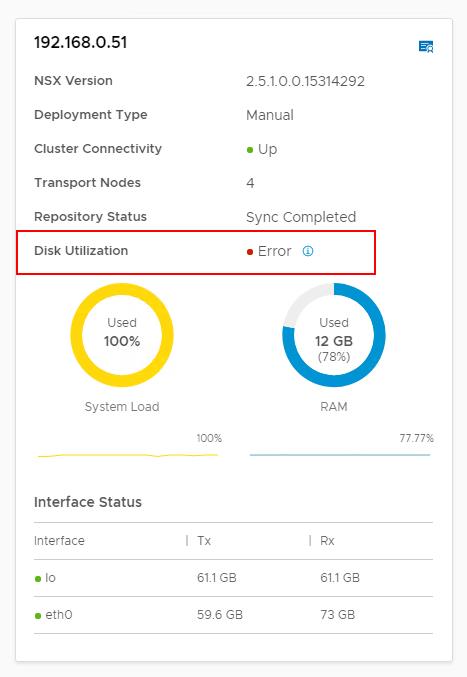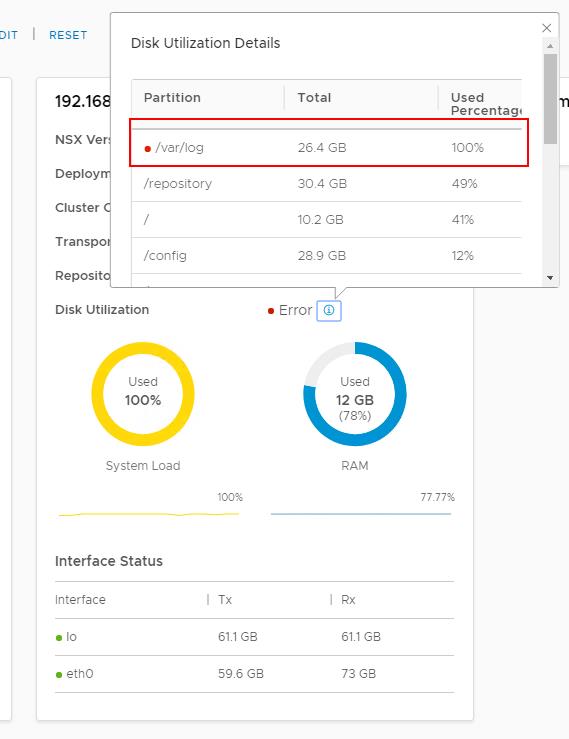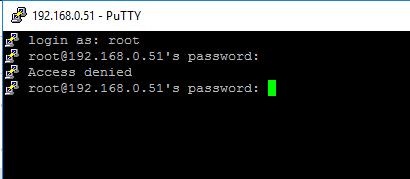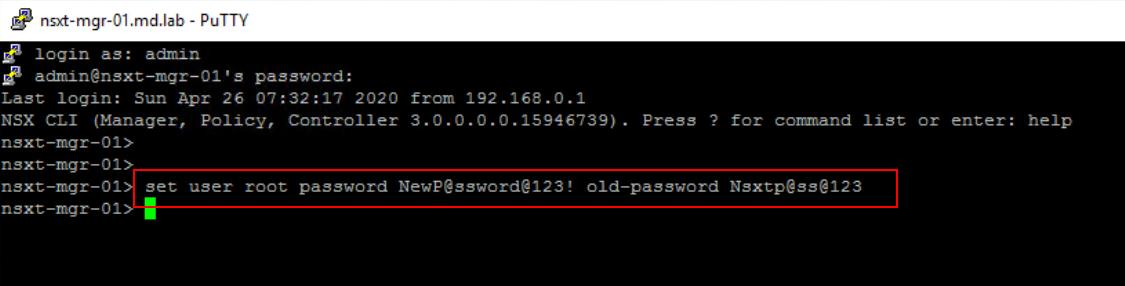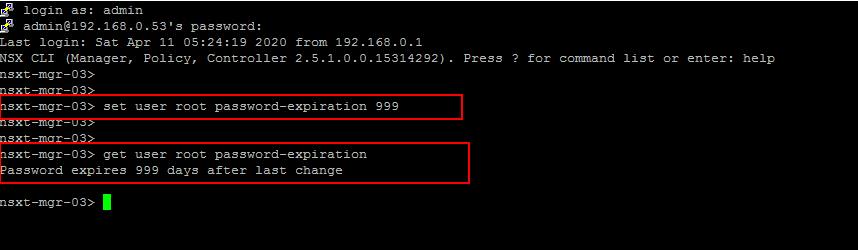VMware has simplified the deployment and configuration of NSX-T as compared to NSX-V. Take a look at my article to understand the difference between NSX-V and NSX-T When it comes to NSX-V, separate appliance and deployment are needed for NSX Manager and controller. With NSX-T, VMware has combined bot the NSX Manager and NSX controller into a single virtual appliance called “NSX unified appliance” aka NSX-T Manager which can be run in a clustered configuration.
NSX-T Manager not only contributes to the Management plane but also into the Control Plane of NSX. So Availability of NSX-T Manager is also important in NSX-T.
It is important to monitor the health of the NSX-T Manager nodes. There are some instances you may notice “Error” in the disk utilization. In this article, We will discuss how to fix the /var/log full in the NSX-T Manager.
/var/log full in NSX-T Manager – How to Fix
To see the health status of the NSX-T Manager, Log in to NSX-T Manager ->System -> Appliances
When you click on the “i” icon on the Error message for the Disk utilization. It will show which partition is full. In my case, /var/log/ full in NSX-T Manager node. As per the VMware KB Article 76114. This is a known issue in NSX-T Manager.
/Var/log full in NSX-T Manager seems to occur due to a known issue affecting NSX-T, which causes the log to rotate to stop once the root user password has expired.
This issue seems to be resolved in NSX-T 2.5.1 and NSX-T 3.0.
Let’s validate this behavior. I am trying to login to my NSX-T manager with a root password. It shows the access denied. My NSX-T Manager root password is expired. It seems the behavior is matching as per the KB article. Root password is expired and which causes the log rotation to stop.
If you don’t plan to upgrade the NSX-T soon, We can apply the workaround to fix this issue.
Take a look at How to Upgrade NSX-T 2.5.X to NSX-T 3.0
The workaround is to reset the root user password on the NSX-T Manager If the password has already expired, you may need to log into the console of the NSX-T Manager to reset the password or login to NSX-T Manager with “admin” account to reset the “root” user account.
Reset the Root password in NSX-T Manager
To reset the root password in NSX-T Manager, Log in to NSX-T Manager via SSH using the “admin” credentials. Run the below command to reset the password of root account of NSX-T Manager
set user <username> password <new password> old-password <old-password> Example: set user root password Newp@assword@123! old-password Nsxtp@ss@123
How to Set the password expiry duration in NSX-T Manager
Once the Password is reset for the root account. We can set the password expiration duration to long term if you don’t want to this to happen frequently. It purely depends on your organization password policy. This is my lab environment, So I am setting the password expiration to 365 days. To set the password expiration for the root account, enter the below command
set user <username> password-expiration <duration> Example: set user root password-expiration 365
Once we set the password expiration is set, we can validate the password expiration settings using the below command
get user <username> password-expiation example get user root password-expiration
Once the above task of resetting the root password and setting up password expiration duration is completed, restart the RMQ and Proton services by running these commands:
/etc/rc.d/init.d/rabbitmqserver restart /etc/rc.d/init.d/proton-mgmt restart
Video: How to Reset NSX-T Manager. Please do Subscribe to VMwareArena’s Youtube Channel.
That’s it. This is the simple troubleshooting article in which we have explained the procedure to fix the /var/log full in NSX-T Manager. I hope this is informative for you. Thanks for Reading!!!. Be social and share it with social media, if you feel worth sharing it.