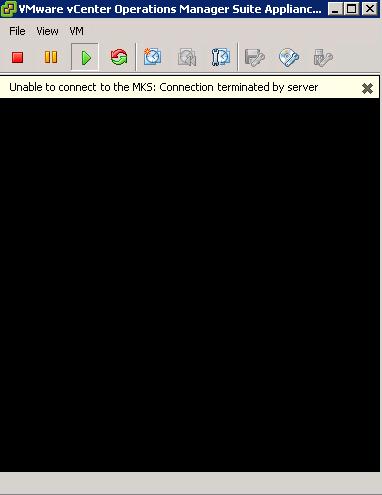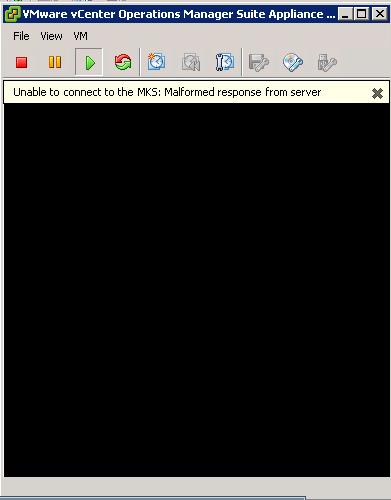This post going to explain you with the procedure to troubleshoot the issues you might have faced on the HP Gen 8 servers. When you are trying to connect to your virtual machine console for the Virtual Machines which is running on top of ESXi host installed on HP hardware (especially Gen 8 hardware). You might be facing either one of the below errors
Unable to Connect to MKS: Connection Terminated by server
Unable to Connect to MKS: Malformed response from server.
These errors will not allow you access the virtual machine console neither with vSphere client nor with vSphere web client. This issue was due to excessive logging created by /var/log/hpHelper.log file. It can grow very large and fill the ESXi 5 ramdisk. This logs are generated by HP helper management agent (HP-ams). HP agentless Management Service (AMS) provides support for Agentless Management and Active Health. AMS provides a wider range of server information (e.g. OS type and version, installed applications, IP addresses) allowing customers to complement hardware management with OS information and alerting. Agentless Management provides iLO-based robust management without the complexity of OS-based agents. Active Health provides 24×7 mission control for servers, delivering maximum uptime through automated monitoring, diagnostics and alerting. The contents of the HP AMS offline bundle include the latest HP Common Information Model (CIM) Limited Providers, HP Integrated Lights Out (iLO) driver, and HP Agentless Management Service (AMS).
This issue can be fixed with 2 ways. Temporary fix is to stop the HP agentless management agent (HP-ams) agent and permanent fix will be installing the updated HP-ams offline bundle on your ESXi host.
Temporary Workaround
You can simply stop the HP Helper Management agent service on your ESXi host to temporarily fix this issue. It will be immediate solution to workaround and access your Virtual machine console. You can stop the service using the command
/etc/init.d/hp-ams.sh stop
Permanent Fix
Download the HP-ams offline bundle for your hardware model & ESXi version and install the updated hp-ams vib on your esxi host using the below command
esxcli software vib install -d /datastore/directory/hp-ams-esxi5.5-bundle-9.5.0-15.zip
Reboot is required for the changes to take effect. This updated hp-ams VIB stops the excessive logging to the hpHelper.log file. Once it done, you will be able to access your virtual machines console without any issues.I hope this is informative for you. Thanks for reading !!! Be social and share it in social media , if you feel worth sharing it.