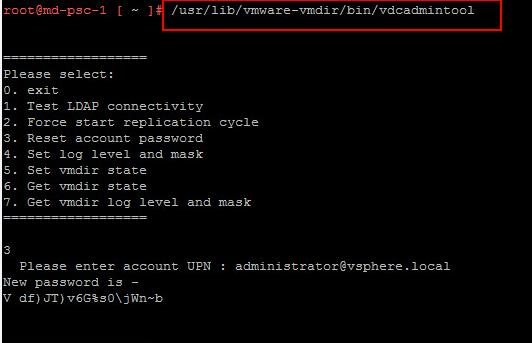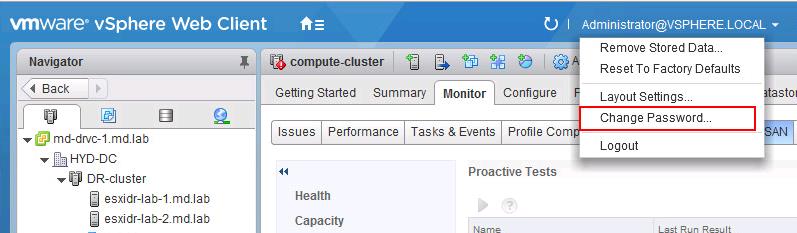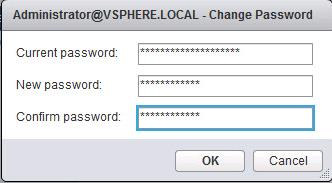It is always common that an administrator who has deployed and configured the environment leaving the organization and the new administrator joining the company is not aware of the password configured during the initial setup or even we tend to forgot the password configured by us. Most of the application will provide the option to reset or recover the forgot password. I will explain the detailed procedure to reset vCenter SSO password for the Appliance based vCenter Server (VCSA)
VMware vCenter is the management pillar of VMware vSphere. From vSphere 6.0, VMware Changes its vCenter architecture by introducing Platform services controller (PSC) by replacing vCenter SSO server. VMware Platform Services Controller (PSC) is a component of the VMware Cloud Infrastructure Suite. PSC deals with identity management for administrators and applications that interact with the vSphere platform. You can either deploy both PSC and vCenter server in the same appliance (vCenter server with embedded Platform Services controller) or Separate appliance for PSC and vCenter Server (vCenter with External Platform services).
Since SSO is handled by PSC, You need to reset SSO password by logging (SSH) into PSC appliance in case of vCenter with external PSC else login with vCenter Server appliance if deployment is vCenter with Embedded PSC.
How to Reset vCenter SSO password for the VCSA appliance
To reset the vCenter SSO password, You need to remember the root credentials of the PSC or vCenter Server Appliance.
1.Login to Platform Services Controller or vCenter Server with Embedded Platform Services Controller Appliance using SSH as root user
2. Run this command to enable access the Bash shell:
shell.set --enabled true
3.Type shell and press Enter. Enter the below command
/usr/lib/vmware-vmdir/bin/vdcadmintool
4. Press 3 to choose the Reset Password option. When prompted for the Account UPN, enter User@vSphere_Domain_Name.local
In my case, it is administrator@vsphere.local.
If your vSphere Domain name is customized, provide the customized domain name. A random password will be generated for the VCenter SSO admin account.
5. Log in to vSphere Web Client using the vCenter SSO admin account with the generated password. Select the Change Password option under the logged in Username
6. Specify the old password generated in the above steps and new password to change to. Click Ok. Logout and Login back to the vCenter server using SSO user account with the new password.
That’s it. We are done with reset vCenter SSO password for the SSO administrator. I hope this is informative for you. Thanks for Reading!!!. Be social and share it with social media, if you feel worth sharing it.