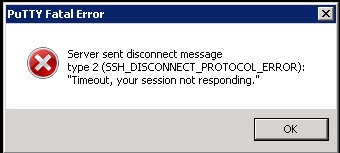Putty Fatal Error “Server sent disconnect message type 2 (SSH_DISCONNECT_PROTOCL_ERROR):”Tmeout,Your session not responding.”
Most of the time, activities performed from the ESX ssh session is time consuming ex. ESX manual patching using esxupdate utility.To resolve this timeout issue, PuTTY software has a setting under connection options allows you to keep your SSH connection alive by sending NULL packets to the server at a specific interval. This may be risky options at some time if you moved away from your system by leaving the SSH session open. The intruder may access your system and issue shutdown to your server with your credentials.
Procedure to configure Keep Alive
1.Double click and Open the putty software
2. Type your ESX server IP address or hostname under session options
3. Click on Connection options on the left hand side bar and enter 10 for Set for the seconds between keepalives and click on Open to connect to the ESX server via SSH.
.