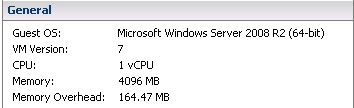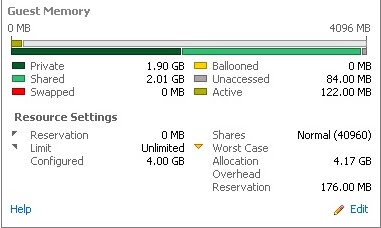Most of the times, I find difficulty to understand the Performance metrics of Virtual Machine displayed in the vCenter at my initial stages of learning. But Now I believe that got little bit understanding. This post is for to help the VMware beginners to understand Virtual Machine Performance metrics. Understanding the Performance metrics of virtual Machine is extremely useful to troubleshoot the virtual Machine Performance issues.
There are 2 Places Where we can check the Performance metrics of Virtual Machine in vCenter Server
1. Summary Tab of Virtual Machine
2.Resource Allocation Tab of Virtual Machine
–>
Let’s Take a detailed look of each virtual machine performance metrics.
Below Snapshot is the general overview about the Virtual Machine and its allocated resources. My virtual Machine has allocated with 1vCPU and 4096 MB (4 GB) of Memory
Memory Overhead (164.47 MB)
ESX Hosts requires some amount of Memory as Memory Overhead to run this virtual Machine workload like Virtual Machine frame buffer and Mapping table etc.In our case, ESX requires 164.47 MB memory overhead to run this virtual machine in addition to the Configured memory of 4 GB.
Consumed Host CPU 26 MHZ
Consumed Host CPU is the amount of ESX server’s CPU consumed by the virtual Machine
Consumed Host Memory 2057.00 MB
Consumed Memory is the amount of ESX server’s physical memory consumed by the virtual
machine and this value also includes the Memory overhead for this virtual machine.Consumed Host Memory displays the highest amount of memory used by that VM in other words touched memory. Generally, Windows Operating system will touch almost all the memory assigned to that virtual machine during boot time.
Active Guest Memory 204.00 MB
Active Guest Memory is the amount of memory that VMkernel believes that it has been actively used by virtual machine.
Provisioned Storage , Non-Shared Storage & Used Storage
Resource Allocation Tab of Virtual Machine – Memory
Host Memory
Consumed (2.01 GB)
Consumed is the amount of ESX server machine memory currently allocated to this virtual Machine. Out of 4 GB of Configured Memory, 2.01 GB is being consumed by our virtual Machine
Overhead Consumption (109.00 MB)
Overhead Consumption is the amount of memory consumed for the Virtualization overhead to run this particular virtual machine
Guest Memory
Private Guest Memory (1.09 GB)
Private memory is the amount of memory that is physically backed by the Host.Private memory is calculated using the below formula
Private memory = VM Allocated Memory – Unaccessed Memory – Shared Memory
Private Memory = 4 GB – 84.00 MB – 2.01 GB
Shared Guest Memory (2.01 GB)
Shared Guest Memory is the amount of memory which is shared through the TPS (Transparent Page sharing) one of the memory management Technique of ESX server.This value also includes the memory shared with other Virtual Machines and shared within the Virtual Machine.
Swapped Memory (0 MB)
Swapped Memory is the amount of guest Physical memory swapped out to the Virtual Machine’s swap device by the ESX kernel (VMkernel). This value refers to the VMkernel swapping not the Guest operating system swapping activity.
Ballooned (0 MB)
The Balloon memory is the amount of guest physical memory that is currently reclaimed through the balloon driver (vmmemctl). This is carried out by one of the Memory management technique of ESX server named Memory Ballooning.
Unaccessed (84.00 MB)
Unaccessed memory is the current amount of memory not being accessed by the Virtual machine (free memory for the guest)
Active (122.0 MB)
Active Guest Memory is the amount of memory that it has been actively used by the virtual machine.
Resource Settings
Reservation (0 MB)
Reservation is the minimum amount of memory guaranteed to the virtual Machine. At any cost, That particular virtual machine always assigned the reserved memory. We dont have memory reservation configured for our virtual machine so, the value displayed above is 0 MB.
Limit (unlimited)
Limit is just opposite to the Reservation. Limit is the upper cap of the virtual machine memory. If the virtual machine is configured with 4 GB of memory but memory limit is set as 3 GB. Virtual machine cannot use memory more than 3 GB. This is the upper cap limit of memory. For our Virtual machine, we didn’t configured memory limit so it is displayed as unlimited.
To configure Memory reservation and Limit, Go to Virtual Machine -> Edit Settings -> Resources Tab -> Memory
Move the slider towards right side to configure reservation and Un-check the unlimited to specify the memory limit.
Configured (4 GB)
Configured memory is the total amount of memory configured for the virtual machine.
Shares (Normal)
Shares determine the relative weight of virtual machine among its siblings i.e other virtual Machines in same ESX host or Resource pools.If a virtual Machine has more memory shares as compared to the other virtual machines in same ESX host or in resource pool, it is entitled to receive more resources, when the virtual machines are competing for memory resources in case of contention.
You can see the share value of each virtual Machine by going to resource allocation tab of cluster or Resource Pool
There are 3 different types of share value
1.High
2.Norma
3. Low
The ratio between is Share value of High:Normal:Low is 4:2:1. You can use the same method which used to configure Reservation and Limit to change the share value of virtual machine too.
Worst Case allocation (4.17 GB)
Worst case allocation is the amount of memory that virtual machine can allocate When all the virtual Machines in the ESX or Cluster consumes its full amount of its configured or allocated resources. This is the Value of memory the VM will get in this scenario.
Overhead reservation (176 MB)
This is the amount of memory reserved for the Virtualization overhead for this virtual Machine.
Thanks For Reading !!!!