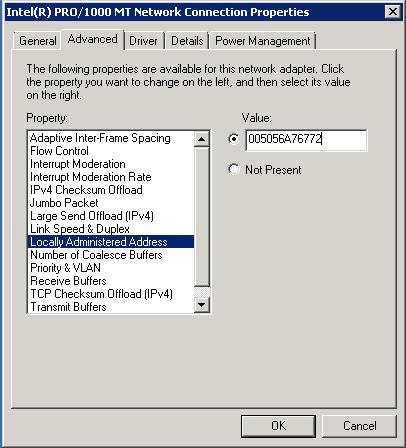1. Log in to your windows server and open up Network connection properties using ncpa.cpl or Open the Device Manager. Click Start > Control Panel > Administrative Tools > Computer Management > Device Manager > Expand Network adapter
2. Right-click on your Virtual Network adapter and select properties.
3. Click on configure and select Advanced Tab
4. Select Locally Administered Address from the Properties.
5. Select the Value and Enter the value for the MAC Address.
7. click on Ok to bind the MAC address to the Network adapter.
8. Restart the virtual Machine.
9. Ensure that MAC Address Changes & Forged Transmits are set to Accept in your Virtual Switch security policies.
Now we have bind the MAC address to the Virtual Machine Network adapter. It will be always assigned with the MAC Address. We not need to worry about any migrations which may change your MAC Address.
Thanks for Reading !!!!