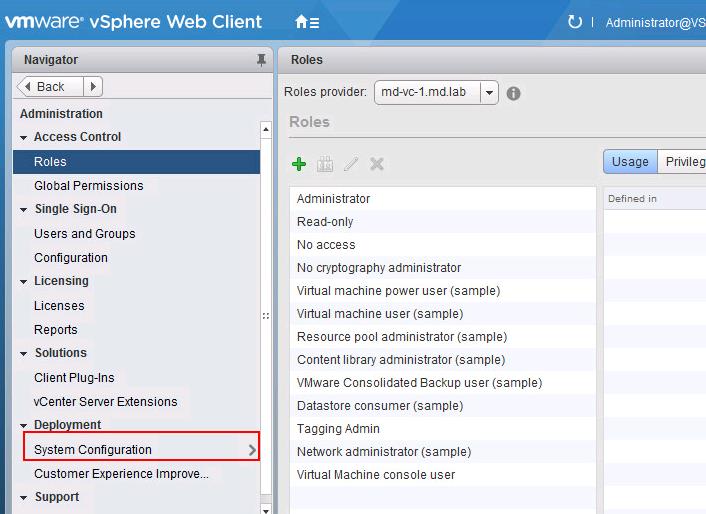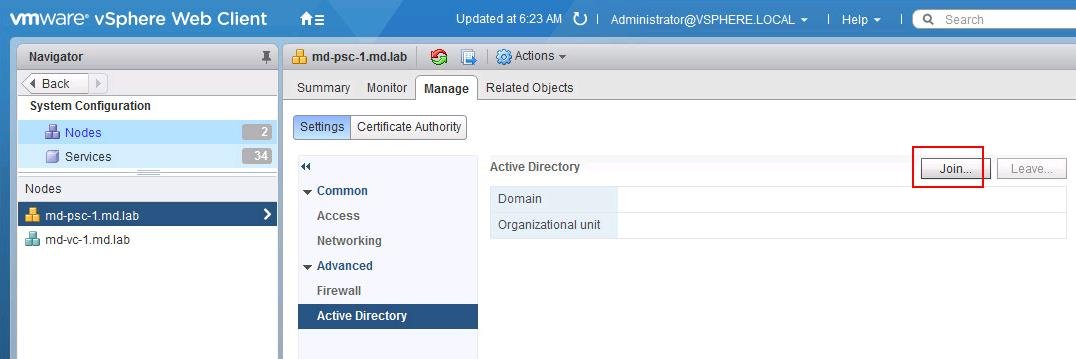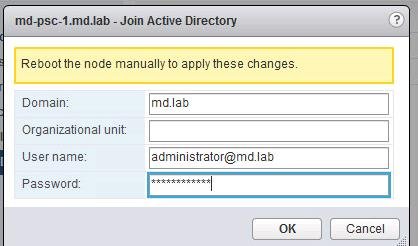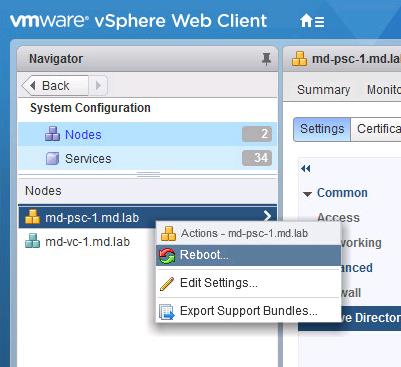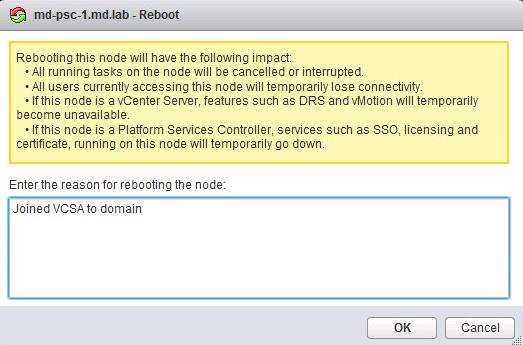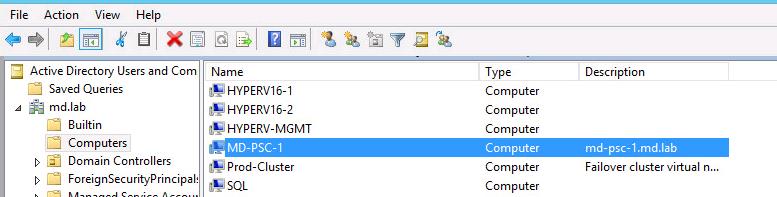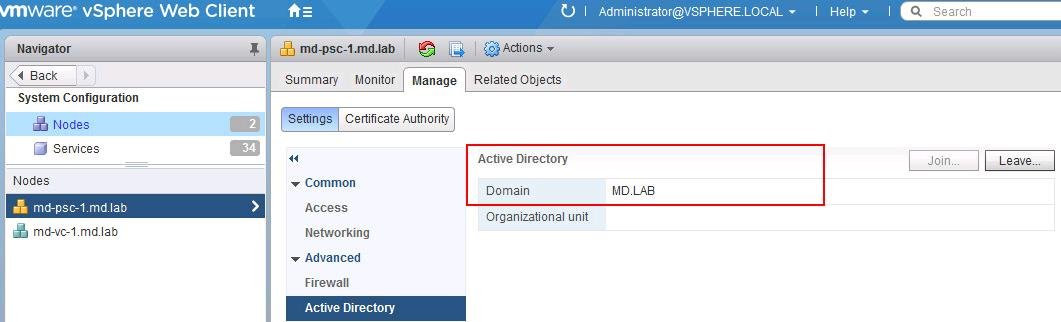Active Directory always simplifies the authentication system with its centralized authentication and also simplifies the Centralized security management. Group policies can be created to automatically update and secure workstations in the domain. You have option to join our vCenter server appliance with an embedded Platform services controller or Platform Services controller (If external PSC) to Active Directory domain. In this article, I am going to explain how to Join VCSA 6.5 to Active Directory Domain.
If you want to configure permissions for users and groups from an Active Directory domain to access the vCenter Server components, you must join its associated embedded or external Platform Services Controller instance to the Active Directory domain.
Once you have join VCSA 6.5 to Active Directory domain, You need to Add the Ad domain as identity source to your vCenter Server. Joining associated embedded or external Platform Services Controller instance to the Active Directory domain is pre-requiste, if you are adding AD domain as identity source using Windows session authentication (SSPI). In this Article, I will explain the procedure to Join VCSA 6.5 to Active Directory domain.
How to Join VCSA 6.5 to Active Directory Domain from Web Client
Access your vCenter Server using vSphere Web Client (https://<Vcenter IP or hostname:9443> -> Click on Administration -> Select System Configuration under deployment.
Select your Platform Services Controller (if external PSC deployment) or vCenter Server (Embedded Platform Services Controller). In my below example, I have External PSC deployment, So i have selected my PSC -> Click on Manage Tab -> Settings -> Active Directory
Click on “Join” option to join the PSC to Active Directory domain
Enter the Ad directory Domain Name in the Domain Field. you can enter Organization Unit (OU) . The full OU LDAP FQDN, for example, OU=IT,DC=md,DC=com. OU name is the option. Enter the username and password for the domain credentials to join VCSA 6.5 to Active Directory domain. Click on Ok.
You need to manually reboot the PSC node for the changes to take effect. Right click on PSC node under nodes and Select “Reboot”
Enter the reason for the PSC node reboot. It shows the impacting of rebooting the Platform Service controller node. Read it carefully and Clik on Ok.
You can also validate the domain join from Active Directory Users and Computers MMC under computers. If you specify the OU, you can find it under OU.
Once the reboot is done. you can validate the PSC domain membership and you will only now have option to Leave the domain. Join is grayed out.
That’s it. We are done with the task of Join VCSA 6.5 to Active Directory domain using vSphere Web Client. I hope this is informative for you. Thanks for Reading!!. Be social and share it in social media , if you feel worth sharing it.