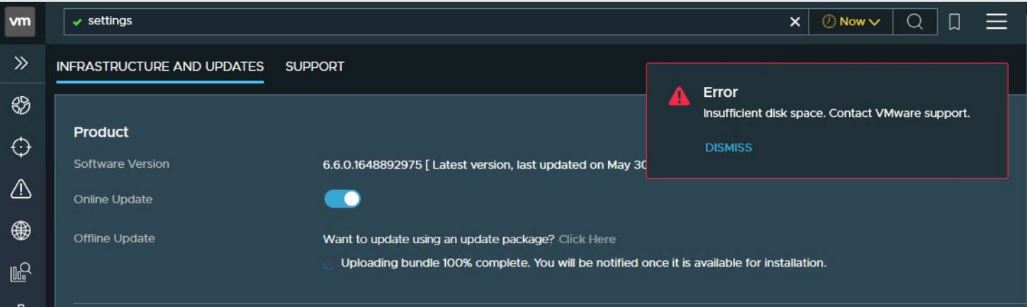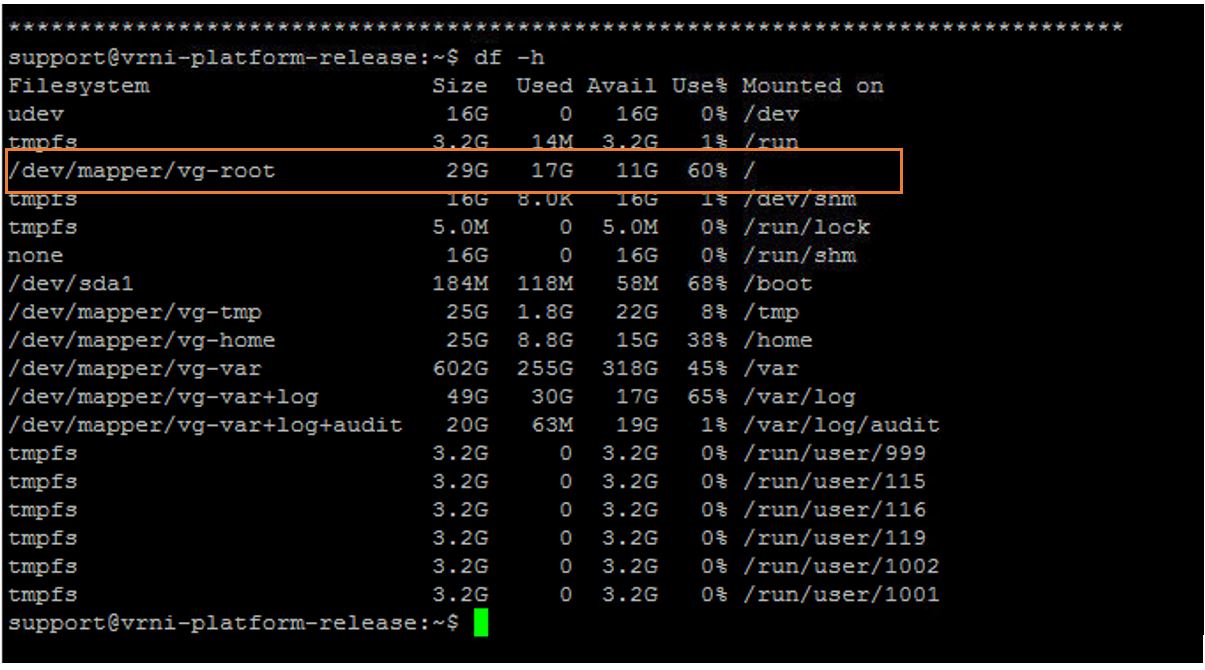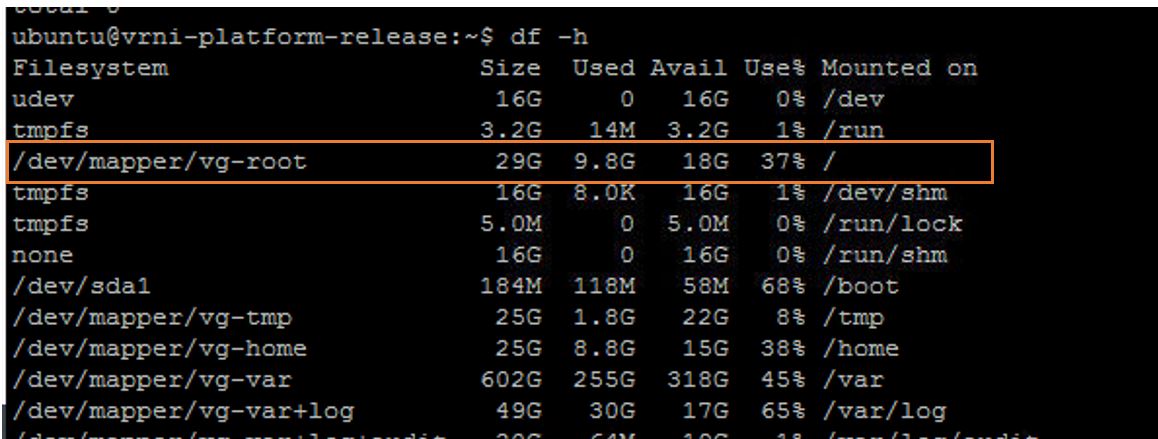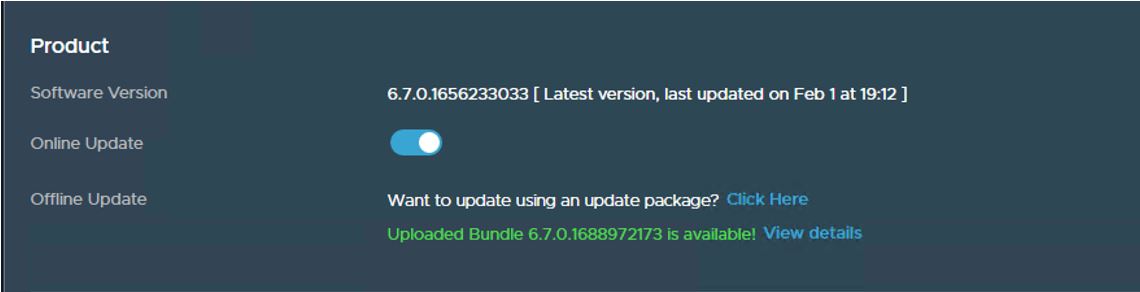VMware Aria Operations for Networks is a network and security analysis tool that provides end-to-end visibility into the virtual and physical infrastructure. It offers deep insight into application and infrastructure dependencies, allowing IT administrators to identify and resolve network and security issues quickly. VMware Aria Operations for Networks helps you build an optimized, highly available and secure network infrastructure across hybrid and multi-cloud environments.
Upgrading the infrastructure components to the latest version is a key task to ensure that we are keeping our tools and components to utilize the latest features and also to remediate the security vulnerabilities reported in older versions of software.
When you upgrade your vSphere stack, it is also important to upgrade/patch to the compatible version of other VMware products such as VMware Aria /vRealize suite of products, NSX-T, etc. If you are looking for how to patch VMware Aria Operations for networks, Take a look at my article on Patching VMware Aria Operations for Networks.
When I upgrade my VMware Aria Operations for Networks, I come across a Disk Space issue even though my overall disk utilization is less than 35% usage. In this article, I will talk about how to fix Insufficient disk space error message displayed in vRNI GUI when you attempt to upgrade VMware Aria Operations for Networks formerly vRealize Network Insight.
This issue vRNI upgrade fails because the old bundle did not get auto cleaned up during the previous upgrades hence consuming space on “/” (root) partition. I would recommend taking snapshots of VMware Aria Operations for Network appliance VM before you make any changes or removing the files.
How to Fix – Insufficient disk space issue during VMware vRealize Network Insight (vRNI) upgrade
1. When trying to update VMware vRealize Network Insight via any method (Online, offline or vRealize Suite Lifecycle Manager), upgrade fails with Insufficient disk space toast message displayed in vRNI GUI.
2. Take a SSH/Putty session to vRNI platform appliance. Login with username support and run below commands. Running df -h command on vRNI platform appliance shows “/” with 11 G available.
3. Type the below commands. As seen in output below you should see older extracted bundles in your vRNI appliance.
ub ls -lrth /usr/share/nginx/upgradebundle
4. Run below command for manual clean up depending on the older bundle file name you see in output of the command executed in step above.
5. Now run below command to see that vRNI platform appliance shows “/” with more than 18 G free space.
6. Once above steps are executed for manual clean up the vRNI upgrade needs to be kickstarted again and should pass the pre check, toast message on UI would not been seen and upgrade proceeds as normal.
That’s it. We have fixed the Insufficient disk space issue during VMware Aria Operations for Network Formerly vRealize Network Insight (vRNI) upgrade. I hope this is informative for you. Thanks for Reading! Be social and share it with social media, if you feel worth sharing it.