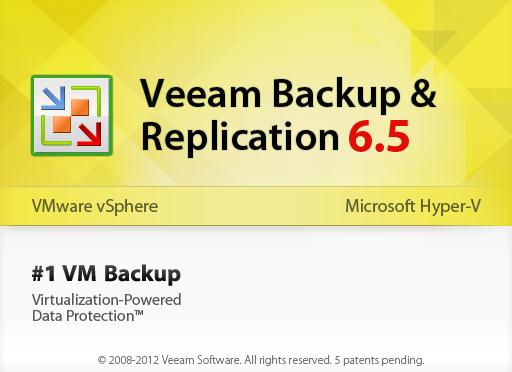Veeam® Backup & Replication 6.5 provides powerful, easy to use, and affordable data protection for virtualized applications and data on VMware vSphere. It unifies backup and replication in a single solution, and its patented vPower® technology leverages virtualization to reinvent data protection. There are no agents to manage, no need to babysit backup jobs, and you can verify the recoverability of every backup, every time.Below are the some of the Features
- Instant VM Recovery
- U-AIR (Universal Application-Item Recovery)
- SureBackup
- On-Demand Sandbox
- Veeam Explorer for Microsoft Exchange
- Veeam Explorer for SAN Snapshots
- Universal File-Level Recovery
In this post, we are going to look at the step by step installation of “Veeam Backup & Replicatin 6.5 for VMware and Hyper-V”. Download the setup File from Veeam site
1. Double click on Setup file Veeam_B&R_Setup_x86.exe
2.Setup will start and launch the installation wizard
3.Click on Next to start the Installation of Veeam Backup & Replication 6.5
4. Agree the license agreement and click on Next
5.If you have the license file, Click on Browse and select the license file or proceed with the Free Edition Mode
6.Select the programs or Features to install during your installation
7.Select Install a new instance of SQL server(localhost\VEEAMSQL200R2) or use existing instance of SQL server. Click on Next
8. Enter the credentials for the service account. The supplied user account must have database owner rights to the Veeam Backup & Replication database on your SQL instance and full control NTFS permissions on the catalog folder
9.Specify root folders for guest file system catalog (persistent data) and vPower NFS (non-persistent data). Using designated volume is highly recommended. Click on Next
10. Click on Install to begin the installation of Veeam Backup & Replication
11. It will take a few minutes to complete the installation
12. Click on Finish to complete the Installation
I believe this is informative for You. Thanks for Reading !!!