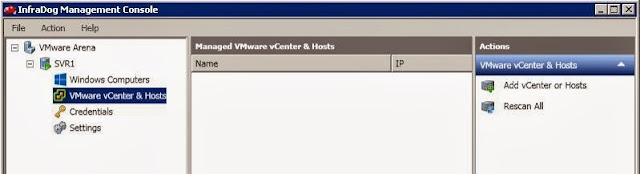In our Previous post InfraDog Setup Part 2 – Install InfraDog Management Point on Windows, We have seen the step by step procedure to download and install InfraDog Management point installation on Windows. Now We have Installed Infradog app on Android Mobile and InfraDog Management point. Next step will be adding servers into Management point to be managed from your Mobile.
1. Open your InfraDog Management Console. Select VMware vCenter & Host in the left pane and Click on Add vCenter or Hosts
2.Select the check box VMware vCenter/Host and Click on Add button
3. Enter the vCenter or ESXi hostname along with administrative credentials and click on Ok.
Click on Discover Now button and It will Discover the host. Once it is Discovered. Click o tab Push to Mobile
Click on Yes to Confirm the selected Computers to push to Mobile.
Now, You can See the Push Status as Successful, once it is successfully pushed into your Android Mobile.
Even you will receive an Email with the Server name if any of the Server is added to Management point.
We are done with the installations and also pushed our ESXi host into Mobile. Next step would be Using the Infradog Mobile app to Manage your VMware environment using your Android Phone. We will see how to use InfraDog app from your Android Phone in part 4.