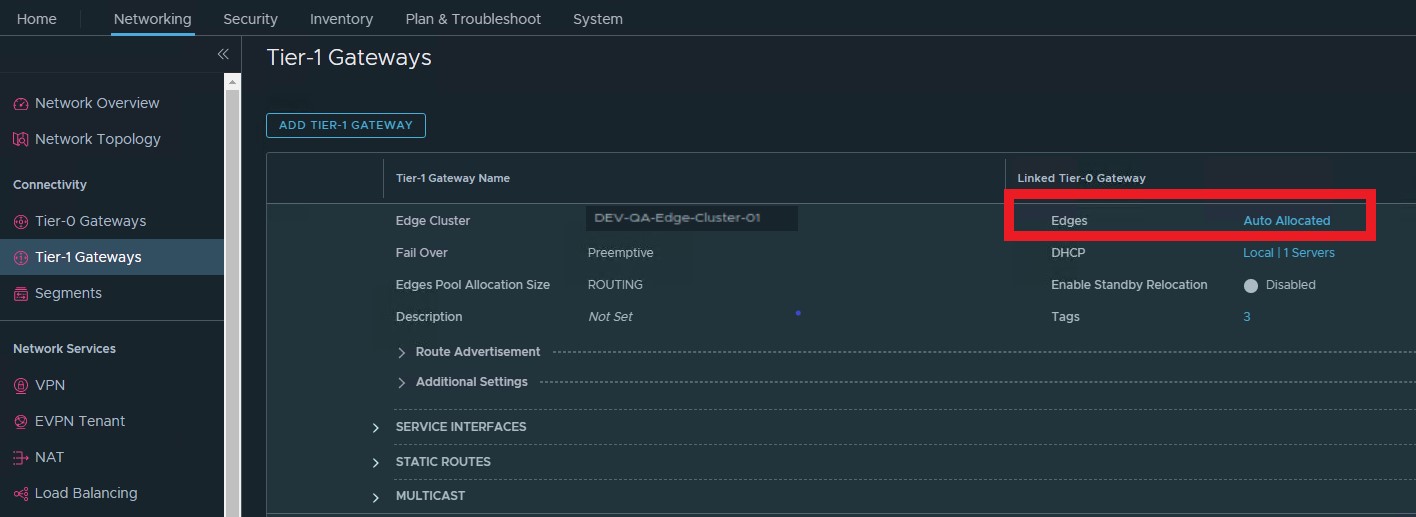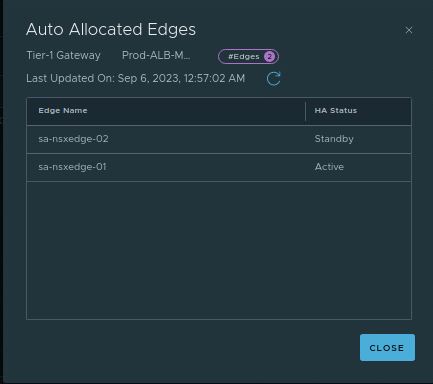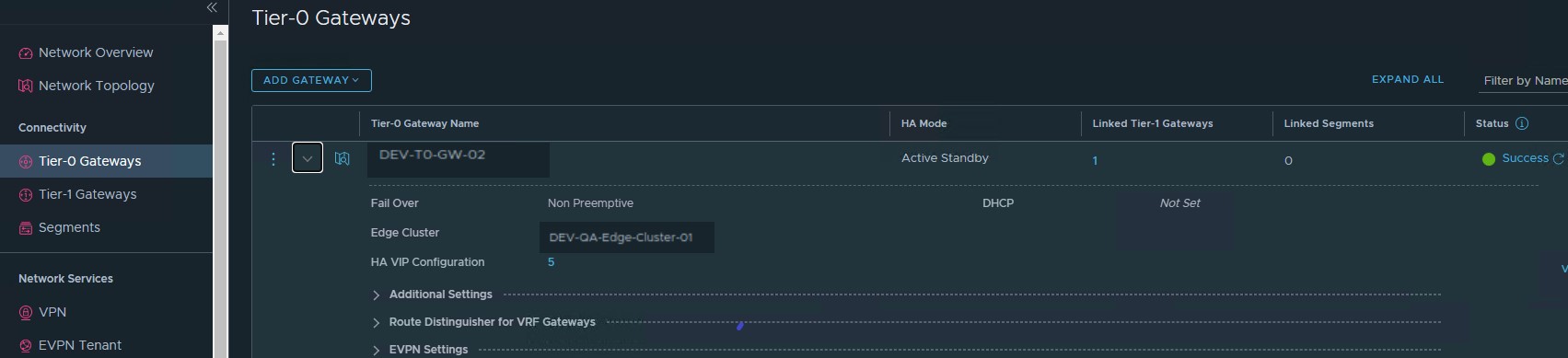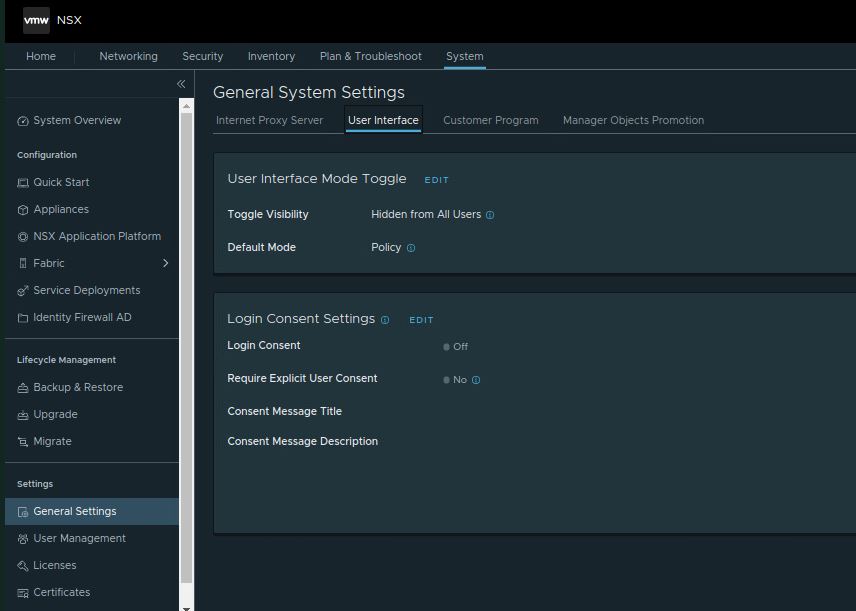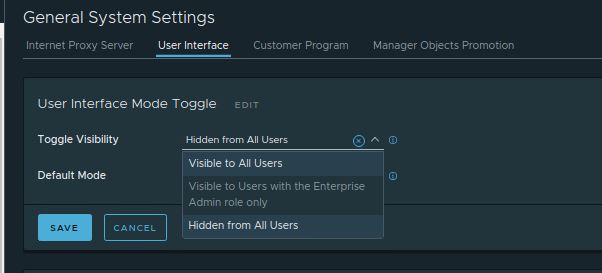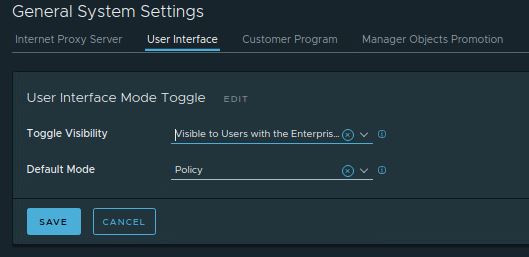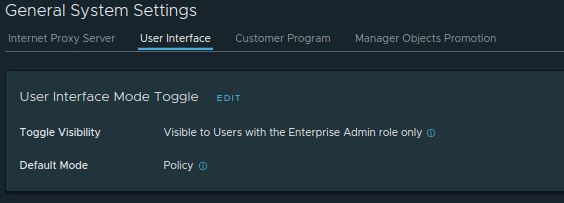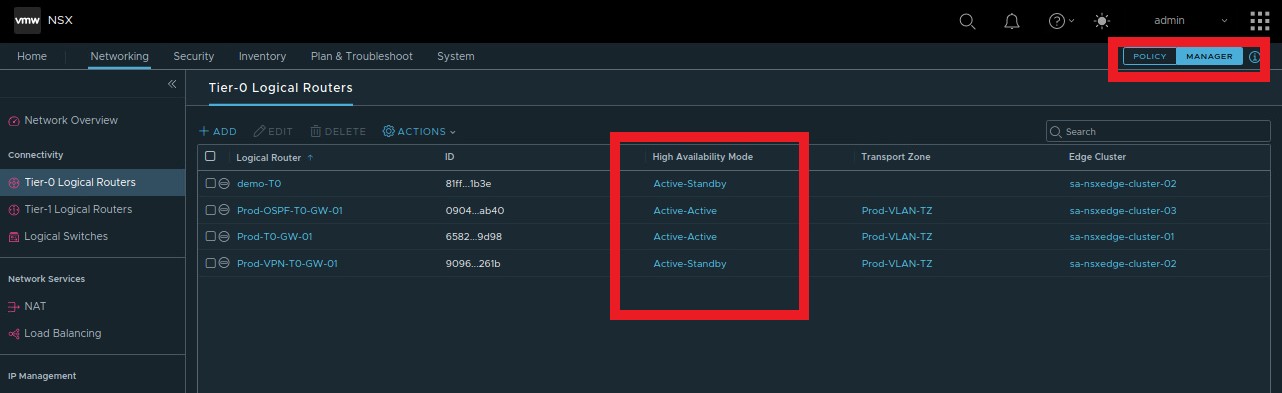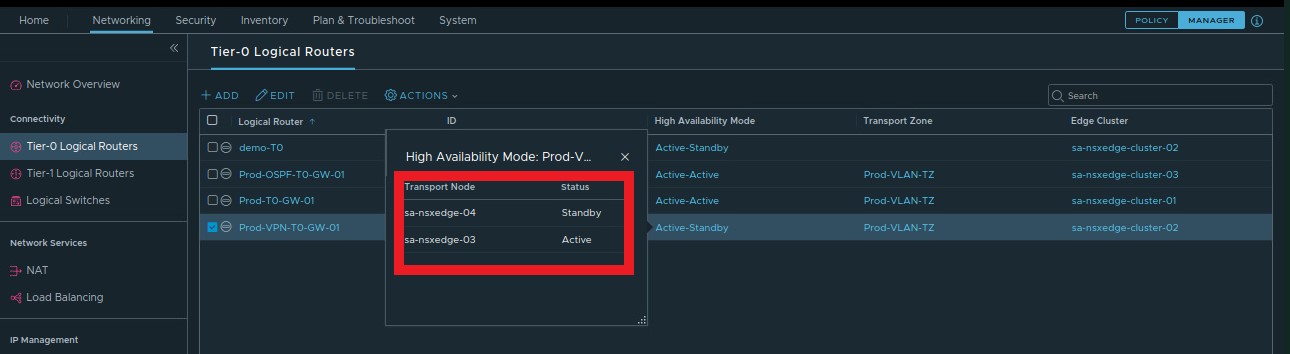NSX-T Edge Nodes are service appliances dedicated to running centralized network services that cannot be distributed to the hypervisors. They can be instantiated as a bare metal appliance or a virtual machine form factor. They are grouped in one or several clusters. Each cluster represents a pool of capacity.
A multi-node edge cluster of NSX Edges helps ensure that at least one NSX Edge is always available. In order to create a tier-0 logical router or a tier-1 router with stateful services such as NAT, load balancer, and so on, you must associate it with an NSX Edge cluster.
Within a single NSX Edge cluster, all NSX Edge nodes must be the same type – either physical servers (bare metal) or VMs. When you create a T0 or T1, you can configure the HA (high availability) mode of a tier-0 gateway to be active-active or active-standby.
In the active-active mode, traffic is load-balanced across all members. In active-standby mode, all traffic is processed by an elected active member. If the active member fails, a new member is elected to be active.
How to Identify the Active Edge Node of NSX-T Tier-0/Tier-1 gateway?
Now when you perform any maintenance on the Edge nodes. How do you identify which edge node is an active node that is forwarding traffic for a specific T-0 router? This is extremely important to know which is an active edge node before you perform any maintenance on your edge nodes of an edge cluster.
In NSX-T 4.x or later, it is very easy to identify the Active Edge node of the NSX-T Tier-0/Tier-1 gateway but this is not easy in NSX-T 3.x version. I tried to search the options around the different views in the NSX-T 3.x UI and even in CLI to identify the active edge node of NSX-T Tier0/Tier1. Don’t worry. I will explain you the procedure in the blog post.
Find the Active Edge Node of NSX-T Tier-1 gateway
This will pop up the Edge node names along with the HA status of the Edge nodes for the particular Tier-1 Gateway. This is a straightforward option. isn’t it?
Find the Active Edge Node of NSX-T Tier-0 gateway
Finding the Active edge of the NSX-T Tier-1 gateway is simple but it is not the case with finding the active edge node of the Tier-0 gateway. How do to find the active edge for the Tier-0 gateway in NSX-T? It is not straightforward. Let me explain the detailed step-by-step option to identify the active edge node.
In the Tier-0 gateways, It only shows the HA mode of the T0 gateway whether it is Active Active or Active-Standby but not the active or passive edge node.
Tip: We are in Policy View now. which is the default view of NSX-T Manager UI in NSX-T 3.x or later. We can identify the active edge node of the Tier-0 gateway in NSX-T Manager UI – Manager View.
Let’s find a way how to change the default view of the NSX-T Manager UI. To Change the Default Mode, go to System -> General Settings -> User Interface -> Click Edit option in “User Interface Mode Toggle”
You can control Toggle visibility to a specific group of people like “Visible to users with Enterprise Admine role only or Visible to All Users”. The default option is “Hidden from All users”.
In my case, I have selected ” Visible only to Enterprise Admin role only”. Click Save.
Select the respective option for toggle visibility and click Save.
Now, we have set the toggle visibility to users with Enterprise Admin roles. Let’s log in with a user account with an enterprise admin role.
I have logged into the NSX-T manager with an admin account here. Now I have the view to toggle between Policy and Manager view in NSX-T UI.
Let’s identify the Active-standby edge node of the Tier-0 gateway. Click on Manager view.
Under Networking -> Tier-0 Logical Routers -> Click the Active-Standby (link type) under High Availability Mode of particular Tier-0 Logical Routes.
In the NSX-T UI Manager View, It now shows which the Active and Standby Edge nodes is the Tier-0 gateway. In my case, Edge-03 is Active node and edge-4 is the standby node.
That’s it. We have identified how to find the active edge node of the Tier-0 gateway in NSX-T 3. x. This is a simple post but really valuable when it comes to troubleshooting your NSX-T Tier-1/Tier-0 connectivity issues.
I hope this is informative for you. Thanks for reading. Be social and share it with social media, if you feel worth sharing it.