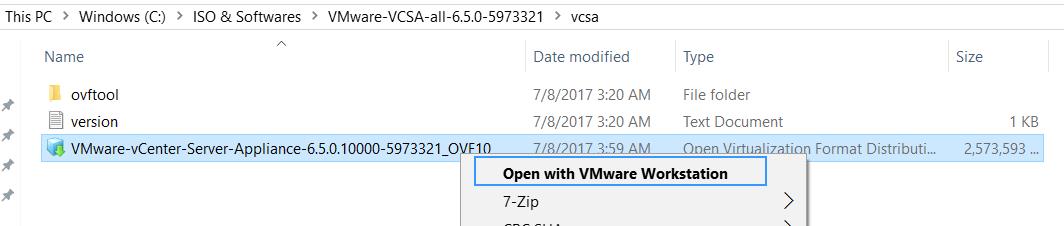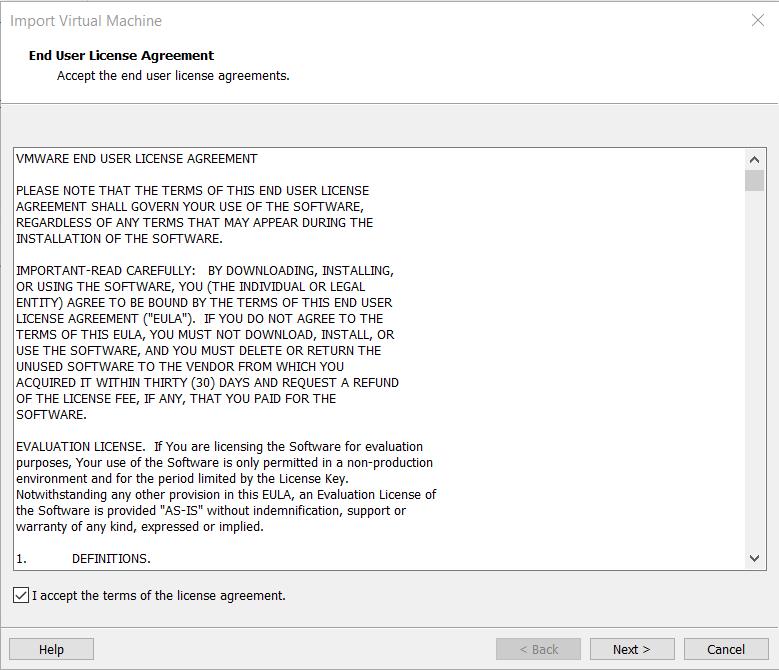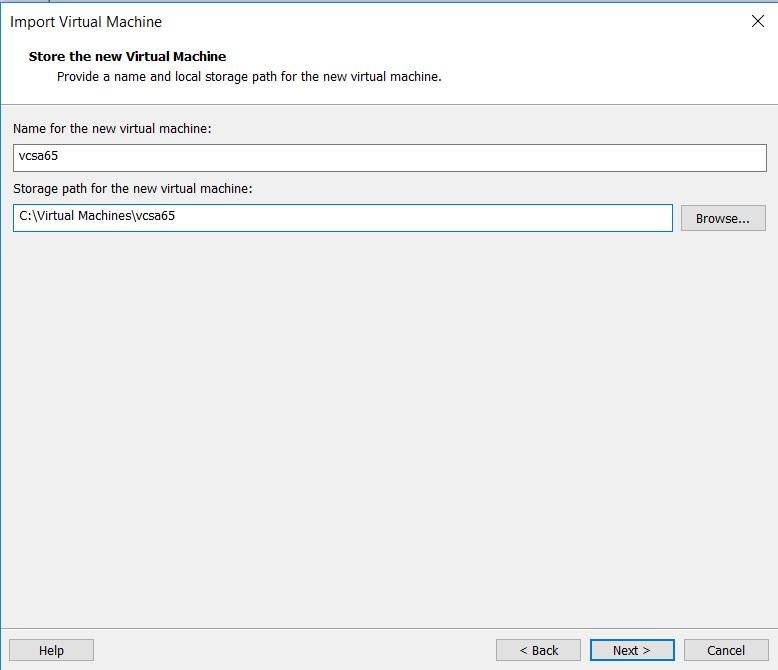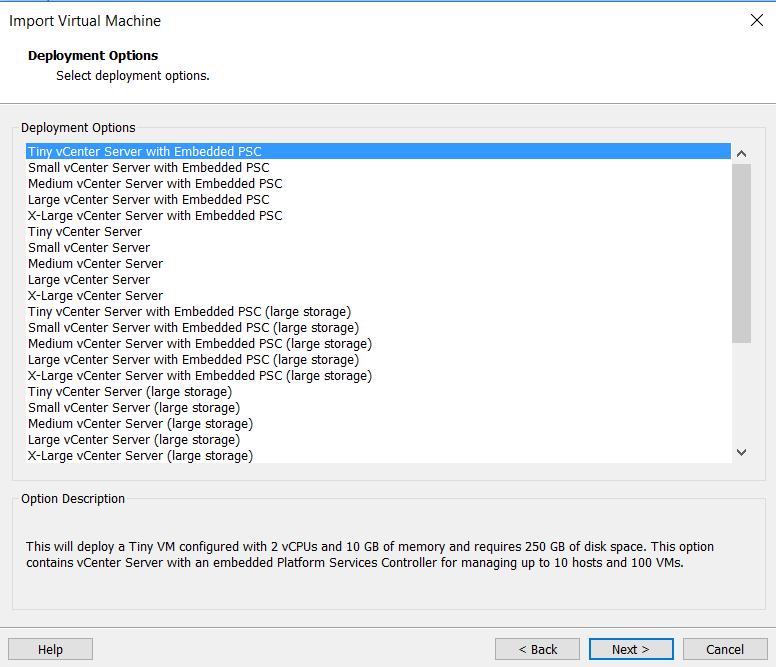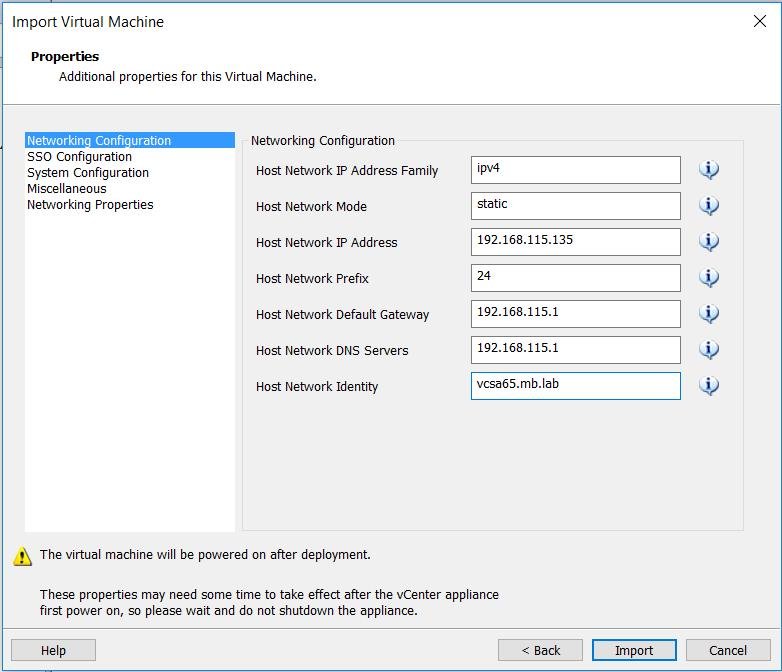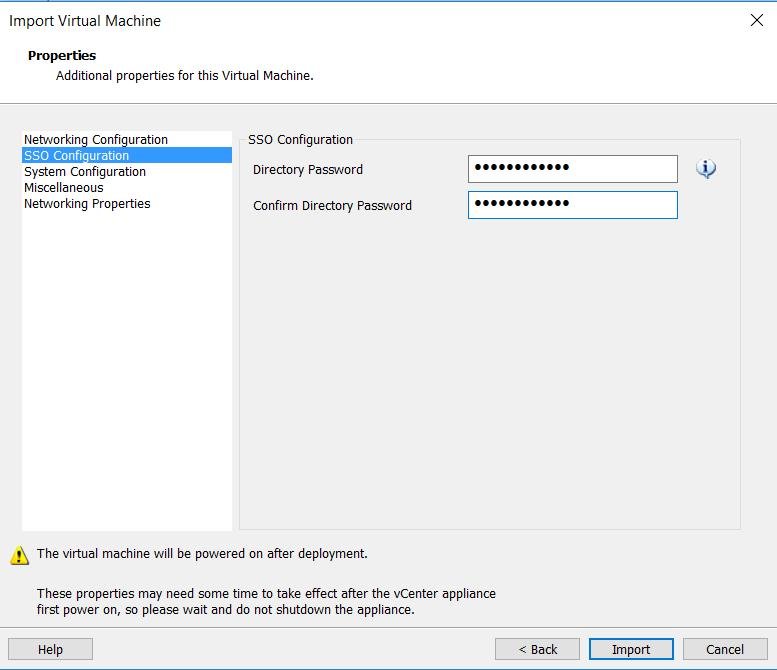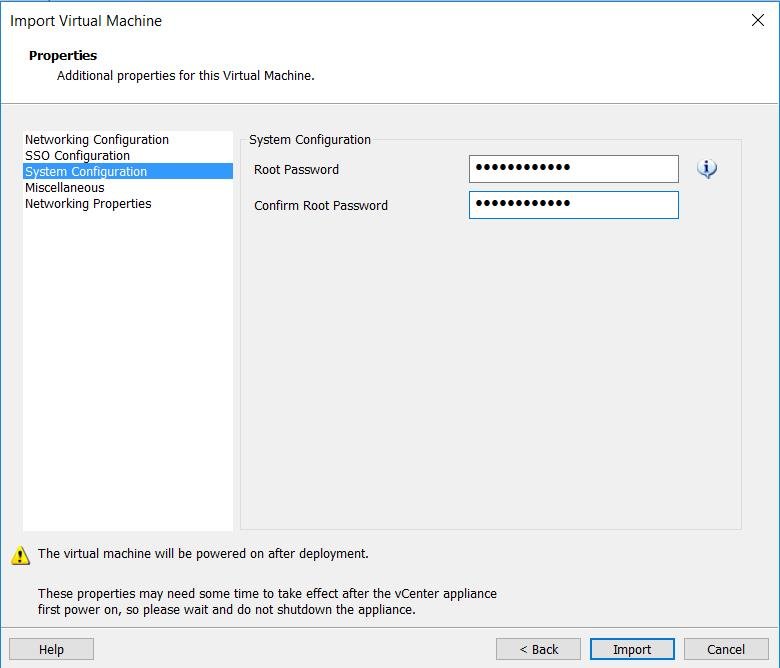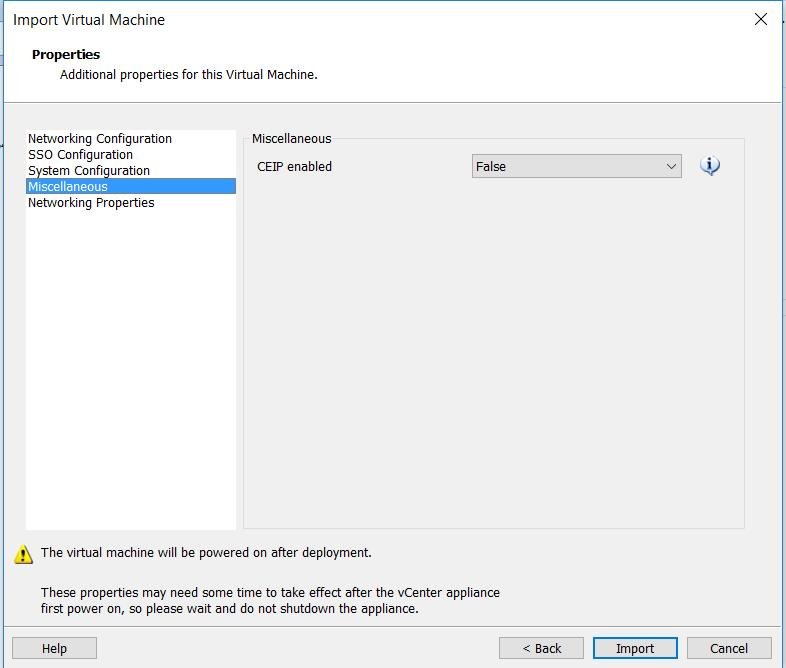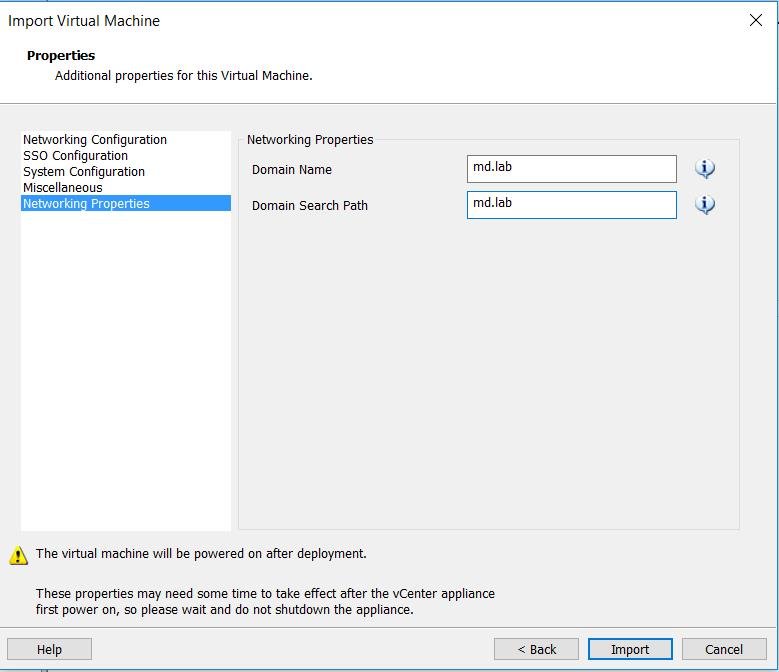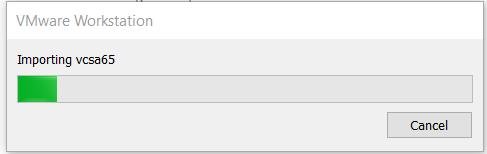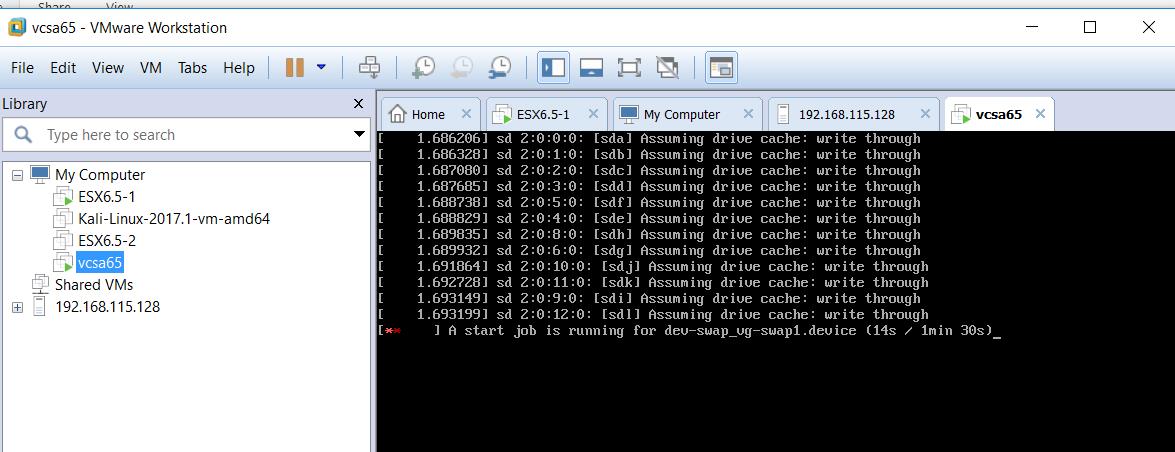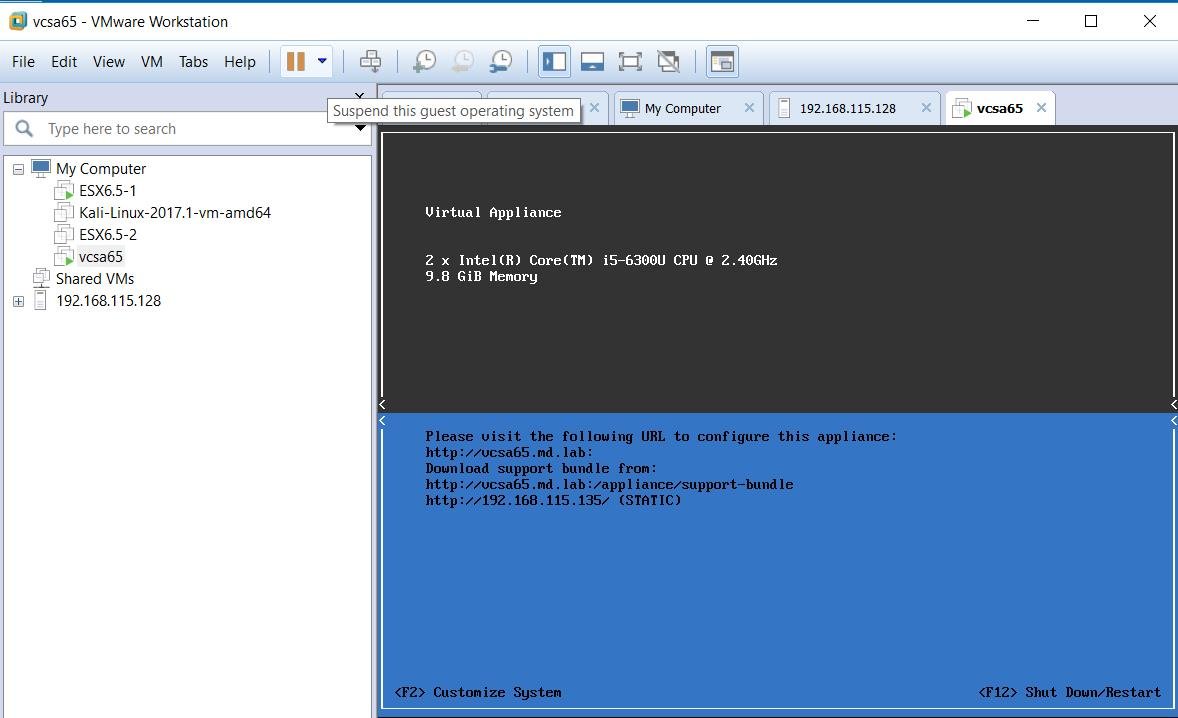With the release of VMware Workstation 14 Pro, lot of cool new features are added which includes supporting Microsoft’s Fall updates for Windows 10 and Windows Server 2016, and updated Linux support for Fedora 26 and Ubuntu 17.04, Workstation 14 Pro will deliver enhanced security with support for Virtualization Based Security (VBS) features of Windows 10 Enterprise and Windows Server 2016 Guests, improved Virtual Networking, and added new support and controls for working with vSphere and the vCenter Server Appliance. Native OVF deployment feature of VMware Workstation 14 allows the administrators to run vCenter Server appliance in the lab environment directly on top of VMware Workstation 14 by eliminating the need of running dedicated ESXi host for vCSA deployment. In the earlier version of VMware Workstation, We will not be able to deploy vCenter Server appliance in VMware Workstation by specifying OVF deployment properties. We need to manually edit the VMX file to supply OVF properties in an earlier version of VMware Workstation. In this article, I will explain the detailed procedure to deploy vCenter Server appliance 6.5 on VMware Workstation 14.
With improved OVF/OVA support, Workstation 14 Pro provides an effortless walkthrough to deploy the VMware VCSA (vCenter Server Appliance) OVA package for testing and experimentation within Workstation. VCSA 6.0 and VCSA 6.5 are supported. Let’s take a look at the detailed step by step procedure to deploy vCenter Server appliance 6.5 on VMware Workstation 14.
Deploy vCenter Server appliance 6.5 on VMware Workstation 14
Download VMWare vCenter appliance 6.5 and place it on the windows machine where VMWare Workstation 14 is installed. UnZip or Open the ISO files using Softwares like 7Zip. Navigate to the uncompressed folder and go to the “vcsa” folder where you’ll find the OVA file.
Right-click the “vCenter Server Appliance 6.5” and Select Open with VMware Workstation
It launches the wizard to start to deploy vCenter Server appliance 6.5 on VMware Workstation 14. Accept the end user license agreement and click Next.
Specify the virtual machine name and storage path for the vCenter Center appliance virtual machine. Click Next.
Below wizard provides the various deployment options to deploy vCenter server appliance 6.5 on VMware Workstation 14. You can choose any of the deployment options as per your choice. When you choose any deployment option, It provides the description of deployment option along with virtual machine configuration information. Click on Next.
It will display the various additional properties to deploy vCenter Server appliance on VMware Workstation 14. Specify the networking properties to configure IP address assignment to the VCSA 6.5 appliance.
These properties may need some time to take effect after the vCenter server first power on, So please wait and do not power of the virtual machine. I noticed no IP assignments as per my configured OVF properties during first power on. Later sometime, I noticed IP and other properties are configured.
Click on SSO Configuration to configure SSO directory password.
Click on System Configuration to specify the root password for the vCenter server appliance login.
Specify the Miscellaneous settings such as CEIP.
Click on Networking properties to configure domain name and domain search path for the vCenter server appliance deployment. Click Import to start the vCenter Server appliance OVF import on VMWare Workstation.
It will take few minutes to complete the import based on the location of the OVF file.
Once the import is complete, we can notice the vCenter server appliance boot process in the console.
In few minutes after first power on, I noticed my vCenter Server appliance 6.5 is configured with IP settings and hostname settings as per my OVF properties specified during my deployment in VMWare Workstation 14.
That’s it. We are don with deploying vCenter server appliance 6.5 on VMware Workstation 14. I hope this is informative for you. Thanks for Reading!!!. Be social and share it with social media, if you feel worth sharing it.