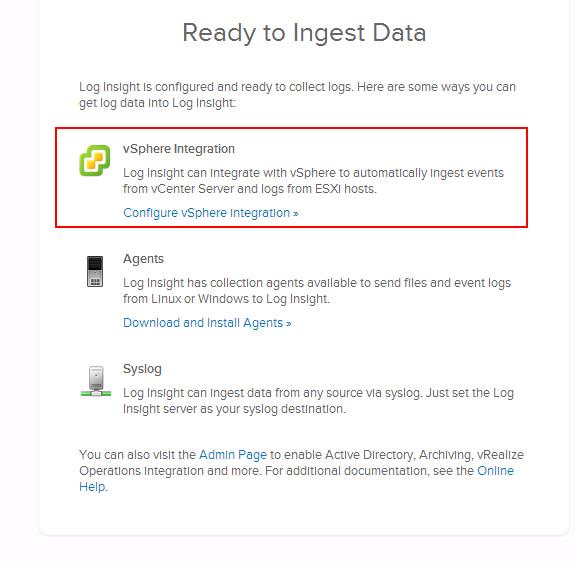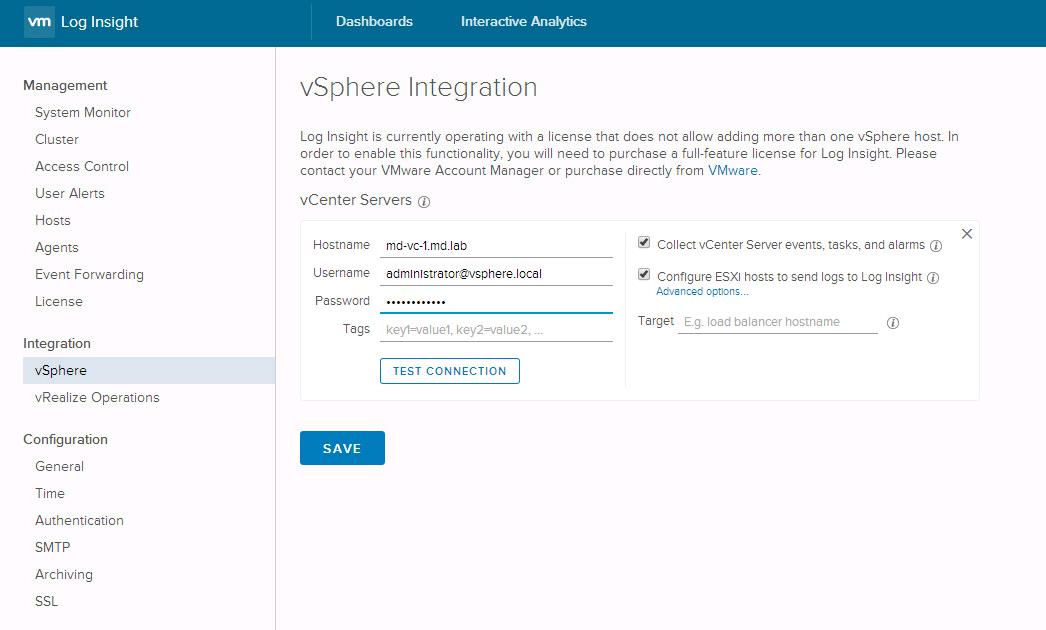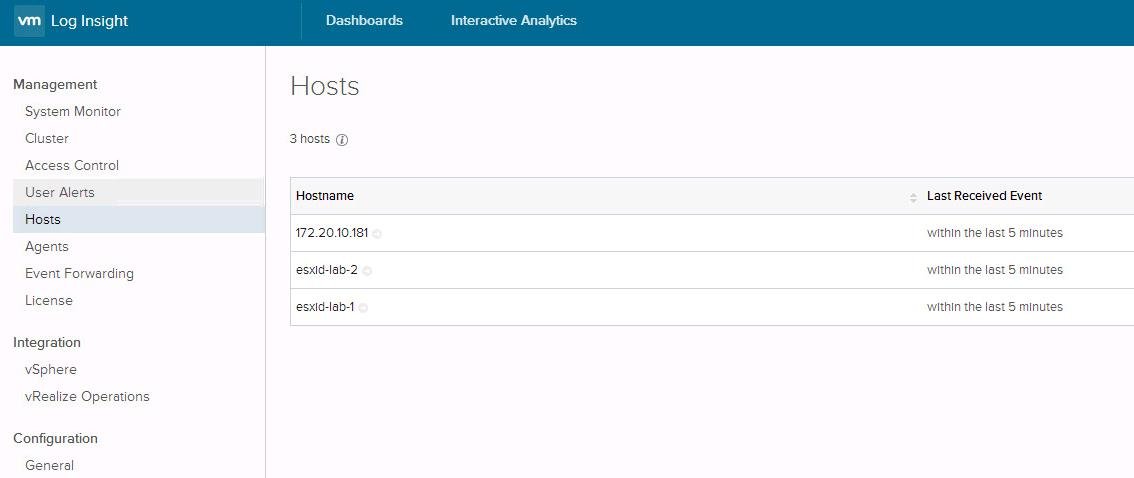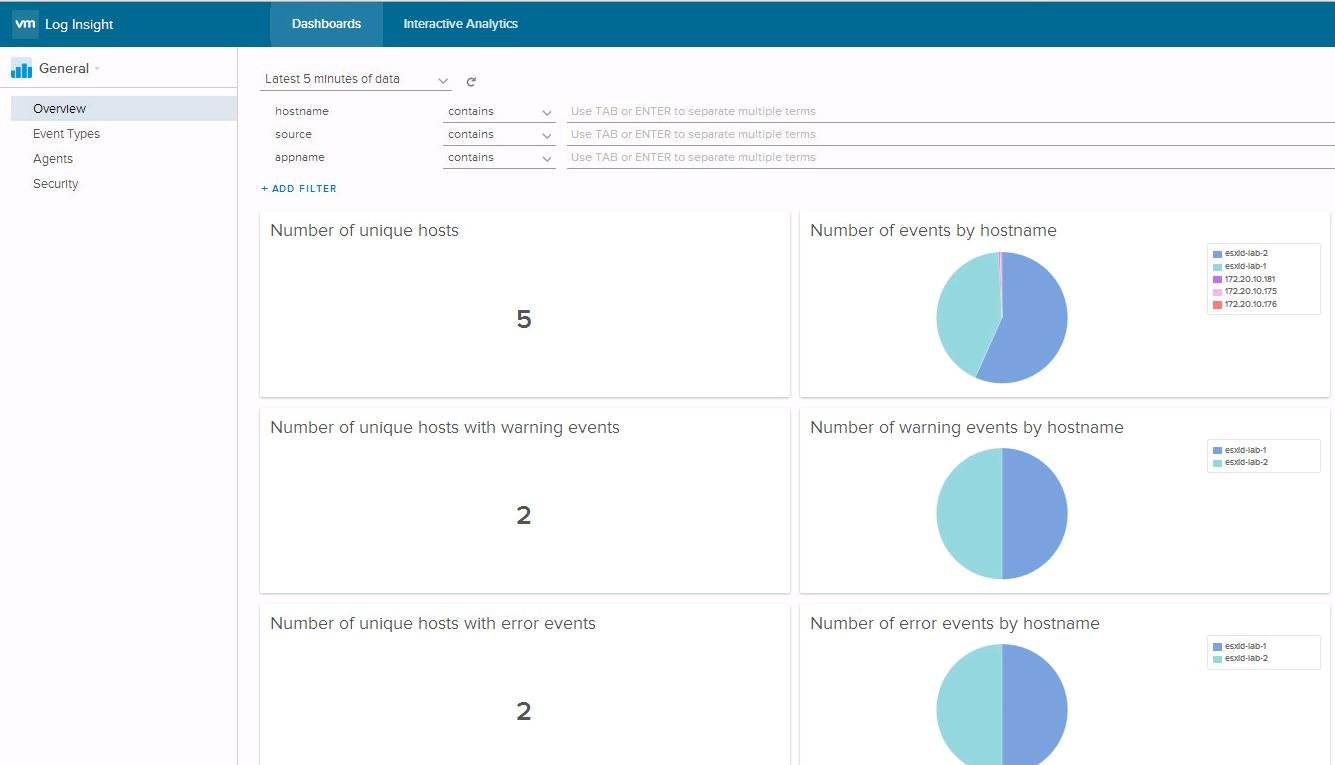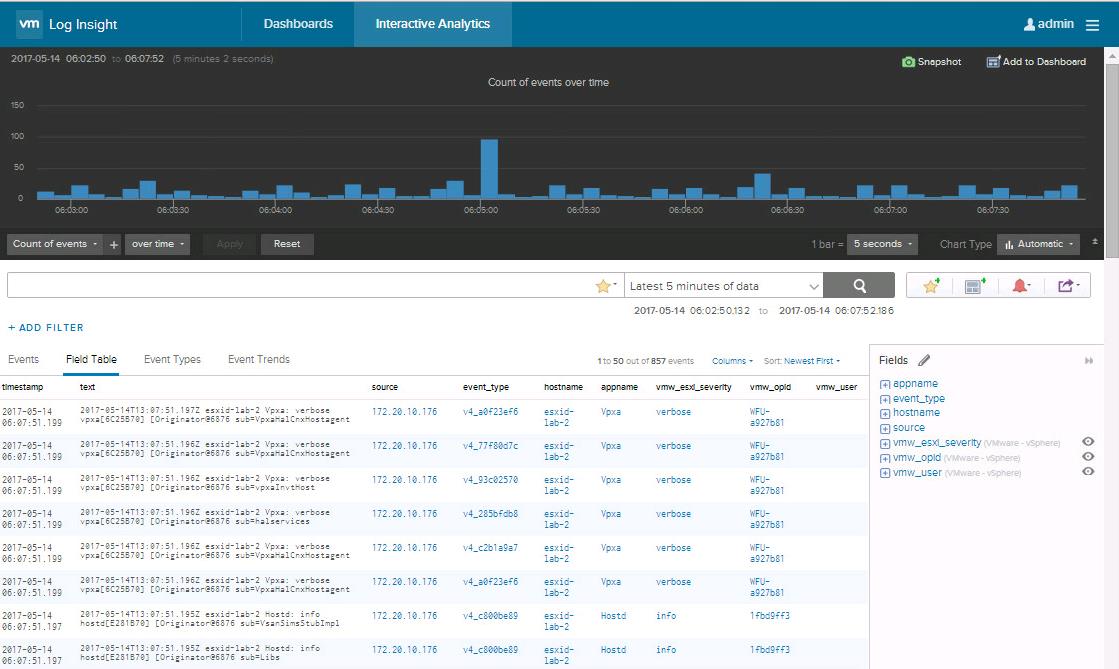We are done with deploying and Configuring VMware vRealize Log Insight. You need to configure the vSphere Integration with vRealize Log Insight to collect alarms, events, and tasks data from your vSphere environment. You can connect to either vCenter Server or directly to the ESXi host to collect the logs. vSphere integration with vRealize Log Insight will automatically ingest events from vCenter Server and logs from ESXi hosts. In this article, I will explain the detailed procedure to configure vSphere Integration with VMware vRealize Log Insight.
vRealize Log Insight can collect two types of data from vCenter Server and ESXi hosts:
- Events, tasks, and alerts are structured data with specific meaning. If configured, vRealize Log Insight pulls events, tasks, and alerts from the registered vCenter Server instances.
- Logs contain unstructured data that can be analyzed in vRealize Log Insight. ESXi hosts or vCenter Server Appliance instances can push their logs to vRealize Log Insight through syslog.
Configure vSphere Integration with VMware vRealize Log Insight
Once after the initial configuration, You will get the below options to configure vSphere Integration with VMware vRealize Log Insight else Click on the configuration drop-down menu icon and Select Administration. Under the Integration option, Select vSphere Integration.
Type the Hostname or IP address of the vCenter server and Specify the username and password for the vCenter server. Specify the
user credentials with enough privileges to perform the necessary configuration on the vCenter Server system and its ESXi hosts. I have specified my SSO admin and its credentials.
Select the Checkbox for Log collection options such as Collect vCenter Server events, tasks and alarms and also Configure ESXi host to send logs to Log Insight. Once the Configuration is done. Click on Test Connection to test the vSphere Integration. Click on Save.
vCenter Integration with Log Insight displays the ESXi hosts managed under the vCenter Server inventory. Click on Ok.
Once the vSphere Integration with VMware vRealize Log Insight, Log Insight Console will start collecting the logs and other events information from vSphere environment within few minutes.
Logs and events will start displaying under the Dashboards and Interactive Log analysis tab too.
That’t it. We are done with configuring vSphere integration with VMware vRealize Log Insight. I hope this is informative for you. Thanks for Reading!!!. Be social and share it in social media, if you feel worth sharing it.