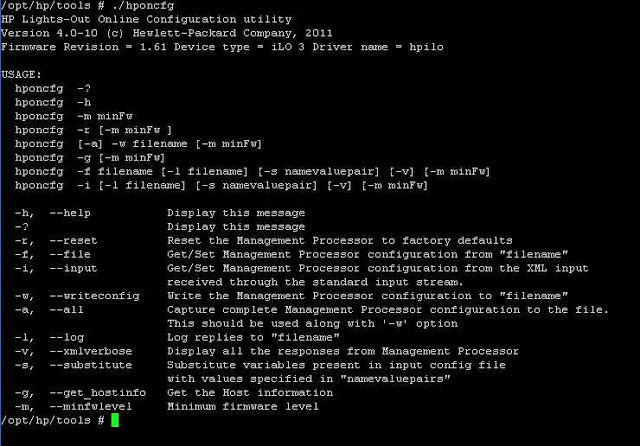Configuration of HP ILO can be done using reboot of your HP server and Press <F8> to configure the ILO settings but you need a down time to your ESXi host and all the virtual machines running on it if it is a standalone host and no option to vMotion to other host. It is really a tough task to get downtime for your virtuali machines just for your ILO configurations like Reset ILO configuration, Reconfigure ILO IP address and reset ILO administrative password.
Now ILO configuration of ESXi host can easily be done without need of host restart using HP ESXi utilities.
HP ESXi Utilities Offline bundle for VMware ESXi 5 will be available as part of HP customized ESXi installer image but if it is not a HP customized ESXi image then you may need to download and install HP ESXi Utilities Offline bundle for VMware ESXi 5. It downloads the HP ESXi Utilities Offline bundle Zip file.This ZIp file contains 3 different utilities HPONCFG , HPBOOTCFG and HPACUCLI utilities for remote online configuration of servers.
HPONCFG can be used to set up and reconfigure the iLO (Integrated Lights-Out) management controller of a server.
HPBOOTCFG can be used to set up the boot configuration for the server.
HPACUCLI can be used in the configuration of HP Smart Array controllers and attached storage
You can directly download HPONCFG and Upload the VIB file into your ESXi host and execute the below command to install the HPONCFG utility.
esxcli software vib install -f -v /tmp/hponcfg-04-00.10.vib
Once it is installed. Browse towards the directory /opt/hp/tools and execute the below commands to perform the below operations. Below are the available help options for HPONCFG utility
Reset the ILO from ESXi host
Browse to /opt/hp/tools and execute the below command to reset the HP ILO configuration.
./hponcfg -r
Export the ILO configuration of your ESXi host into file
Browse to /opt/hp/tools and execute the below command to export the ILO configuration into text file.
/opt/hp/tools # ./hponcfg -w /tmp/ilo-conf.txt
Configuring IP address for HP ILO from ESXi host
Reset the ILO administrator password from ESXi host
Create a file named reset_admin_pw.xml with the below info and add the new password in the password section:
<ribcl VERSION=”2.0″>
<login USER_LOGIN=”Administrator” PASSWORD=”YOUR-NEW-PASSWORD“>
<user_INFO MODE=”write”>
<mod_USER USER_LOGIN=”Administrator”>
<password value=”newpass”/>
</mod_USER>
</user_INFO>
</login>
</ribcl>
Commit the Updated administrator password information from the file (reset_admin_pw.xml) to ILO using the below command
./hponcfg -f reset_admin_pw.xml
That’s it you should be able to login to ILO of your ESXi host using the password specified in the above xml file. I hope this is informative for you. Thanks for Reading !!!!
vSphere 6.5 Blog posts:
What’s New with VMware vSphere 6.5?
vSphere 6.5 -What’s New with vCenter 6.5?
What’s New with Virtual SAN 6.5? – New Features Overview
vSphere 6.5 -What’s New with vSphere 6.5 HA & DRS
vSphere 6.5 – What’s is in VMware vSphere 6.5 Fault Tolerance?
Download VMware vSphere 6.5 – Get your Copy to Evaluate!!!
vSphere 6.5 – Deploying vCenter appliance 6.5
Deploying vCenter 6.5 External Platform Services Controller
Deploying vCenter Server appliance 6.5 with External PSC
vSphere 6.5 – Configuring vCenter Server 6.5 HA
vSphere 6.5 – vCenter 6.5 Native HA Failover Testing
vSphere 6.5 Configuration Maximums – What’s New?
vSphere 6.5 – How VM’s are Secured using vSphere 6.5 Security Features?
Migrate Windows vCenter Server 6.0 to vCenter Server appliance 6.5
vCenter Server Appliance 6.5 Posts
The Ultimate Revelation Of Reset VCSA 6.5 Root Password in 60 seconds
6 Basic Commands to Interact with VCSA 6.5 Embedded VPostgres Database
6 Tips for Configuring Firewall To Manage VCSA 6.5 Postgres Database Remotely You Can Learn From VMwareArena
How to Connect VCSA 6.5 Embedded Postgres Database using pgAdmin (With GUI) -VMware Unsupported
WinSCP Connection to VCSA failed – “Received too large SFTP packet”
How to Backup vCenter Appliance 6.5 Embedded Postgres Database
How to Monitor vCenter Server Appliance 6.5 performance using vimtop
Become an Expert on vCenter Server appliance Log File Location in 120 seconds
How to Backup And Restore VCSA 6.5 – The Ultimate Cheatsheet
How to Join VCSA 6.5 to Active Directory Domain from Web Client
How to Configure Active Directory Authentication for vCenter Server 6.5