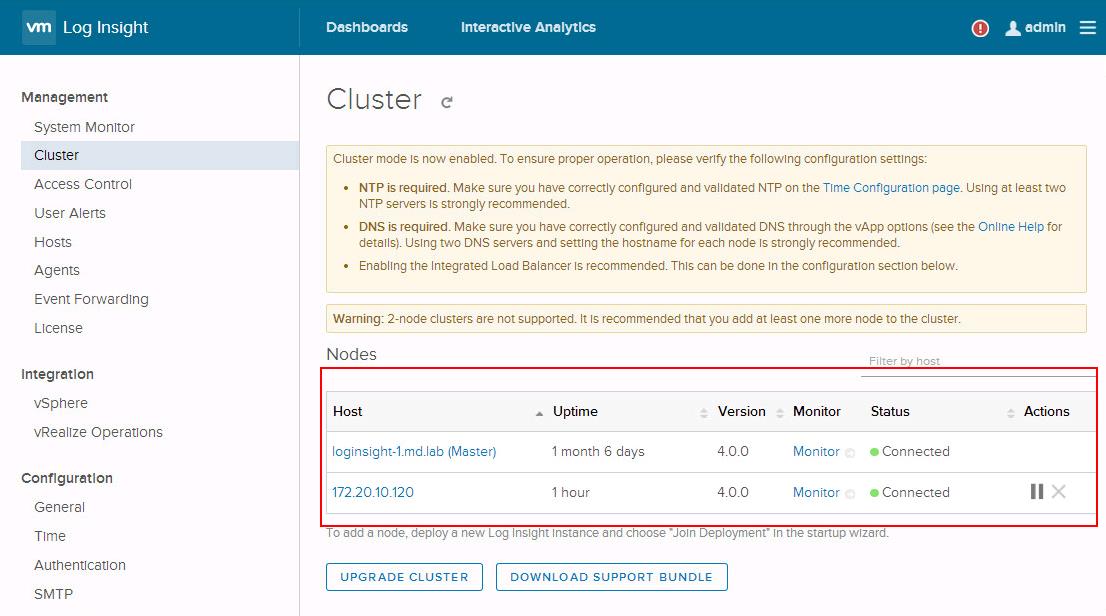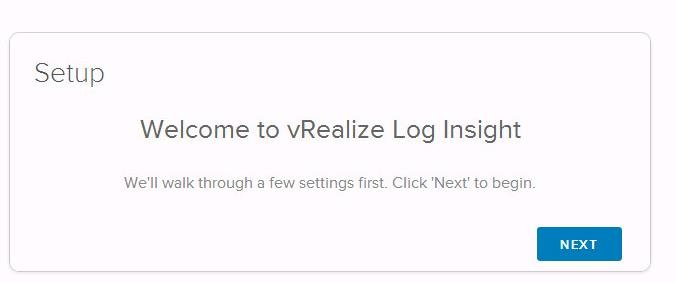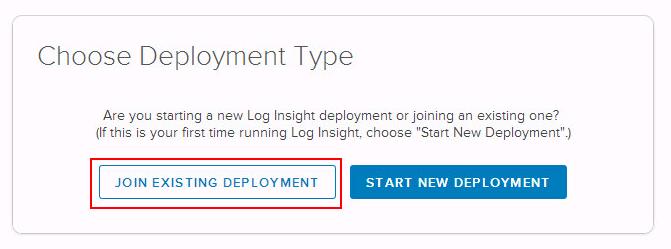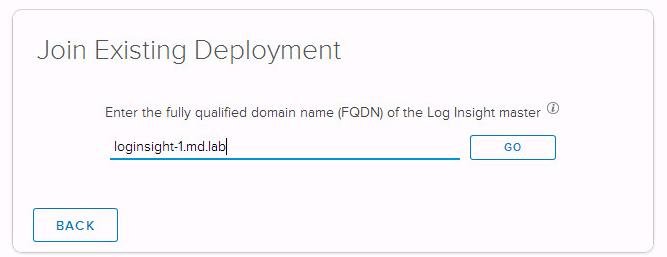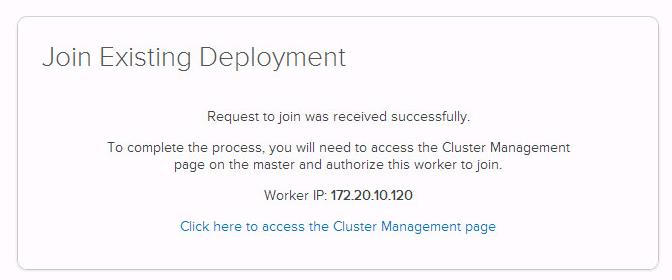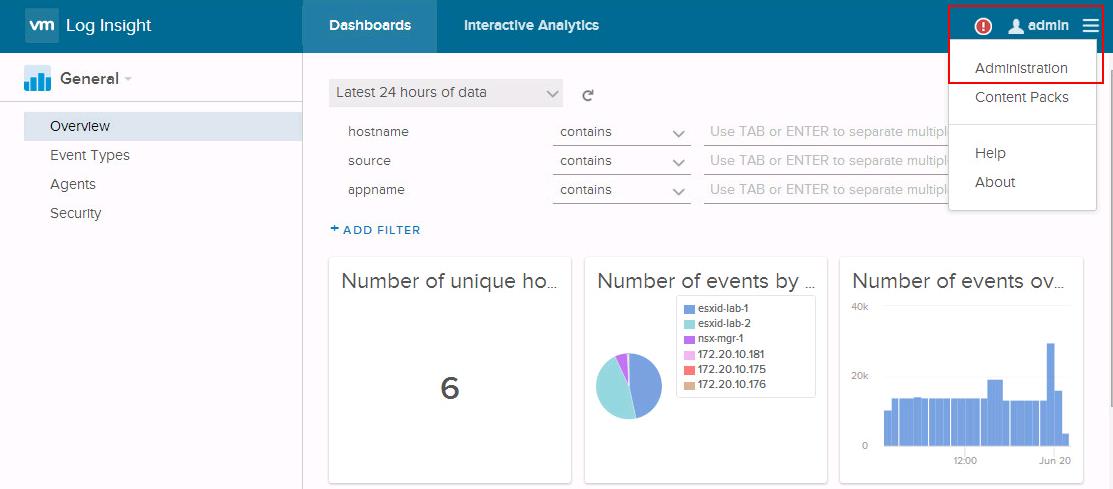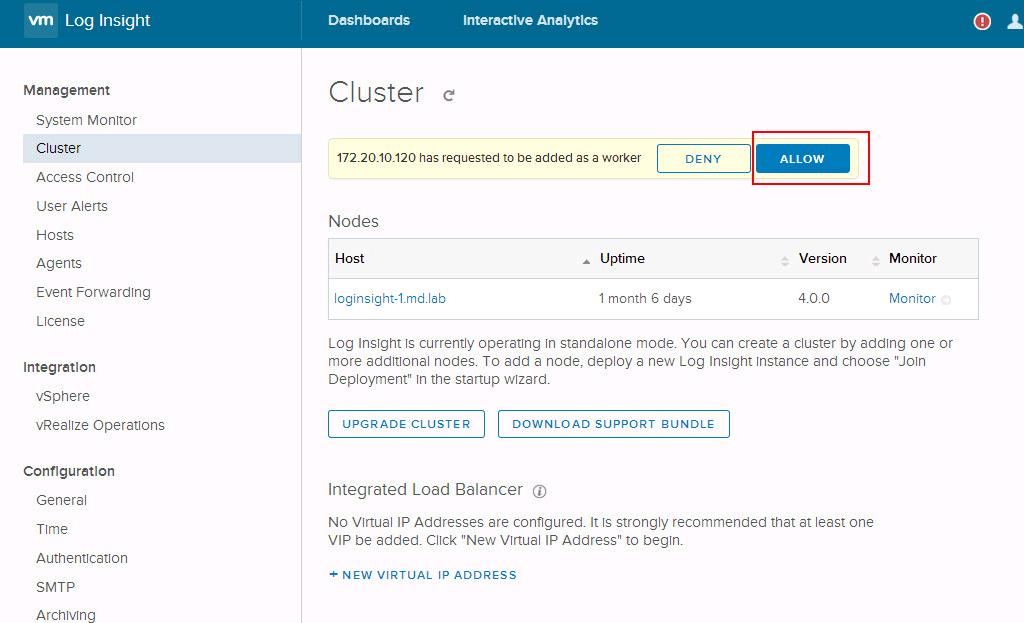Once you deploy and configure Standalone vRealize Log Insight node, you can deploy a new vRealize Log Insight instance and add it to the existing node to form a vRealize Log Insight cluster. We can scale out the vRealize log Insight by adding multiple virtual appliance instances to the existing Log Insight appliance. This enables the linear scaling of the ingestion throughput, increase the query performance and allows for ingestion high availability incase of node failures. In cluster mode, vRealize Log Insight provides master and worker nodes. Both master and worker nodes are responsible for a subset of data. Master nodes can query all subsets of data and aggregate the results. In this post, I will explain about the detailed procedure to add worker notes to vRealize Log Insight Cluster
Pre-Requisites to add Worker nodes to Log Insight Cluster
- Note down the IP address and hostname of the master and worker vRealize Log Insight Virtual appliance.
- Ensure that you have administrator account on the master vRealize Log Insight appliance
- Verify that both the master and worker Log Insight appliance are of same versions. Do not add an older version vRealize Log Insight worker to a newer version vRealize Log Insight master node.
- Ensure that the time on vRealize Log Insight servers are Synchronized with NTP servers.
Add Worker nodes to VMware vRealize Log Insight Cluster
Once the deployment of Log Insight appliance worker node is completed, open the Log insight Worker web user interface using the URL https://<IP or host name of worker log insight appliance>. Deployment of worker nodes is exactly similar to the deployment of VMware vRealize Log Insight master node.
Click on Next on the Setup page to walk through the Log Insight Configuration
Click on “Join Existing Deployment” to join the worker node into vRealize Log Insight Cluster.
Enter the IP address or FQDN name of the Log Insight Master node and click on Go. Worker node will sends a request to the Log Insight Master node to join the vRealize Log Insight Cluster .
Once You see the message “Request to join existing deployment was received successfully”, You need to access the Cluster management page on the master node and authorize this worker to join the deployment. You can either click on “Click here to access the Cluster Management page ” option or manually log into the User management page of Master node.
open the Log insight master node web user interface using the URL https://<IP or host name of master log insight appliance>. Click on Administration under Admin in the Right-side corner.
Click on “Cluster” under Management option. You would have the notification about the worker node request. Click on Allow for the worker node to join the existing deployment and vRealize Log Insight begins to operate in a cluster.
Once the Join to the Existing deployment is completed, You can see both Master and Worker node under Nodes. Both nodes will be now part of vRealize Log Insight cluster. You can also see the Master node with the Name as “appliancename (Master)