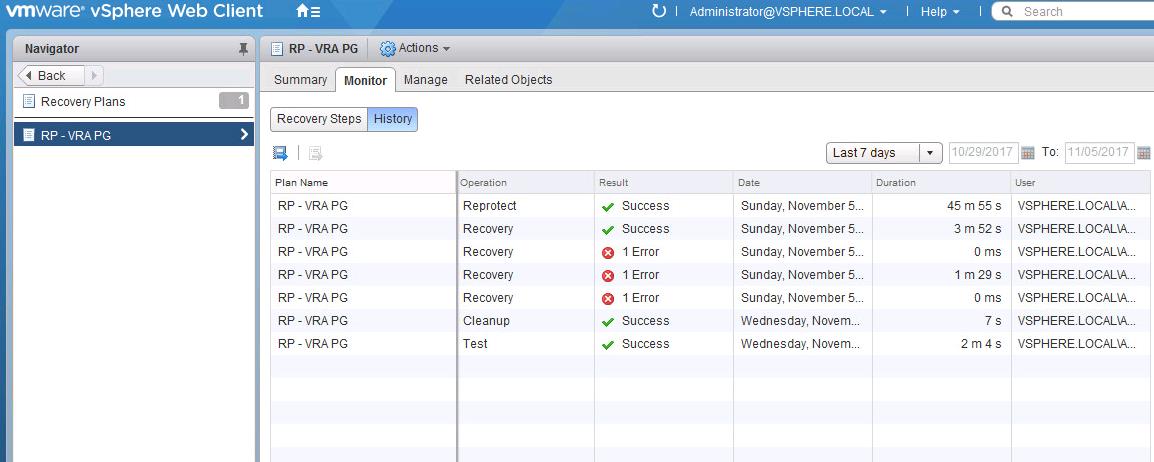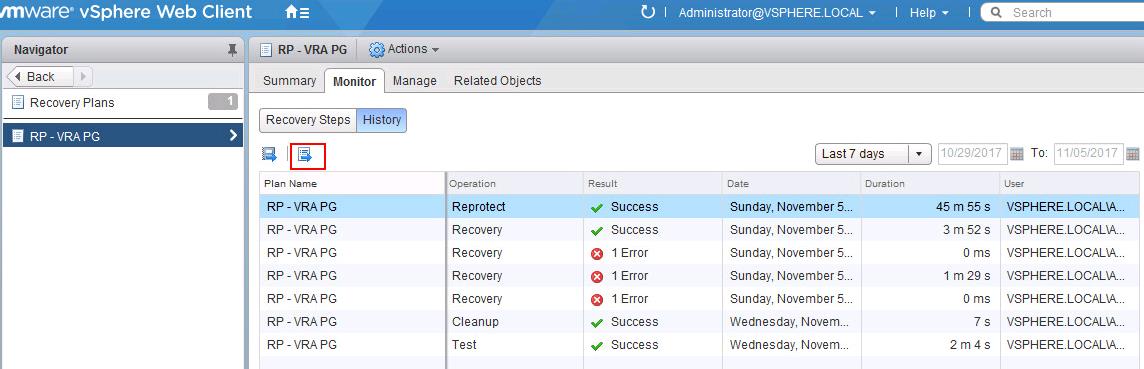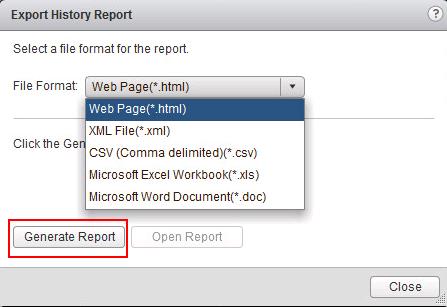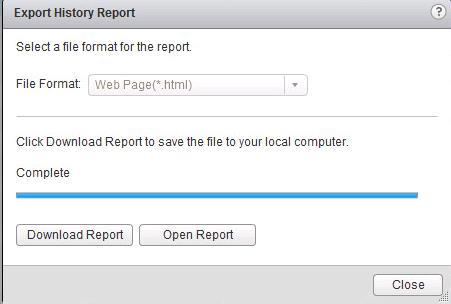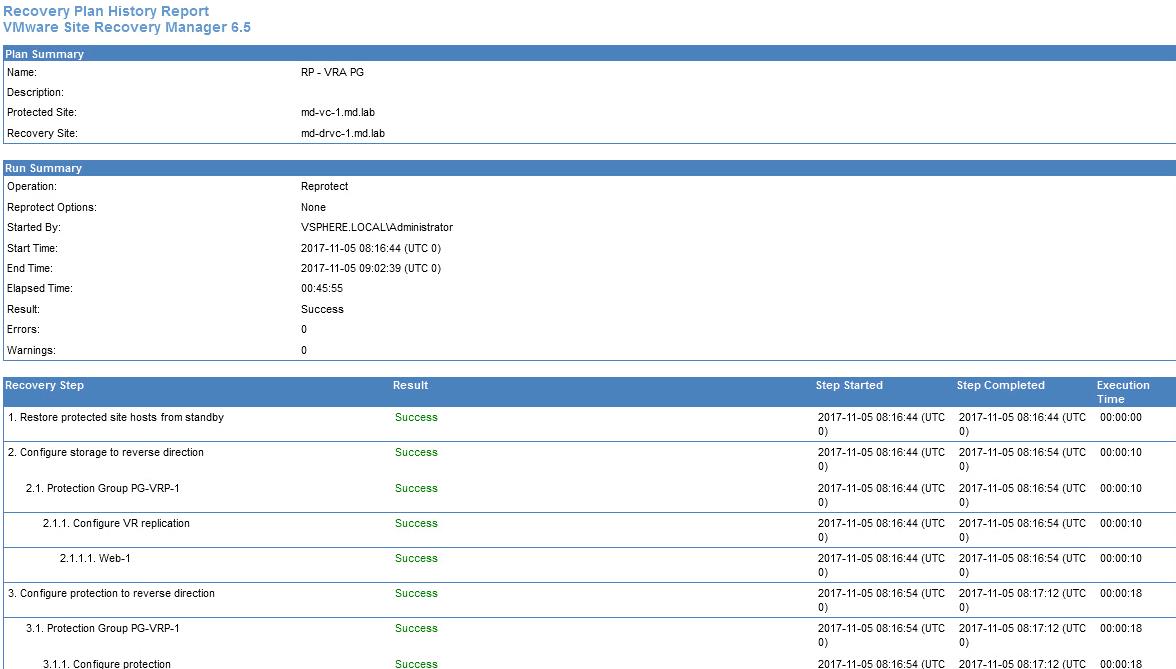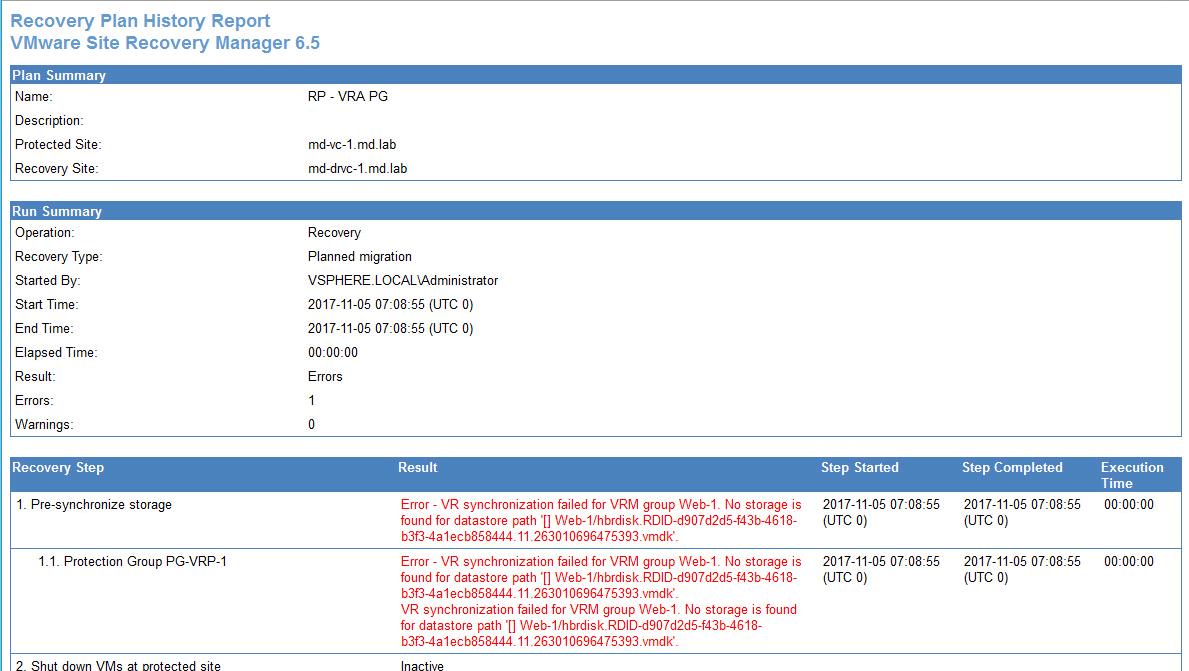With Site Recovery Manager, We can perform Test Recovery, Failover and also cleanup of recovery plans. History of these tasks and logs are very important for troubleshooting the failures. In addition to that, VMware SRM Recovery plan history helps you to show it to the regulatory or audit authorities that your organization is in good shape to recover the business in case of disaster by showing them the success report of your recent SRM failover. Disaster Recovery and business continuity plan are very important to run the business.
VMware SRM Recovery Plan history provides information about each run such as failover, test or cleanup of a recovery plan. This recovery plan history contains information about the result and the start and end times for the whole plan and for each step in the recovery plan. All these VMware SRM Recovery Plan history will be stored in the SRM database
You can use this recovery plan history to calculate your RTO (Recovery Time Objective). You can export the VMware SRM recovery plan history at any time, but history always contains entries only for completed operations. History will not be available for the operation is in progress.
How to Export VMware SRM Recovery Plan History
Log in to vCenter Server using vSphere Web Client -> select , and select a recovery plan. Click on Monitor -> History.
History tab will display the list of history of each run for the selected recovery plan. You can select the duration from the drop-down. I have selected to list all the history for last 7 days in the below screenshot.
It displays the Plan name, Operation type, Result of the Run, Date, total duration of the operation and also user who executed the operation.
To Export the particular SRM recovery plan history, Select the Particular operation from the list and Click Export icon
You can save the recovery plan history as various file formats such as HTML, XML, CSV, or MS Excel or Word document. For this example, I am selecting Web Page and click Generate Report.
Once Export history report task is completed, it will allow you to either open report or download report.
Below is an example of SRM Recovery plan history for Reportect operation. It displays step started, Step completed and total execution time of each of the individual steps.
Below recovery plan history shows the Recovery operation with the failed steps. This will help us to understand the error in detail to troubleshoot the recovery plan tasks failures.
VMware SRM preserves history for deleted recovery plans. You can export history reports for existing and deleted plans. To export a history report for a deleted plan, select a site, then select Monitor > Recovery Plans History.
That’s it. We are done with exporting VMware SRM Recovery plan history. Thanks for Reading!!!. Be social and share it with social media, if you feel worth sharing it.