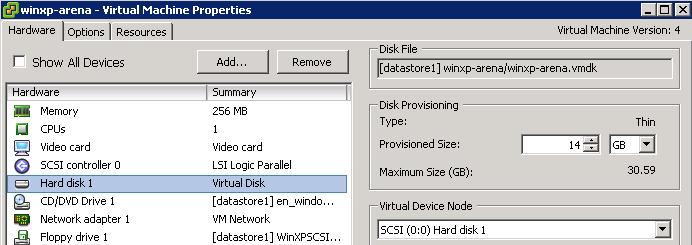Log in to the ESX using SSH with the root credentials.
Before proceeding with the expansion step . Let’s take a look at my virtual machine “winxp-arena” has hard disk with the provisioned size of 14 GB
Browse towards the location of VMDK file of the particular virtual machine.In my case, /vmfs/volumes/datastore1/winxp-arena
Type ls -l to see the list of files located on the virtual machine folder and note down the vmdk name “winxp-arena.vmdk
I am going to expand my virtual machine vmdk ” winxp-arena.vmdk” from 14 GB to 20 GB i.e increasing 6 GB of additional hardisk space. Execute the below command
vmkfstools -X 20G /vmfs/volumes/datastore1/winxp-arena/winxp-arena.vmdk
Let’s check the VMDK file size by browsing the virtual machine directory and type ls -l. Note the size of VMDK size is expanded to 20 GB and disk size appearing above in bytes
Thanks for Reading !!!