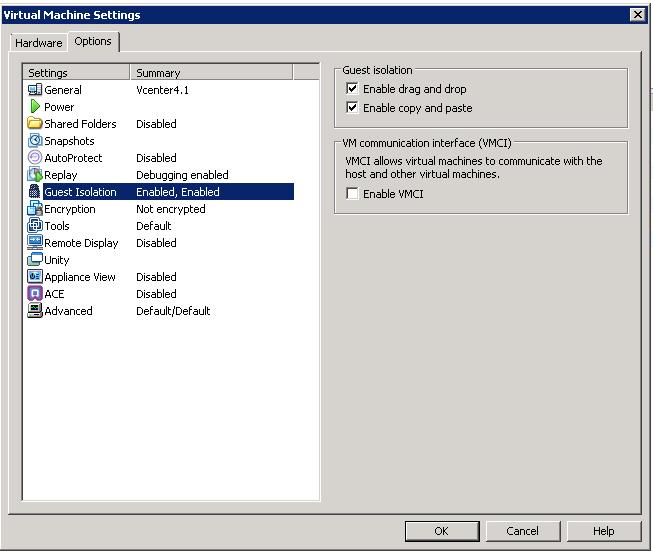Nowadays lot of administrators have running their own lab environment within their laptop and desktop. VMware Workstation makes this feasible with cheap cost without need of dedicated system or OS to run the lab environment. We all are busy in testing lot of features in our VMware workstation lab environment. We may need to transfer lot of files or just need to copy and paste the quick commands from your laptop to your workstation virtual machine but when it is not possible we may need to manually type or use some other operating system file transfer method to bring the file inside the VMware Workstation virtual Machine.
How do you feel, if your files or your command can be placed with simple drag and drop or just a copy paste between your laptop windows OS and your VMware Workstation windows virtual Machine? Life is Easy rite?. This posts explains you to enable copy/paste, Drag and Drop between your Laptop or desktop OS and your Workstation Virtual Machine Windows Guest OS. You can Drag and drop any individual files or folders.When you drag a file or folder from the Laptop or desktop to VMware Workstation virtual machine or vice versa , Workstation copies the file or folder to the location where you drop the file or folder.
Enable Copy/Paste & Drag and Drop for VMware Workstation Virtual Machine
1. Open your VMware Workstation
2. Select your Virtual Machine
3. Click Edit Virtual Machine settings
4.Click Option Tab and Select Guest Isolation
5. Select “Enable drag and drop” and “Enable Copy and Paste” check mark
6.Click Ok to apply the settings.
Now, you will be able to Copy/Paste, drag and drop the files between your host and virtual machine.
Thanks for Reading !!!!!