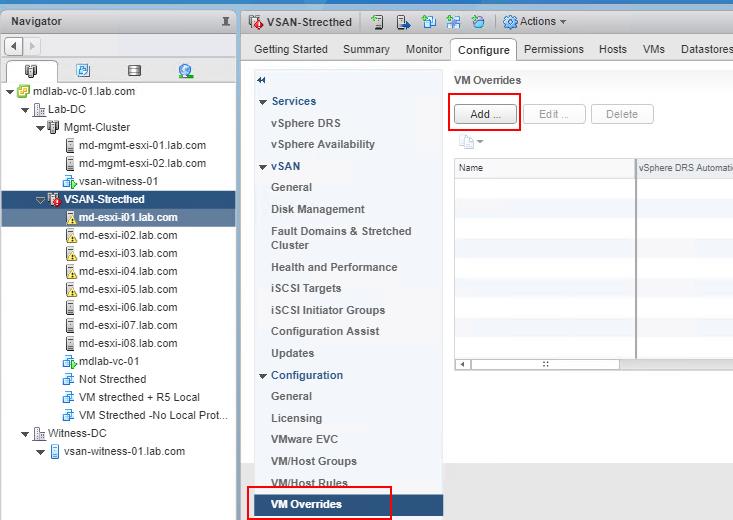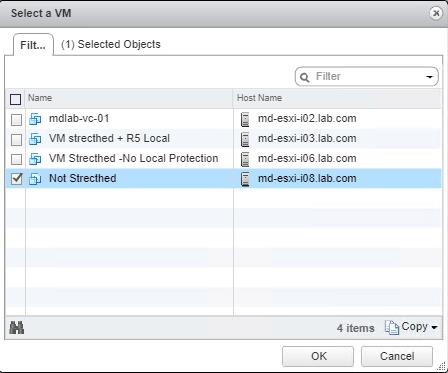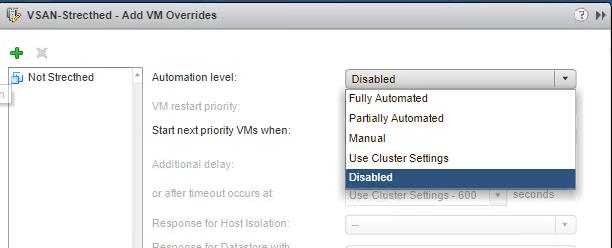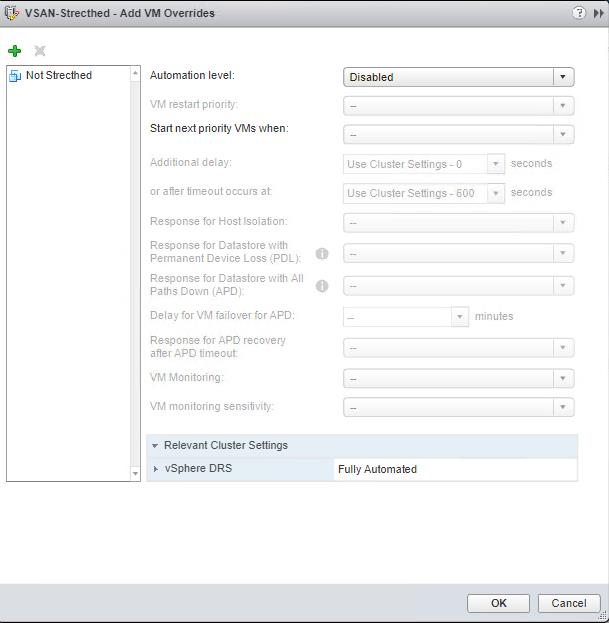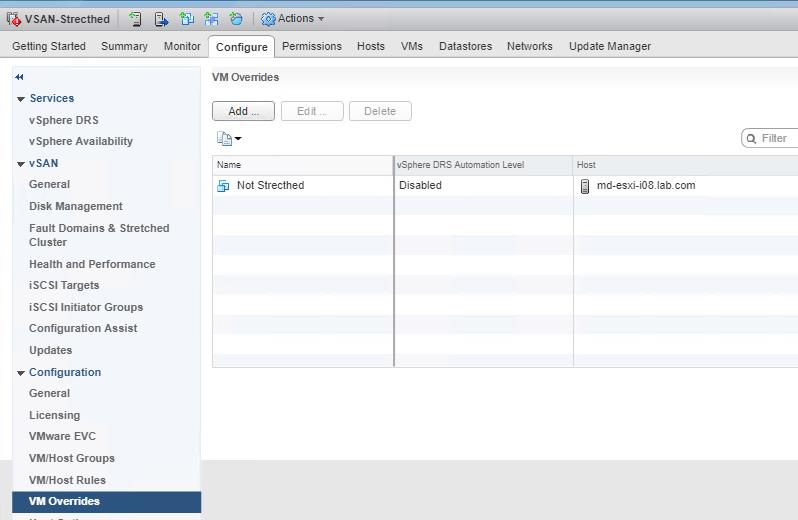VMware DRS cluster is a collection of ESX/ESXi hosts and associated virtual machines with shared resources and a shared management interface.VMware DRS (Distributed Resource Scheduler) is a feature of ESXi that balances computing workloads with available resources in a virtualized environment. When DRS is enabled on the cluster,vCenter monitors continuously the distribution of CPU and memory resources for all hosts and virtual machines in the cluster. VMWare DRS performs the vMotion of the virtual machines to balance the load evenly across the cluster. In typical scenarios, Most of our DRS cluster is configured with the Fully automated mode. This fully automated DRS will automatically migrate the virtual machines using vMotion to balance the cluster resources. In some scenarios, We don’t want few VM’s to be migrated as part of DRS. Maybe the application is so much sensitive to vMotion or some clustering applications may break with vMotion. We may need to avoid the vMotion of such virtual machines. How can we do that? We cannot disable DRS for the vSphere cluster to restrict the vMotion for few VM’s. So we need to understand how to disable the automated DRS migration for a VM. In this article, I will explain the detailed procedure to disable DRS for a VM using VM overrides option.
In addition to disabling the DRS for a VM, We can also modify the DRS automation level for individual virtual machines. DRS cluster can have automation level of ” Fully Automated” but you can configure the VM Automation level to “Manual” using this VM Overrides option.
How to Disable DRS for a VM using VM Overrides Option
To disable DRS for a VM in DRS cluster, Login to vCenter Server using vSphere Web Client -> Select the DRS Cluster -> Configure ->VM Overrides -> Click “Add”
In the Add VM Overrides option, Click on “+” symbol to add the virtual machines.
Select the virtual machine or group of virtual machines which you want to disable DRS using VM Overrides option. Click on Ok.
Select the option “Disabled” under the Automation level drop-down to disable DRS for a VM. You can also choose other option such as ” Partially Automated” or “Manual” to modify the VM automation level. By default, Automation level for any VM is ” Use Cluster Settings”.
Once the required Automation level for the virtual machine is selected, Click on Ok. You can also notice the Automation level for the Specific DRS cluster.
Once the VM overrides is configured for the virtual machine. You can check configured VM Overrides and its DRS Automation level under “VM overrides” option of the DRS cluster.
I even practically experienced the need of VM overrides option saved me a lot of effort. I am trying to evacuate the VM’s out of one of the ESXi host (esxi-01) in a DRS enabled cluster. The cluster was already tight with the resource and lot of VM anti-affinity rules configured. I have powered off few VM’s and migrated to different ESXi hosts in the cluster. I tried to Power on the virtual machines but DRS provides me the recommendation to power on the virtual machines only on that host (esxi-01). I even tried to migration threshold to allow the VM power on other ESXi hosts than esxi-01. It didn’t help me. I can’t disable DRS for the cluster because I will lose all the DRS anti-affinity rules created for the cluster. VM Overrides saved me in the situation. I have configured the VM overrides for that virtual machine to disable DRS for a VM and I have powered on the virtual machine on another ESXi host. Once VM is powered on, I have removed the VM overrides.
We are done with disabling DRS for a VM. I hope this is informative for you. Thanks for Reading!!!. Be social and share it with social media, if you feel worth sharing it.