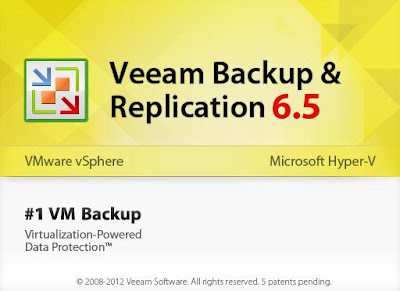Backup can be performed to the following storage targets:
• Local (internal) disk storage of the backup repository server.
• Direct Attached Storage (DAS) connected to the backup repository server, including
external USB/eSATA drives and raw device mapping (RDM) volumes.
• Storage Area Network (SAN). Backup repository server must be connected into the SAN
fabric via hardware HBA or software iSCSI initiator, and the corresponding volumes must
be seen in the Microsoft Windows Disk Management snap-in.
• Network Attached Storage (NAS) able to represent itself as CIFS (SMB) share (direct
operation), or NFS share (must be mounted on a Linux backup repository server).
Procedure to Create Backup Repository
Open the Management Console, Click on Backup Infrastructure on the left side and Click on Add Repository
Enter the Name for the New Repository and click on Next
Choose one of the Type to create a Backup Repository. I am going to Use Windows Shared folder. SO I Selected Shared folder . Click on Next.
Click on Browse or Enter the shared folder path. Provide the Credentials for shared folder if it is required.
Verify the Shared folder space details and configure Load Control Options. Click on Next
Review the Selected Options and Click on Next
It will Few seconds to configure the Selected Shared folder Repository. Once it is completed, Click on Finish.
Thats it, You newly created Shared repository will appear under list of Backup Repository in Management Console.
I believe this post is informative for you. Thanks for Reading !!!!