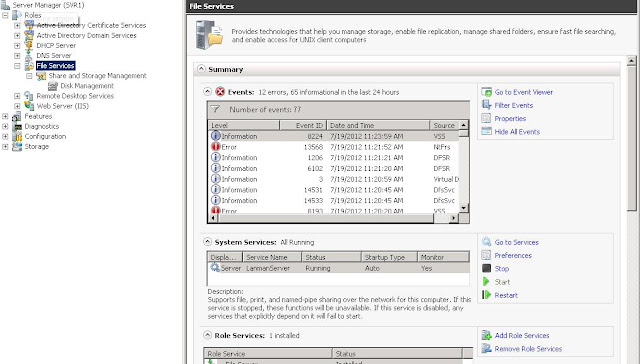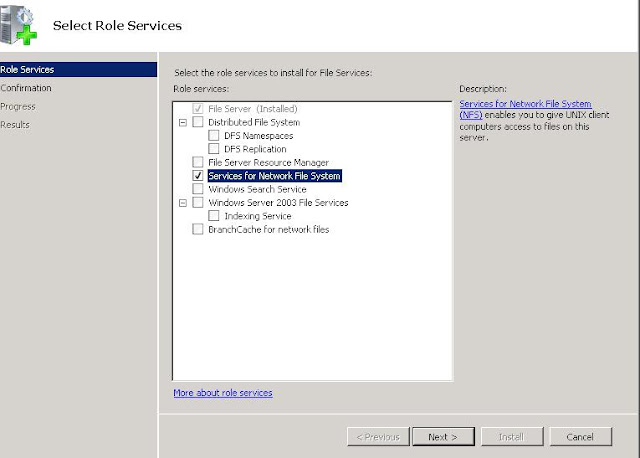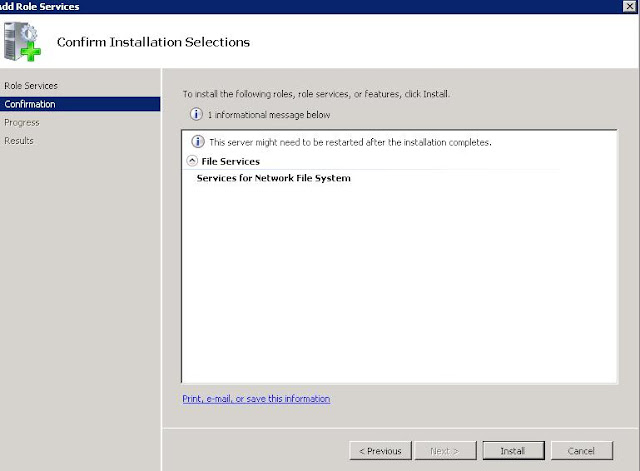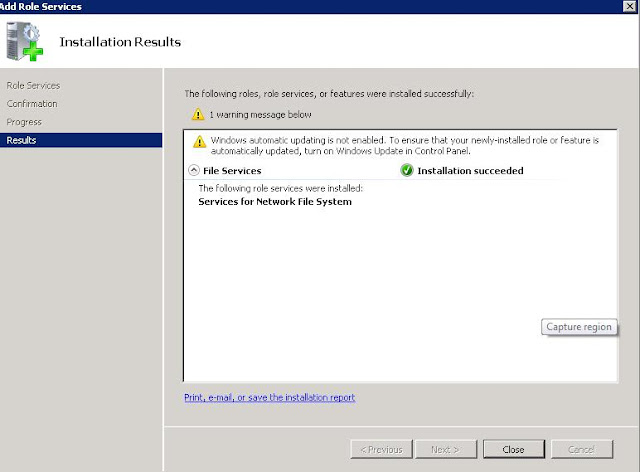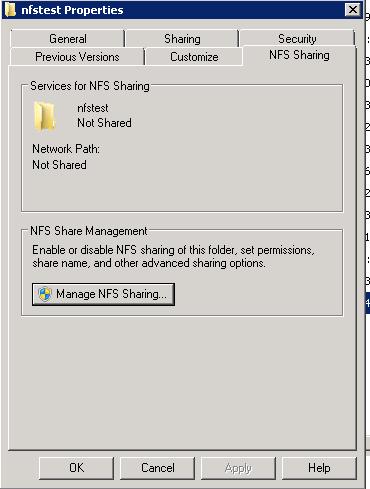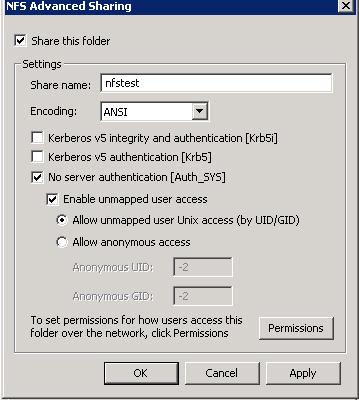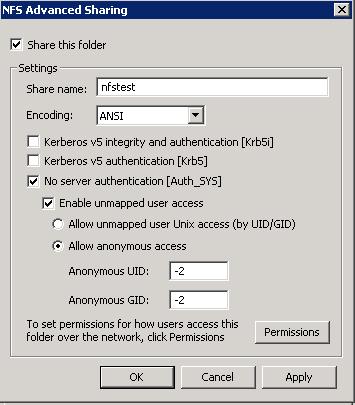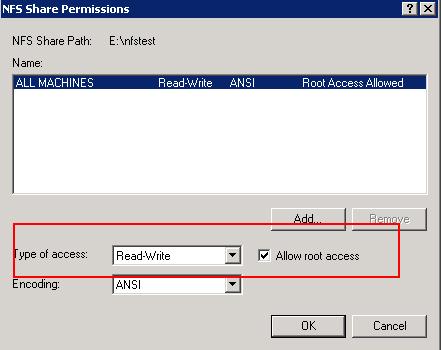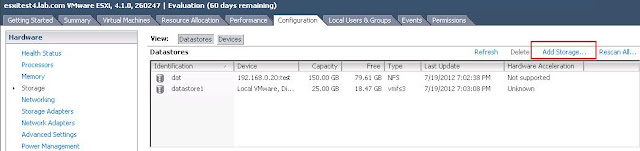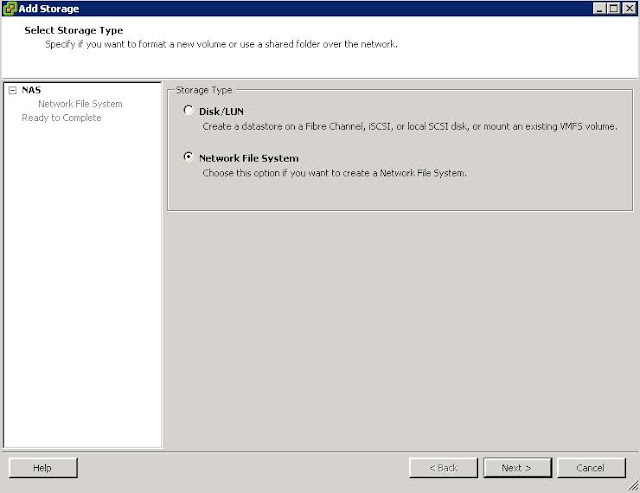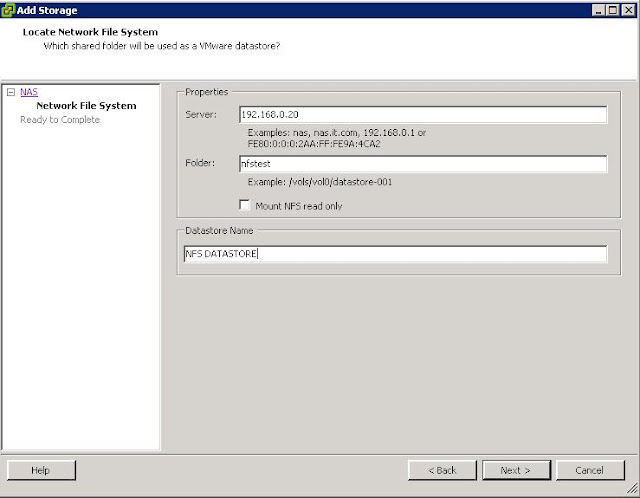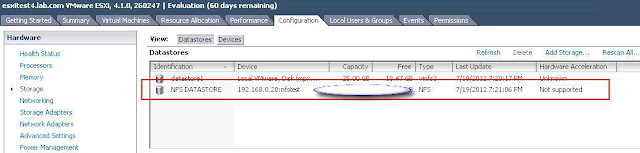Adding NFS Share Role in Windows
Choose Start -> Administrative Tools -> Server Manager. I have already File services installed on my windows server with default options. So, Go to file services role and click on add Role services and select “services for network file system”
Click on Install to start the installation of Network File System on the Windows Server.
Click on close to close the installation wizard of Network File System installation.
Create a folder called “nfstest”. Right click the folder and click on properties
Click on the “NFS sharing” tab and click on “Manage NFS Sharing”
Select the check mark “Share this folder” and remove the check mark Kerberos V5 integrity and authentication & Kerberos V5 authentication.
Select the Allow anonymous access and click on Permissions tab
In Type of Access , choose “Read-Write” and check mark the Allow Root access and apply ok.
Adding the NFS datastore to ESX\ESXi host
Make sure you have vmkernel port is configured in your ESX/ESXi host.
Goto Configuration Tab and select Storage. Click on Add storage.
Select Network File system.
Enter the Fully qualified domain name of the server or IP address, share name and Datastore name. Click on Next.
NFS datastore named “NFS DATASTORE” is created.