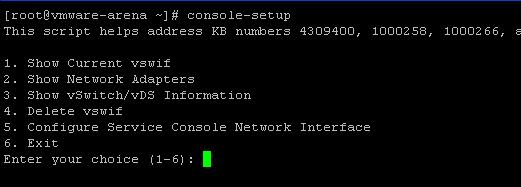1. Show Current vswif
2. Show Network Adapters
3. Show vSwitch/vDS Information
4. Delete vswif
5. Configure Service Console Network Interface
6. Exit
We will look at the each 5 options step by step by pressing numbers as instructed in the above snap.
Press 1 to show current service console network (vswif). The below snapshot shows that I have 2 console networks (vswif0 & vswif1) along with its IP address and subnet mask
Press 2 to show the list of network adapters in my ESX host along with its name,speed,MAC address and MTU.
Press 3 to show the list and information of vSwitch and port group along the physical adapter association information of that ESX host. My ESX server has 3 virtual switches (vSwitch0, vSwitch1 & vSwitch2) with 5 port groups.
Press 4 to delete the virtual switch from the ESX host. I have 2 service console network (vswif0 & vswif1). Let’s delete vswif1 for demo.
Enter 1 to delete the vswif1 and type “yes” to delete the vswif1. Now Vswif1 is deleted. Let’s confirm from the command line. Now we have only one vswif called “vswif0” after the deletion.
Press 5 to configure Service Console Network Interface.
For Demo, Let’s create a vswif interface named vswif1 with the following settings
Port Group = Service Console 1
virtual switch = vswitch1
IP Address = 192.168.242.51
Subnet Mask = 255.255.255.0
Default Gateway = 192.168.242.0
Physical Adapter = vmnic1
Since It is the Long steps, I cannot the below step in the Screenshot. So Copied the commands.
Enter your choice (1-6): 5
5.1 vswif ID [0]
5.2 Name of service port group [Service Console]
5.3 vSwitch for service console [0]
5.4 IP Address []
5.5 Subnet mask []
5.6 Default gateway [192.168.242.1]
5.7 VLAN ID [0]
5.8 vmnic to use with service console []
5.9 Save Changes
5.10 Return to Menu
Enter your choice (1-10): 1
Input vswif ID [0]: 1
Enter your choice (1-10): 2
Input name of service console port group [Service Console]: Service Console2
Enter your choice (1-10): 3
Input vSwitch for service console [0]: 1
Enter your choice (1-10): 4
Input a static IP Address []: 192.168.242.51
Enter your choice (1-10): 5
Input Subnet mask []: 255.255.255.0
Enter your choice (1-10): 6
Input default gateway [192.168.242.1]: 192.168.242.1
Enter your choice (1-10): 8
Input vmnic to use with service console []: vmnic1
Enter your choice (1-10): 9
Save changes? ALL REMOTE CONSOLE CONNECTIONS WILL BE LOST!! (Yes/No) yes
[2012-06-13 23:30:01 ‘Vnic’ warning] Generated New MAC address, 00:50:56:40:18:61 for vswif1
Nothing to flush.
Shutting down interface vswif0: [ OK ]
Shutting down interface vswif1: [ OK ]
Shutting down loopback interface: [ OK ]
Bringing up loopback interface: [ OK ]
Bringing up interface vswif0: [ OK ]
Bringing up interface vswif1: [ OK ]
All changes have been saved.
Verify the service console vswif1 using the Console-setup and Press 1 (Show current vswif)
Name Port Group/DVPort IP Family IP Address Netmask Broadcast Enabled TYPE
vswif0 Service Console IPv4 192.168.242.50 255.255.255.0 192.168.242.255 true STATIC
vswif1 Service Console2 IPv4 192.168.242.51 255.255.255.0192.168.242.255 true STATIC
Thanks for Reading !!!!