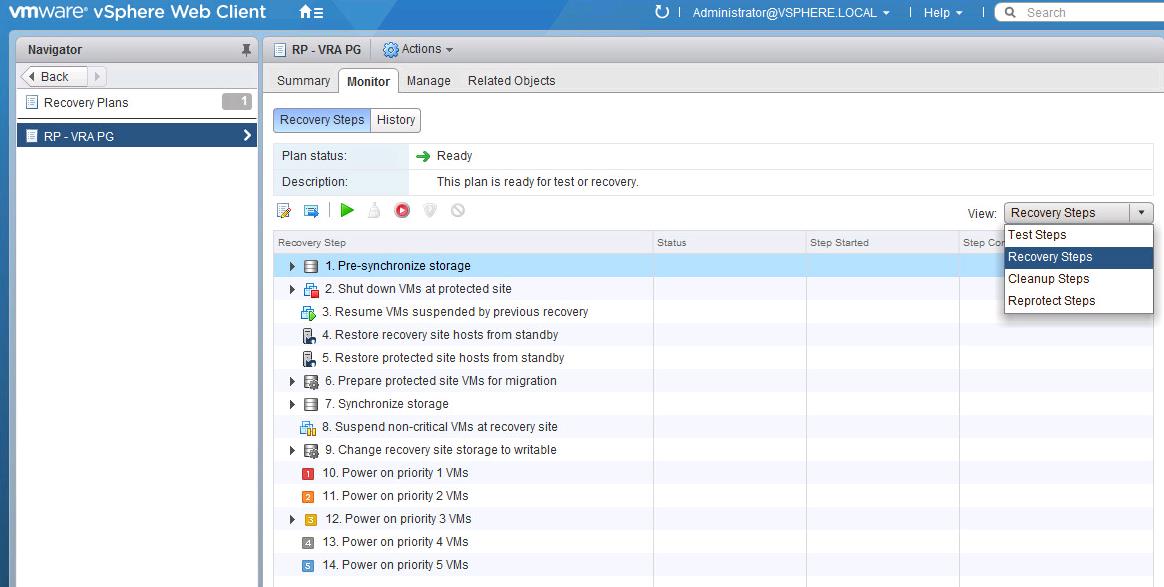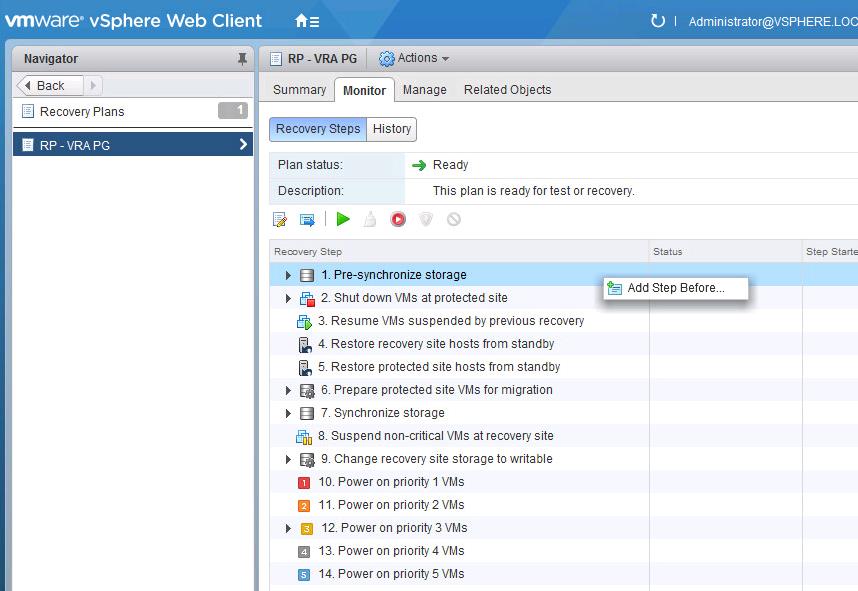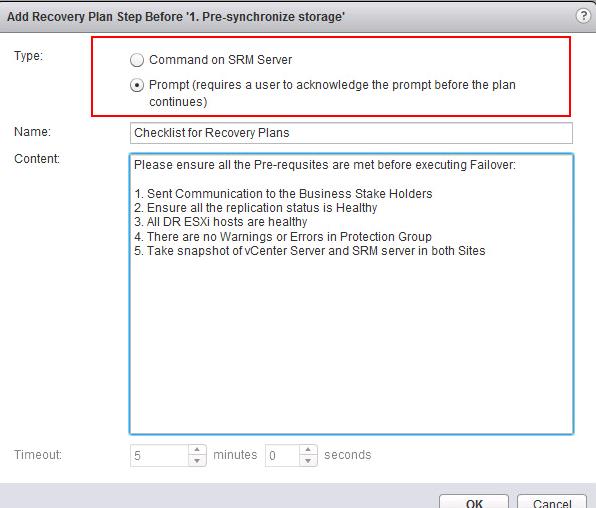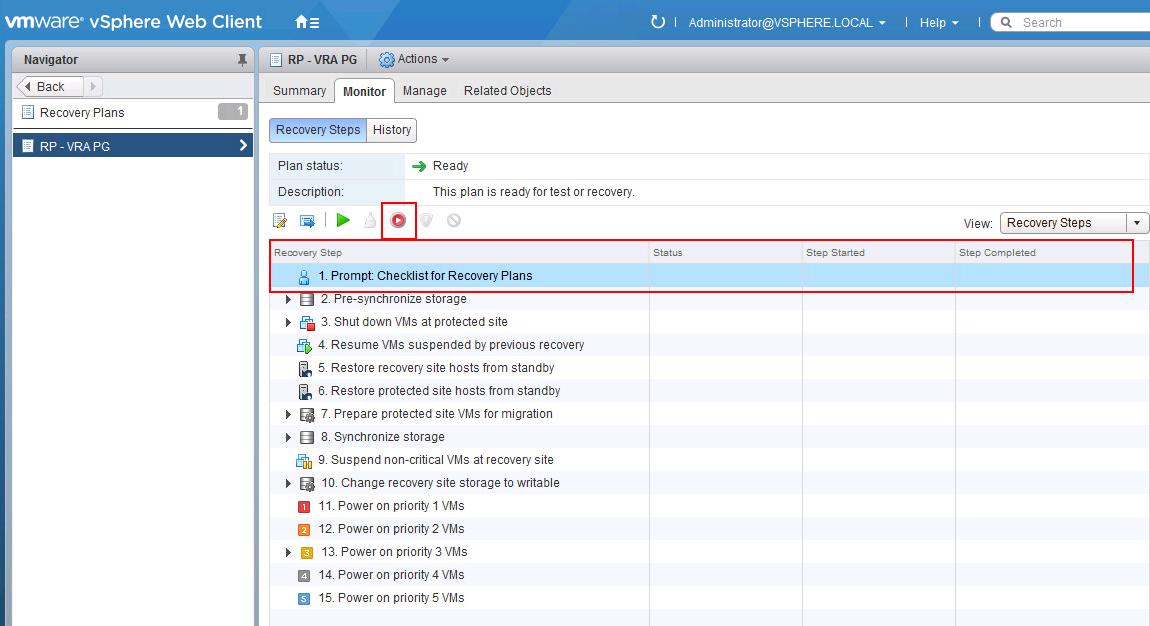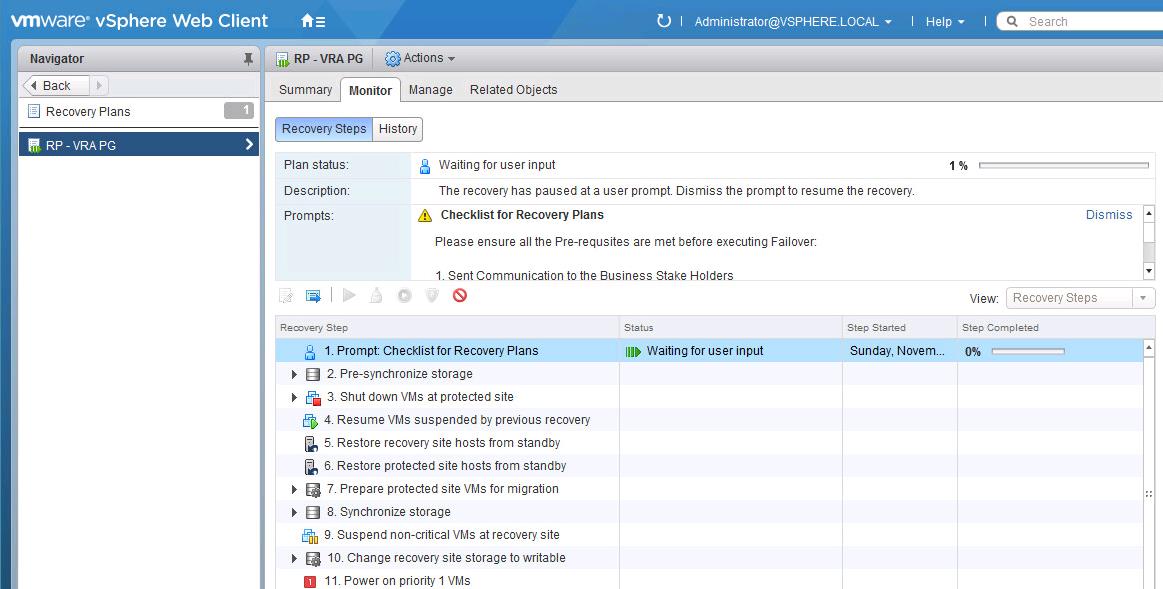VMware SRM is Disaster Recovery management software that provides automated failover and disaster recovery testing. SRM Recovery plans contain various recovery steps based on the type of action we choose. Each of the actions such as Test recovery, recovery, cleanup and Reprotect has its own steps in the recovery plan. A recovery plan runs a series of steps that must be performed in a specific order. You cannot change the order or purpose of the steps, but you can insert your own custom SRM recovery step that displays messages and run commands during recovery.In this article, I will explain the detailed procedure to add custom SRM recovery steps in SRM recovery plan.
You can create different two types of custom recovery steps to include in recovery plans.
- Command recovery steps
- Message prompt steps.
Command Recovery Steps:
Command recovery steps run commands on the recovered virtual machines when they power on after a recovery. Site Recovery Manager runs commands in the context of the user account that the recovered virtual machine uses to run VMware Tools. Command recovery steps contain either top-level commands or per-virtual machine commands.
Top-Level Commands:
Top-Level commands run on the server where SRM is installed. For example, you might use these commands to power on physical devices or to redirect network traffic.
Per-Virtual Machine Commands:
It is clear from its name that per-virtual commands run on the virtual machine. VMware SRM associates per-virtual machine commands with newly recovered virtual machines during the recovery process. This can be used to perform configuration tasks on the virtual machine either before or after powering on a virtual machine.
Message Prompt Recovery Steps
This can be used to prompt a message in SRM user interface during the recovery. You can use this message to pause the recovery and provide information to the user running the recovery plan. For example, Message can instruct the admin to follow up the checklist of tasks which needs to complete prior to the recovery. The only action users can take in direct response to a prompt is to Click OK, which dismisses the message and allows the recovery to continue.
How to Add Custom SRM Recovery Step in Recovery Plans
Login to vCenter Server using vSphere Web client -> VMware Site Recovery Manager -> Sites- > Recovery Plans -> Select the recovery plan -> Recovery Steps tab . Can you choose the action from the drop-down and select any action for which custom steps need to be added to.
Right-click a step before or after which to add a custom step, and select Add Step.
Select which type of SRM recovery step either Command on SRM server or Message prompt you want to add. For this example, I am adding Message prompt SRM recovery steps in my recovery plan.
Specify the Name and content which you want to prompt it as the message to the admin during recovery. I am specifying the Checklist tasks before executing failover. Click Ok.
Custom SRM recovery step “Prompt message” is created and it is showing up in my recovery plan now.
When the Failover for my recovery plan is started. SRM custom recovery step defined in the earlier step is prompting for user action. The message can instruct the admin to follow up the checklist of tasks which needs to complete prior to the recovery.
The only action users can take in direct response to a prompt is to Click OK, which dismisses the message and allows the recovery to continue. It will not execute the failover until admin actions. It also shows “Waiting for user input”
That’s it. We are done with adding Custom SRM recovery step in the Recovery Plan. I hope this is informative for you. Thanks for Reading!!. Be social and share it with social media, if you feel worth sharing it.
Disaster Recovery :
VMware Site Recovery Manager (SRM 6.0) Part 1- Overview and Architecture
VMware Site Recovery Manager (SRM 6.0) Part 2 – VMware SRM 6.0 installation
VMware Site Recovery Manager (SRM 6.0) Part 3 – Configuring SRM Site Pairing
VMware Site Recovery Manager (SRM 6.0) Part 4 – Installing Storage Replication Adapters (SRAs)
VMware Site Recovery Manager (SRM 6.0) Part 5 – Configuring SRM Array Manager
VMware Site Recovery Manager (SRM 6.0) Part 6 – Creating SRM Resource Mappings
VMware Site Recovery Manager (SRM 6.0) Part 7 – Configuring SRM Folder Mapping
VMware Site Recovery Manager (SRM 6.0) Part 8 – Configuring SRM Network Mapping
VMware Site Recovery Manager (SRM 6.0) Part 9 – Configuring SRM Placeholder Datastores
VMware Site Recovery Manager (SRM 6.0) Part 10 – Creating SRM Protection Group
VMware Site Recovery Manager (SRM 6.0) Part 11 – Creating SRM Recovery Plans
VMware Site Recovery Manager (SRM 6.0) Part 13 – Cleaning up Test Recovery
SAN Replication :
VMware SRM 6.0 Array-Based Replication Part 1 – Deploying HP Store Virtual VSA
VMware SRM 6.0 Array-Based Replication Part 3 – Configuring HP StoreVirtual VSA Management Group
VMware SRM 6.0 Array-Based Replication Part 5 – Configuring HP StoreVirtual VSA Replication