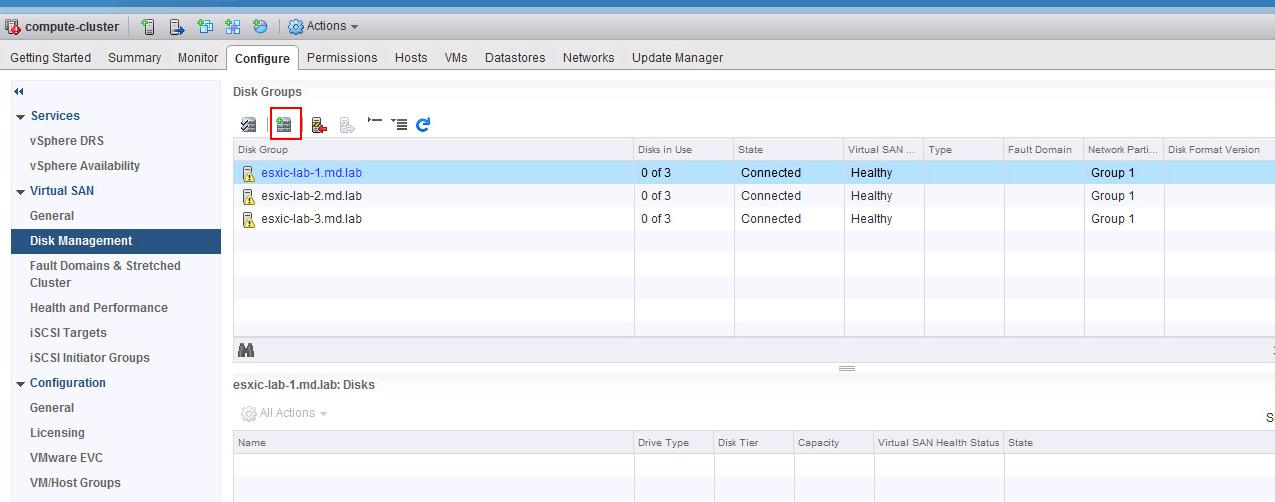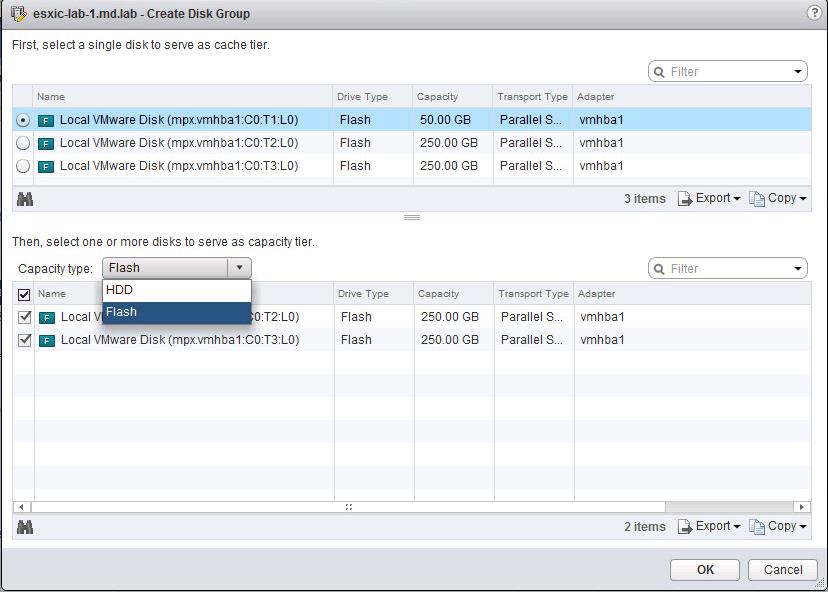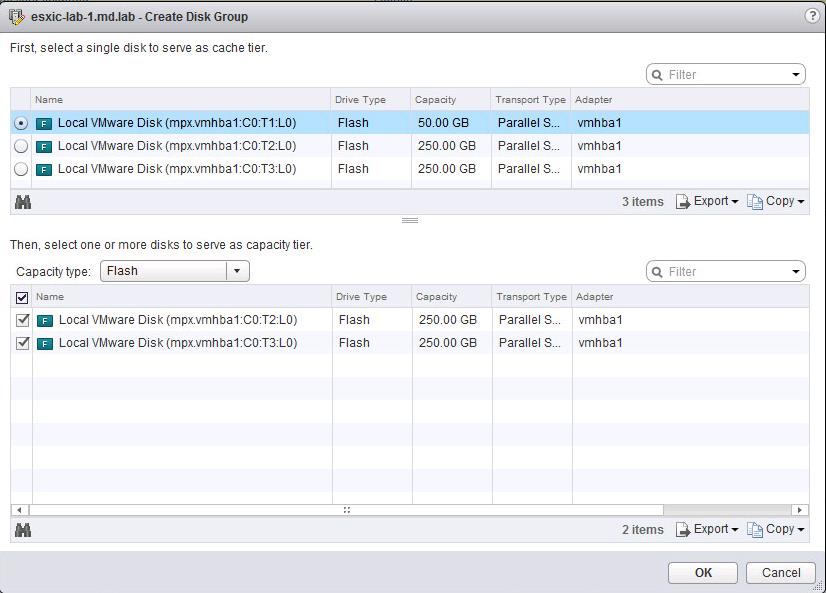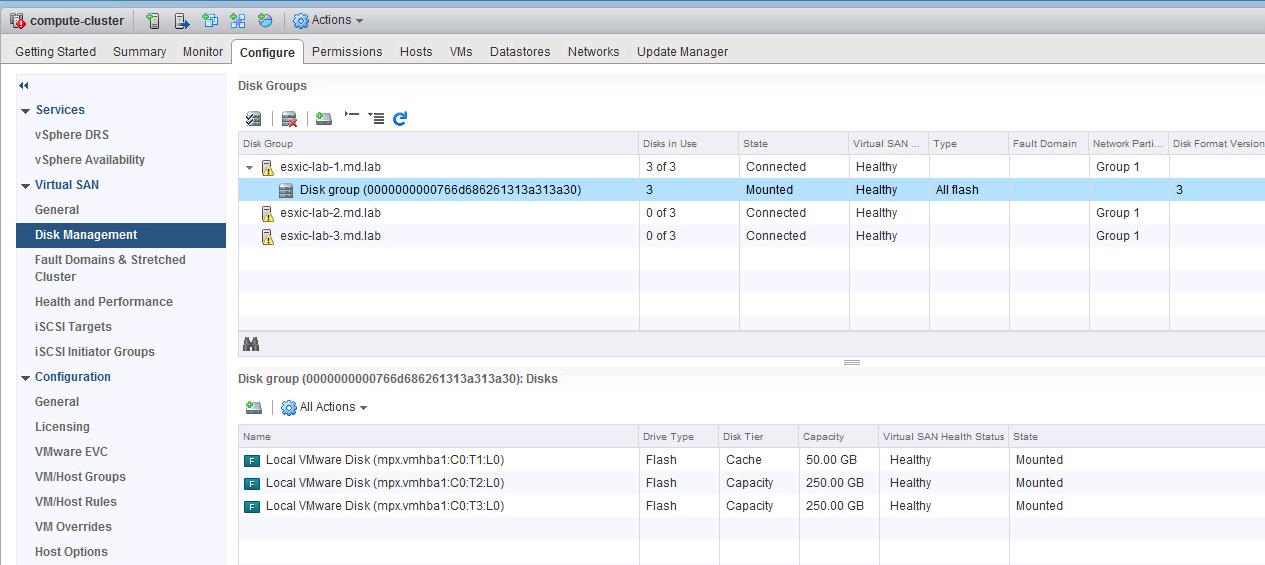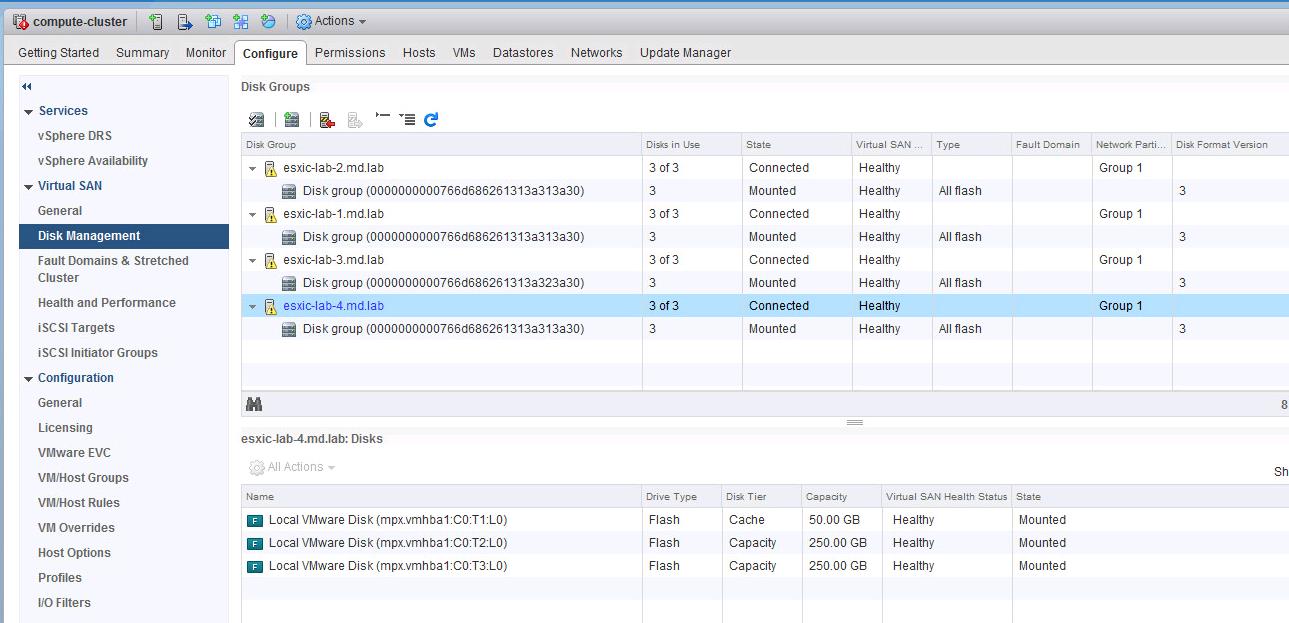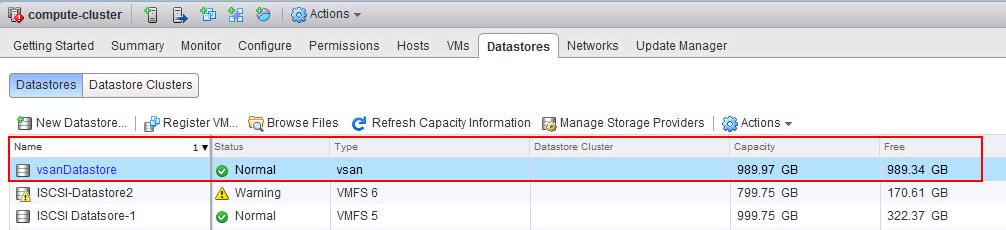When you enable vSAN on a cluster, choose a disk-claiming mode to organize devices into disk groups. Disk-claiming method is either Manual or Automatic. vSAN 6.6 and later releases have a uniform workflow for claiming disks across all scenarios. It groups all available disks by model and size, or by the host. You must select which devices to use for cache and which to use for capacity. We also aware that we have two types of vSAN deployments which is Hybrid and All-Flash VSAN. Hybrid vSAN should contain at least one Flash disk (SSD) for cache tier and one or more Hard disk for Capacity tier but in the All-Flash vSAN, both cache and capacity tier needs a Flash Device. In this article, I will explain the detailed step by step procedure to create All-Flash VSAN disk group.
To create an All-Flash vSAN disk group, We must define the disk group and individually select devices to be included as part of the disk group. When you create a disk group, You should consider the ratio of flash cache to consumed capacity. We should consider at least 10% of flash cache to consumed capacity ratio. For example, If capacity disk consumes around 10 TB then consider using 1 TB for cache tier.
How to Create All-Flash vSAN Disk Group
Log in to vCenter Server using vSphere Web Client. Before creating All-Flash VSAN disk group, validate that all the disks are appearing under the ESXi hosts -> Storage Devices. I can all 3 Flash (SSD) disks are appearing under my ESXi hosts. I have validated the disks in all the ESXi hosts which will be part of the vSAN cluster.
To create All-Flash VSAN disk group, Navigate to the vSAN Cluster in the vCenter Server -> Configure -> Disk Management ->Select the ESXi host -> Click on “New Disk Group” Icon
Select one flash device to serve as Cache tier. From the Capacity type drop-down menu, select the type of capacity disks to use, depending on the type of disk group you want to create (HDD for hybrid or Flash for all-flash). Since I am creating All-Flash vSAN, Select Flash from the drop-down.
Select one or disks from the list which you want to use for Capacity. Click Ok.
Disk group is created for one of the ESXi hosts in the vSAN cluster. You can create up to the maximum of 5 disk groups per ESXi host in the vSAN cluster. Similar to that, Create the disk group for each of the ESXi hosts in the VSAN cluster.
I have 4 ESXi hosts in the cluster and created All-Flash VSAN disk group on each of the hosts.
When you start to create disk groups on each host and add cache and capacity devices, the size of the VSAN datastore increases according to the amount of physical capacity added by those devices. vSAN creates a single distributed vSAN datastore using the local empty capacity available from the hosts added to the cluster. I can see the vSAN datastore is created for the vSAN cluster.
That’ it. We are done with creating All-Flash VSAN disk group. I hope this is informative for you. Thanks for Reading!!!. Be social and share it with social media, if you feel worth sharing it.