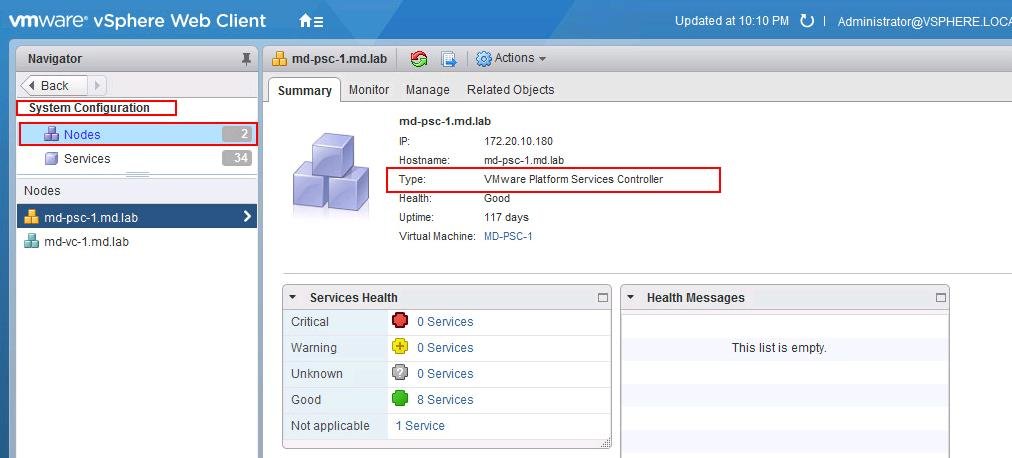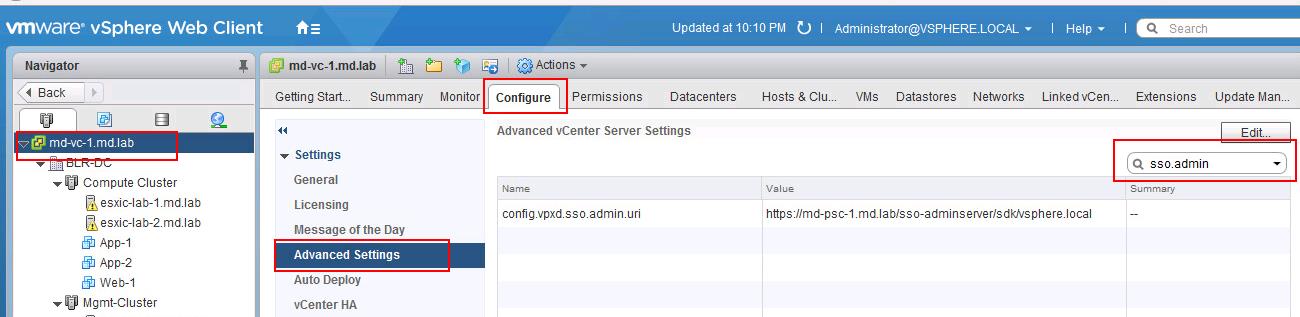From vSphere 6.0, VMware Changes its vCenter architecture by introducing Platform services controller (PSC) by replacing vCenter SSO server. VMware Platform Services Controller (PSC) is a component of the VMware Cloud Infrastructure Suite. PSC deals with identity management for administrators and applications that interact with the vSphere platform. Take a look at my article to understand what’s new with vCenter Server 6.0
There are two major Components of vCenter Server:
- vCenter Server: It contains all of the products such as virtual center Server, vSphere Web Client, Inventory Service, vSphere Auto Deploy, vSphere ESXi Dump Collector, and vSphere Syslog Collector
- VMware Platform Services Controller: Platform Services Controller contains all of the services necessary for running the products, such as vCenter Single Sign-On, License Service, and VMware Certificate Authority.
Below are the Components that are installed with platform Service controller includes:
- VMware Appliance Management Service (only in Appliance-based PSC)
- VMware License Service
- VMware Component Manager
- VMware Identity Management Service
- VMware HTTP Reverse Proxy
- VMware Service Control Agent
- VMware Security Token Service
- VMware Common Logging Service
- VMware Syslog Health Service
- VMware Authentication Framework
- VMware Certificate Service
- VMware Directory Service
vCenter Server Deployment Models:
- vCenter Server with external Platform Services Controller (Separate appliance or server for PSC & vCenter)
- vCenter Server with embedded Platform Services Controller (Both PSC & vCenter Server are installed on Single VCSA appliance or VM
In most of the larger enterprises, They will be having hundreds and thousands of ESXi hosts and also multiple vCenter Servers to manage the ESXi hosts in the virtualized infrastructure. With multiple vCenter Servers in the environment, I even personally feel a bit difficult to identify the servers which are associated with vCenter Servers such as Platform Services controller, External database servers, and Update Manager. We need to identify the associated Platform services controller before Upgrading vCenter Server. This is essentially important when performing vCenter upgrade and troubleshooting purposes. In this article, I am going to explain the 3 different ways to get associated VMware Platform Services Controller (PSC) from the vCenter Server appliance.
3 Ways to get VMware Platform Services Controller (PSC) information from vCenter Server
Let’s discuss the 3 different ways to get VMware Platform services controller (PSC) information from the vCenter Server especially vCenter Server appliance 6.5.
1. Get Platform Service Controller from vSphere Web Client
Log in to vCenter Server using vSphere Web Client -> Click on Home -> select Administration -> System Configuration -> Nodes. Select to nodes to understand the deployment type of the node.
In the below example, I have external platform services controller called “MD-PSC-1”
2. Get Platform Services Controller from vCenter Advanced Settings
Log in to vCenter Server using vSphere Web Client -> Click on Home -> Hosts & Clusters -> Select vCenter Server -> Configure -> Advanced Settings and Search for “sso-admin”.
You will get the Platform Services controller name in the URL format
3. Get Platform Services Controller from vCenter Server appliance CLI
Login to your vCenter Server appliance using SSH with root credentials. Switch to Bash shell using command “Shell”. Execute the below command to get the Platform Services controller (PSC) information.
/usr/lib/vmware-vmafd/bin/vmafd-cli get-ls-location --server-name localhost
You can use the below command to get the Platform services Controller (PSC) from windows based vCenter Server.
C:\Program Files\VMware\vCenter Server\vmafdd\vmafd-cli get-ls-location --server-name localhost
Watch Full HD Youtube Video to understand all the 3 different ways to get VMware Platform services controller (PSC) information from the vCenter Server especially vCenter Server appliance 6.5
I hope this is informative for you. Thanks for Reading!! Be social and share it with social media using social media plugin, if you feel worth sharing it.