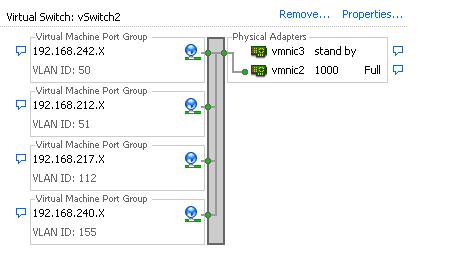VLAN type = None:
External Switch Tagging (EST)
1 In EST, ESX host doesn’t see any vlan tags and does not handle any VLAN tagging.
2 All the tagging operation is done by physical switch and virtual switch is not aware about that.
3 Number of physical nics = no of VLANs connected to ESX
4.Port groups on the Virtual switch of ESX server need not to be configured with the VLAN number or configure VLAN ID 0 (if it is not native VLAN)
5 Count of NICS and cable connected to ESX is more as compared to VST approach.
6 The physical switch port connecting the uplink from the ESX should be configured as Access port assigned to specific VLAN.
7 virtual machine network Packet is delivered to physical switch without any tagging operation performed by the virtual switch.
Below are the examples of External Switch tagging. Each Port group is not tagged with VLAN iD.
VLAN type = VLAN
Tag your network traffic with the VLAN ID. Enter the number between 1 and 4094 for the Virtual Switch Tagging (VST) and Type VLAN number as 4095 for Virtual Guest Tagging(VGT)
2 VLAN tagging for all packets is performed by the Virtual Switch before leaving the ESX/ESXI host
3 Port groups on the Virtual switch of ESX server should be configured with VLAN ID (1-4094)
4 vSwitch responsibility is to strip off the vlan tag and send packet to virtual machine in corresponding port group.
5 Reduces the number of Physical nics on the server by running all the VLANs over one physical nic. Better solution would be keep 2 nics for redundancy.
6.Reduces number of cables from ESX server to physical switch.
7 The physical switch port connecting the uplink from the ESX should be configured as Trunk port.
8 virtual machine network Packet is delivered to vSwitch and before it is sent to physical switch the packet is tagged with vlan id according to the port group membership of originating virtual machine.
Virtual Guest Tagging (VGT)
1. you must install 8021.Q VLAN trunking driver inside virtual machine guest operating system.
2 All the VLAN tagging is performed by the virtual machine with use of trunking driver in the guest.
3 VLAN tags are understandable only between the virtual machine and external switch when frames are passed to/from virtual switches.
4 Virtual Switch will not be involved or aware of this operation. vSwitch only forwards the packets from Virtual machine to physical switch and will not perform any operation.
5 Port group of the virtual machine should be configured with VLAN ID 4095
6 The physical switch port connecting the uplink from the ESX should be configured as Trunk port
VLAN Type = VLAN Trunking
Configure the VLAN ID within the VLAN trunk range. Multiple ranges and individual VLANs can be used by entering as comma-separated list. This option should be with Virtual Guest Tagging (VGT)
VLAN Type = Private VLAN
Associate the PortGroup traffic with a private VLAN. Private VLAN can only be created on the distributed switch. I will explain how to create PVLAN and uses cases of three different types of VLANs in my upcoming posts.
Below is comparison table for the people who want a comparison of different VLAN tagging types under single table
I hope this is informative for you. Thanks for Reading!!!. Be Social and share it in social media. If you feel, Worth sharing it.