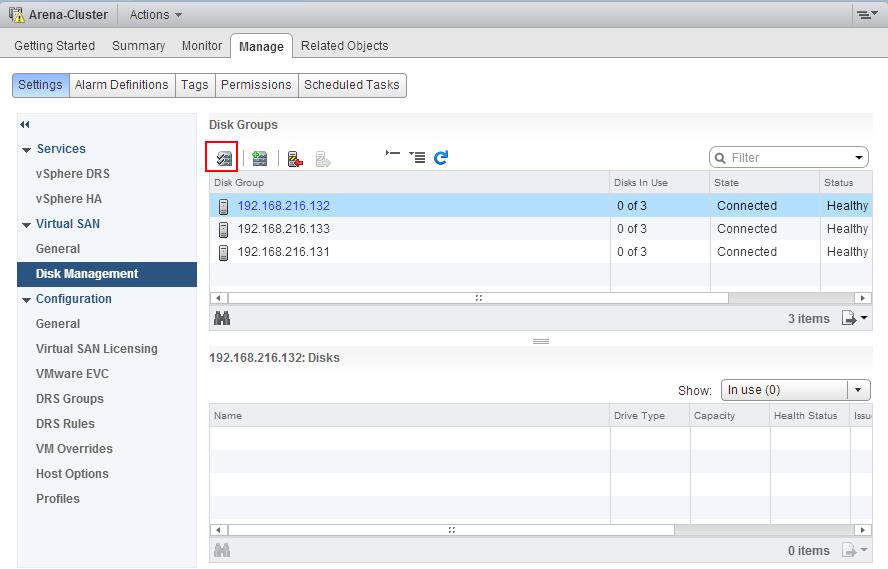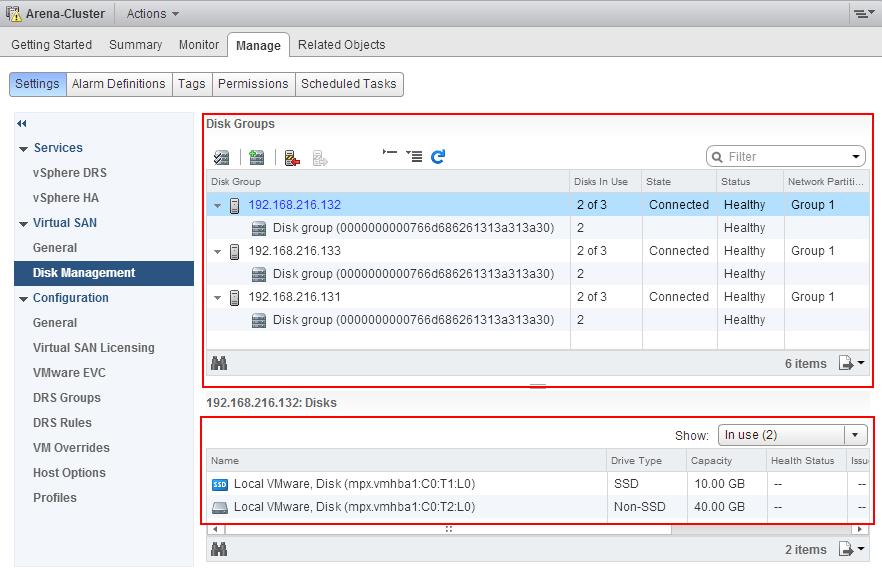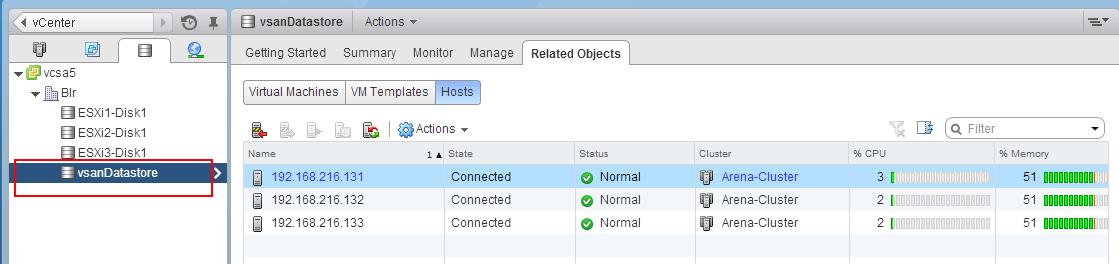This is almost the final part of the series VSAN setup in VMware Workstation. We have already prepared all the prerequistes for VSAN setup on VMware workstation and also we have created VSAN cluster. Next and final step will be creating VSAN disk groups.Disk groups can contain at most one SSD. If you have multiple SSDs in an ESXi host and also you want all the SSDs to participate in a VSAN cluster, multiple disk groups would have to be created. One can then decide the ratio of SSD to HDD if performance was a requirement (the more SSD to magnetic disks, the greater the size of the cache available to virtual machines). Alternatively a vSphere administrator may decide to keep a constant SSD to magnetic disks ratio across all disk groups for consistent VM performance. If a flash-based device fails, all the magnetic disks within that particular disk group become unusable and the total storage capacity provided by the affected disk group becomes unavailable to the cluster.Let’s take a look at the step by step procedure to create VSAN disk groups.
Select your VSAN cluster and click on Manage tab -> Settings ->Virtual SAN -> Disk Management. you can create Disk groups manually for each host by click on Create Disk group option or create disk group for all the 3 hosts in single attempt by click on Claim Disks option as mentioned in the below screenshot.
Click on Select all eligible disks if you want to select all the listed disks or if you want to manually select the Disks, Select the disks (1 SSD and 1 or more HDDs). If have selected 1 SSD and 1 HDD from each hosts. Click on Ok to create the disk group.
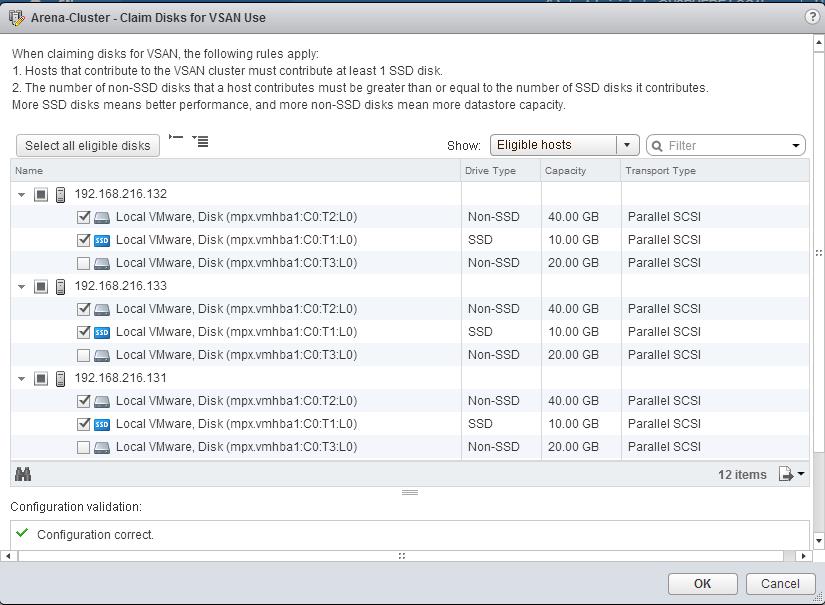
Once disk groups has been created. you will be able to see the VSAN Datastore called “vsanDatastore” created and connected to all the ESXi hosts participating in the vSAN cluster.
That’ s it. We have done with setup our VSAN lab using VMware Workstation. You have VSAN Datastore with you. Create VM & storage profiles and play around with your VM provision. I hope this is informative for you. Thanks for Reading !!!. Be Social and Share it in social media, if you feel worth share it.