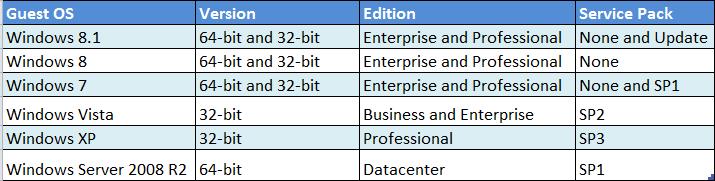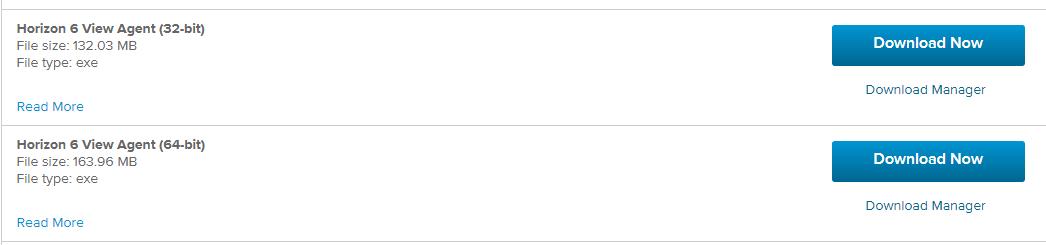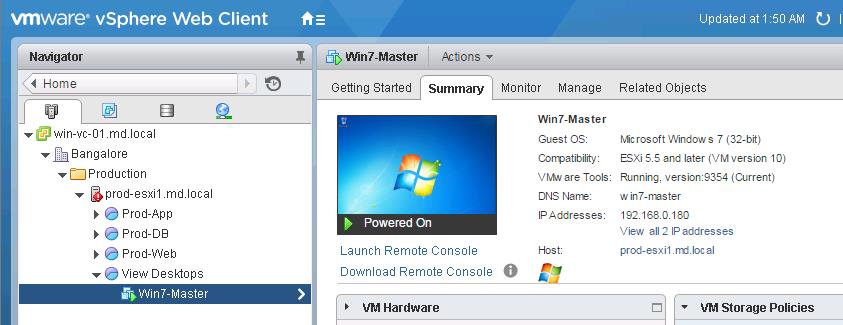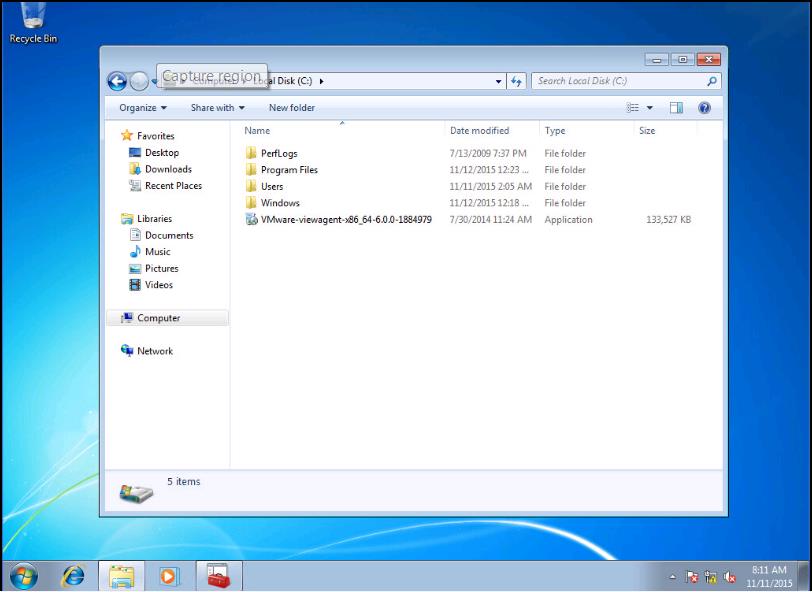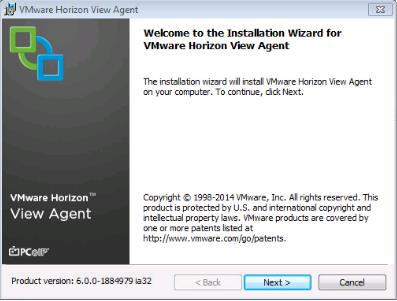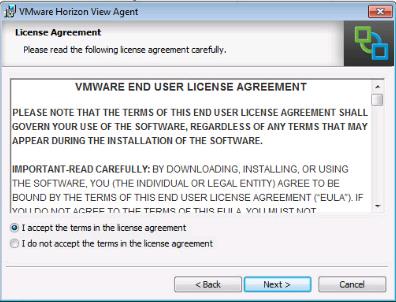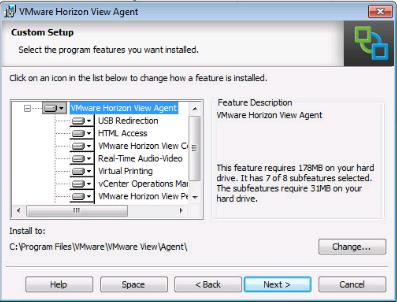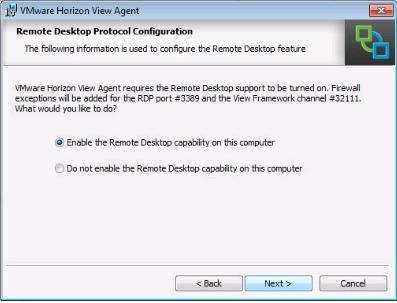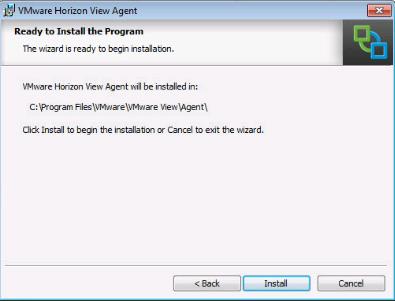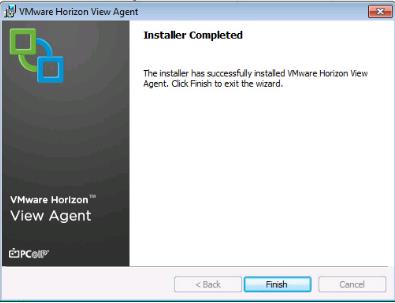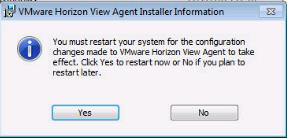Once you are done the installation of View Horizon infrastructure components like View connection server, View Composer and other configurations, next step is to prepare the desktop which is going to be a Master template for your desktop deployments. This post will cover VMware View Agent download and install on virtual machines that are managed by vCenter Server so that View Connection Server can communicate with them. Install View Agent on all virtual machines that you use as templates for automated desktop pools, parents for linked-clone desktop pools, and machines in manual desktop pools.
The View Agent component assists with session management, single sign-on, device redirection, and other features. You must install View Agent on all virtual machines, physical systems, and RDS hosts. The following table lists the Windows operating system versions that are supported on virtual machines in a desktop pool.
VMware View Agent Download:
You must complete VMware View agent download from the VMware website for your operating system. View agent download is available for both 32 bit and 64 bit version. Based on your operating system, you can download the VMware view agent. The View Agent software cannot coexist on the same virtual or physical machine with any other View software component, including a security server, View Connection Server, View Composer, or Horizon Client
You can download the VMware View Agent from the VMware website.
Install VMware Horizon View Agent on Win 7 Master Image:
You must install View Agent on virtual machines that are managed by vCenter Server so that View Connection Server can communicate with them. Install View Agent on all virtual machines that you use as templates for automated desktop pools, parents for linked-clone desktop pools, and machines in manual desktop pools. once you are done with VMware View agent download. There are two versions of the agent – 32bit and 64bit. Which one you will choose depends on the source OS type. In my case we use Windows 7 32bit, so i am going to install the 32bit version of the View Agent. This windows 7 image is going to be act as a master template image for my desktop pools.
Right-click the VMware View agent installer and execute the installer.
VMware Horizon V iew agent welcome screen will appear. Click on Next. You can validate product version of VMware View agent in the welcome screen .
Read the VMware End User License agreement and Select the checkbox “I accept the terms in the license agreement” and click on Next.
When you install View Agent on a virtual machine, you can select or deselect custom setup options. In addition, View Agent installs certain features automatically on all guest operating systems on which they are supported. These features are not optional. Below are the optional features of View agent installation:
- USB Redirection : This features gves users access to locally connected USB devices on their desktops.
- HTML Access : Allows users to connect to View desktops by using HTML Access. The HTML Access Agent must be installed on View desktops to allow users to make connections with HTML Access.
- View Composer Agent : Lets View Agent run on the linked-clone desktops that are deployed from this virtual machine.
- Real-Time Audio-Video : Redirects webcam and audio devices that are connected to the client system so that they can be used on the remote desktop.
- Scanner Redirection :Redirects scanning and imaging devices that are connected to the client system so that they can be used on the remote desktop or application.
- Virtual Printing: Lets users print to any printer available on their client computers. Users do not have to install additional drivers on their desktops.
- vCenter Operations Manager Agent: Provides information that allows vCenter Operations Manager for View to monitor View desktops.
- View Persona Management : Synchronizes the user profile on the local desktop with a remote profile repository, so that users have access to their profiles whenever they log in to a desktop.
- PCoIP Smartcard : Lets users authenticate with smart cards when they use the PCoIP display protocol. This option is not selected by default.
Select the required features to install with View agent installation and click on Next.
Select the option “Enable the remote desktop capability on this computer”. VMware Horizon View agent requires the remote desktop support to be turned on. Click on Next.
Review the VMware Horizon View agent installation location and click on Next.
Click on Finish, once the installation is complete.
Once the View agent installation is completed, you must restart your system for the configuration changes to take effect.
Once you have configured your master desktop image with all the required software’s like antivirus, VMware tools,etc, shut the machine down and create a snapshot, if you plan to use Linked-Cloned based desktop pools or convert it to a template, if you plan to use Full-cloned virtual desktops in your pool. We will discuss this in upcoming posts. I hope this is informative for you. Thanks for Reading!!!. Be social and share it in Social media, if you feel worth sharing it.
Horizon View 6 Related Articles:
VMware VDI – Horizon View Overview & Components
VMware Horizon 6 – Install View Connection Server
VMware Horizon 6.x – View Composer Installation
Create ODBC Connection for VMware Horizon View Composer Installation
Horizon view licensing – Overview and Configuration
Configuring VMware Horizon View Administrartor – Virtual Desktop Infrastructure
Configuring VMware Horizon View Event Database
VMware View Agent Download and Install on Win7 Master Image
Understanding VMware Virtual Desktop Pools – Horizon View 6
Creating Manual Desktop Pool -VMware Horizon View 6.x
Creating Linked Clone Desktop Pools in VMware Horizon View 6.X
Install Remote Desktop Session Host to Setup RDS Host Farm in Horizon View
VMware View Agent Installation on Remote Desktop Session Host
Creating Remote Desktop Session Host Farm in VMware Horizon View
Creating RDS Hosted application pools in VMware Horizon View