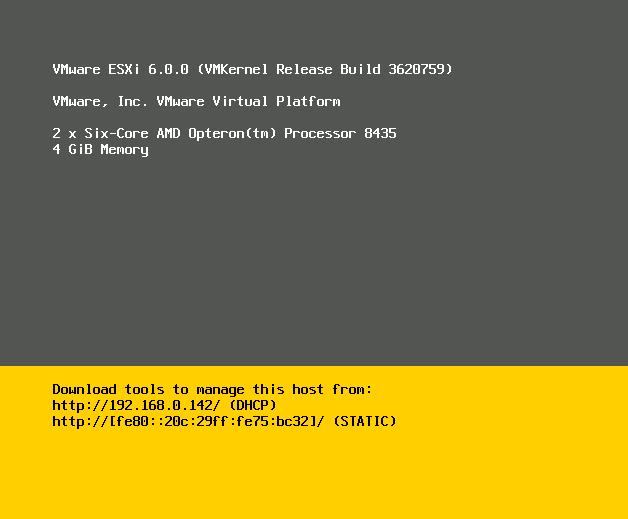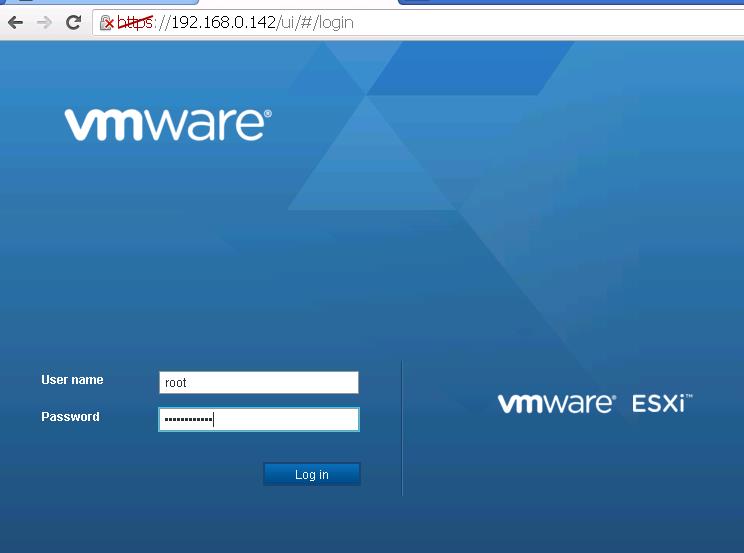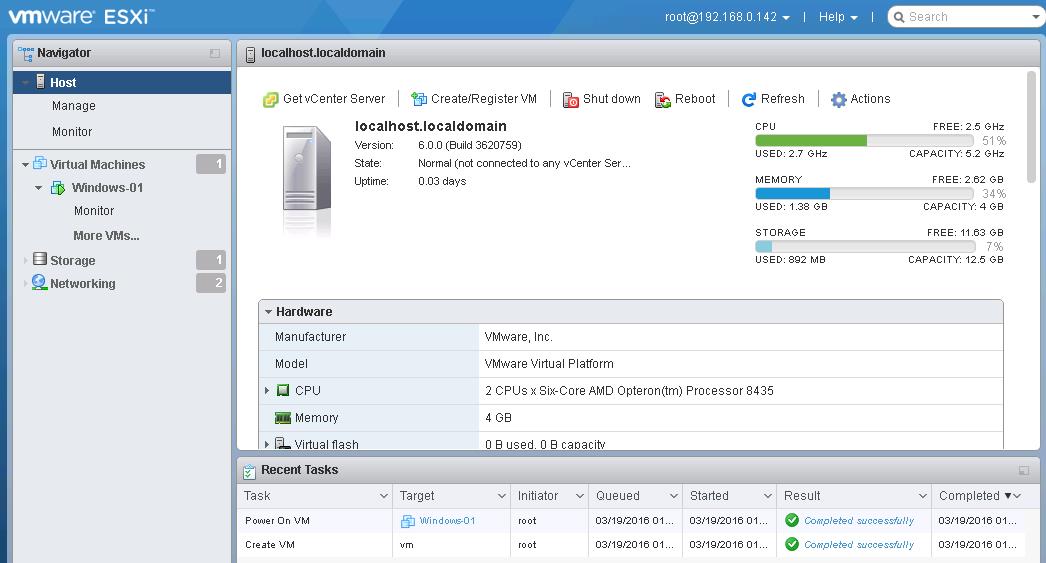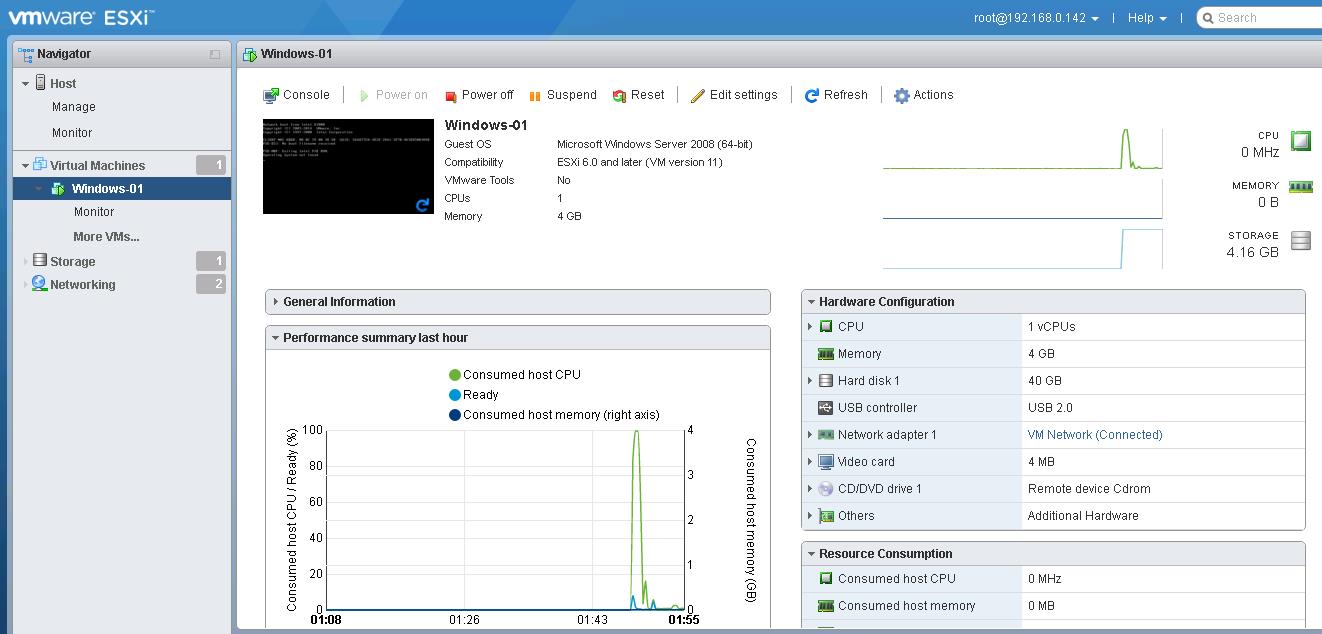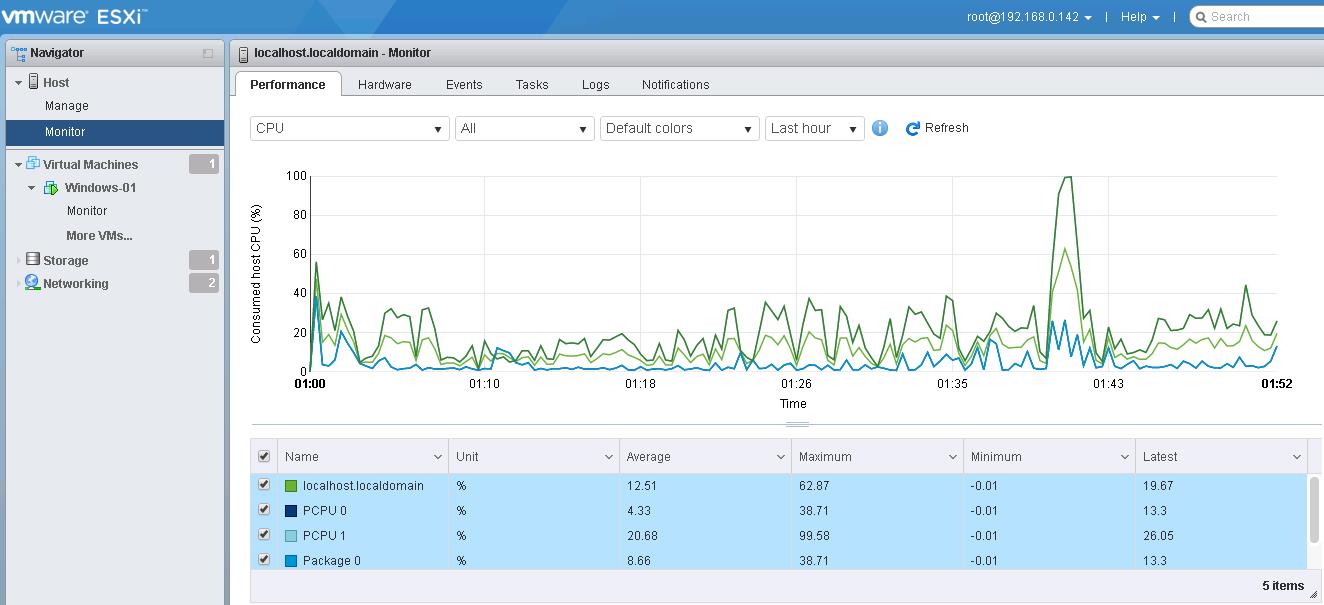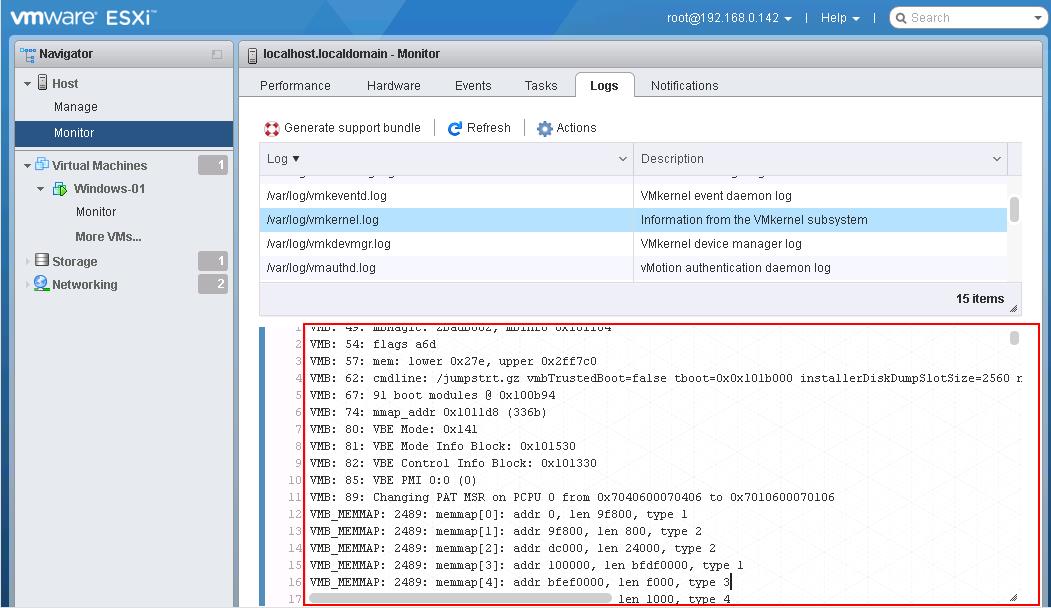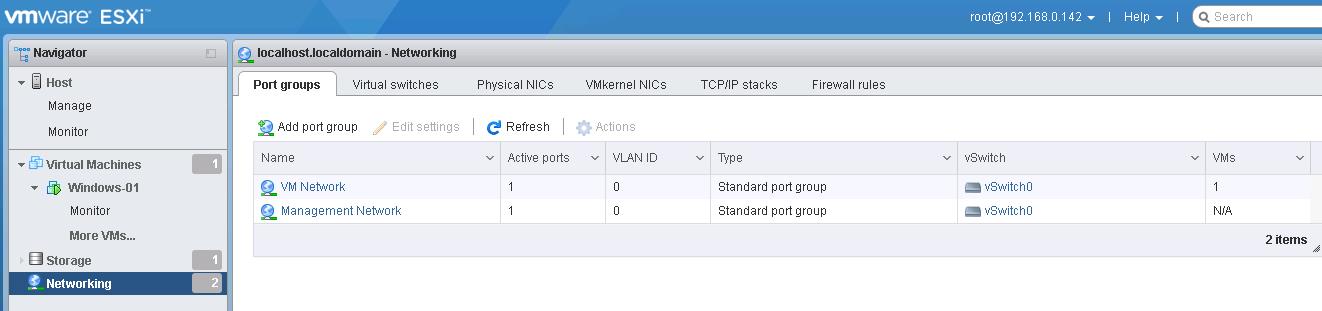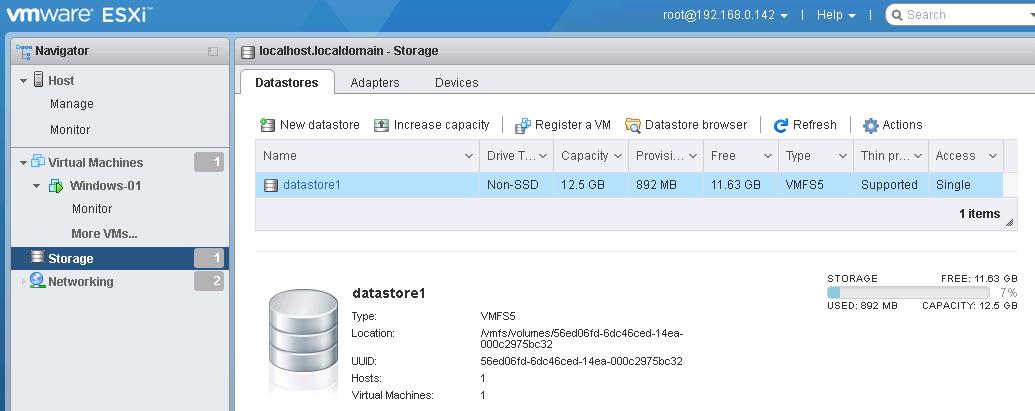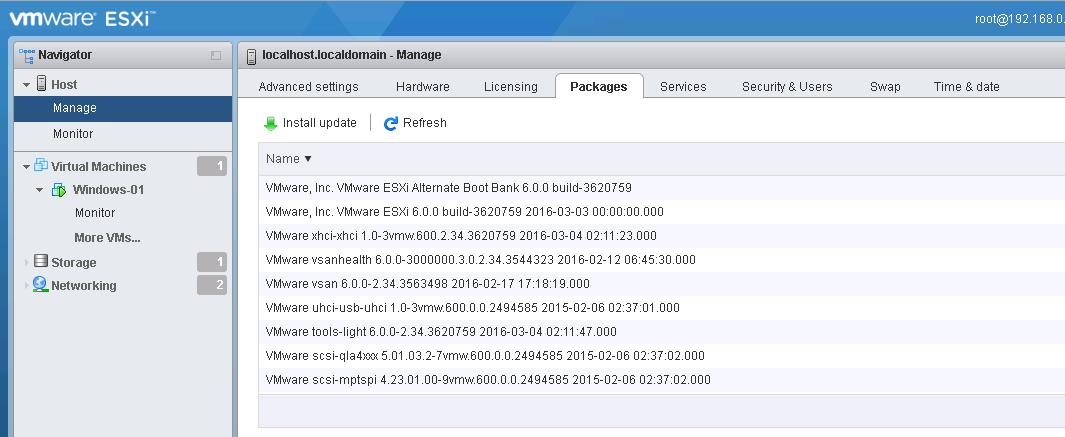Lot of new enhancements has been made with vSphere web client during vSphere 6.0 Release. With the help of Web client, we will only be able to connect and manage vCenter server only. In order to manage the ESXi host, you need to connect to ESXI directly using c# based windows vSphere client. Initially VMware Host Client was released with Fling. Due to great user response of VMware Host Client, it is now shipped with vSphere 6.0 Update 2. The VMware Host Client is an HTML5-based UI client that is used to connect to and manage single ESXi hosts. It can be used to perform administrative tasks to manage host resources such as VMs, Networking and Storage. This UI client is also designed for troubleshooting individual VMs or hosts during times when vCenter and the vSphere Web Client are unavailable.
vSphere 6.0 continues to support the Windows-based vSphere Client (also known as C# Client, or the VI Client.) Customers now also have the option to use the HTML5-based VMware Host Client to perform host-based operations in its place.
What’s Available with VMware Host Client 1.0?
- Support for Virtual Machine hardware version 4 through 11
- Support for VM lifecycle operations, such as deploying, configuring, and editing virtual machines of various complexity, including console access and snapshot management
- Creating and managing network resources such as port groups, switches, NICs and firewalls.
- Creating and managing storage resources such as datastores, adapters and devices
- Managing host configurations such as running/stopping services and tuning of advanced host parameters to improve performance
- Display of resource settings and graphs of cpu, memory, disk and network utilization
- Display of events, tasks and logs of resource components to aid in troubleshooting
- And most importantly, nothing to INSTALL – just point your browser (Chrome, IE, Firefox or Safari) to your host’s IP address and you’re up and running!
How to Access VMware Host Client?
You no need to install VMware Host Client separately, if you are running with ESXi 6.0 Update 2 because Host Client is shipped with ESXi 6.0 U2. Alternatively, if you are running the ESXi 6.0 without update 2, You will be able to download and install offline bundle of VMware Host Client 1.0 into the ESXi host and you can use the VMware Host Client.
My ESXi host is already upgraded to ESXi 6.0 Update 2 (Build 3620759). To manage the ESXi host using VMware Host Client, Simply type https://<IP or Host Name of ESXi>/Ui and Login with your ESXi root Credentials.
Once you are logged into host Client, You will be able to see the new rich and great look of VMware Host client similar to the view of vSphere Web client.
Below is Virtual Machine view of VMware Host Client.
Host Monitor View of VMware Host Client. This view allows you view the performance charts of ESXi host, Hardware Health status, Evets & tasks, Logs View and Notifications.
With VMware Host Client, You will be able to read the ESXi log files under Logs tab in monitor view. You no need to log in SSH session to read the ESXi logs. This is really a great effort!!
Networking View of ESXi host in VMware Host Client will allow you to View, create and configure Port Groups, Virtual Switches, VMkernel Nics, TCP/IP stacks and Firewall rules for ESXi.
Storage view of ESXi host in VMware host client allow you to view and add the datastores, Register a VM and allow you to browse the datastore and other options as same as vSphere client.
Manage ESXi host view of Host Client. Manage Tab allows to configure various settings like Advanced settings, Hardware, Licensing Settings, Services , Security & Services , Swap configuration and Time & Date settings.
That’s it. We are done. I hope this post will help you get overview about VMware host client which is by default shipped in ESXi 6.0 Update 2. Let’s play around with Host client. Thanks for Reading!! Be social and share it in social media like Google+, facebook and twitter, if you feel worth sharing it.