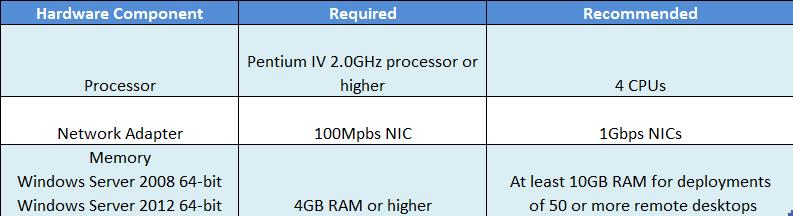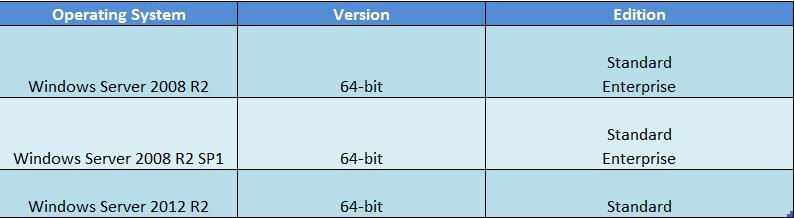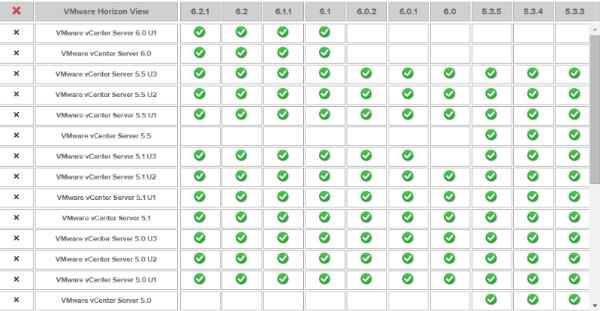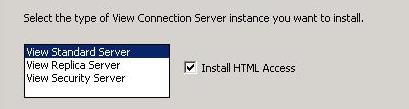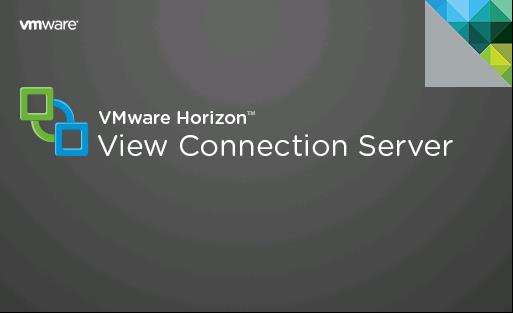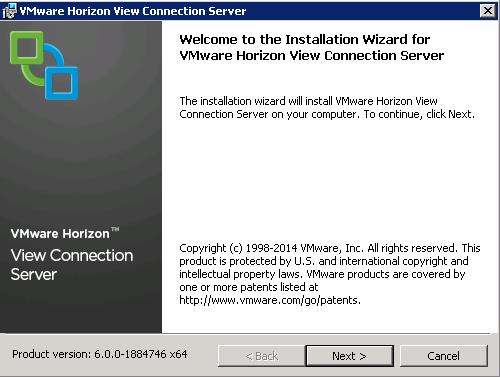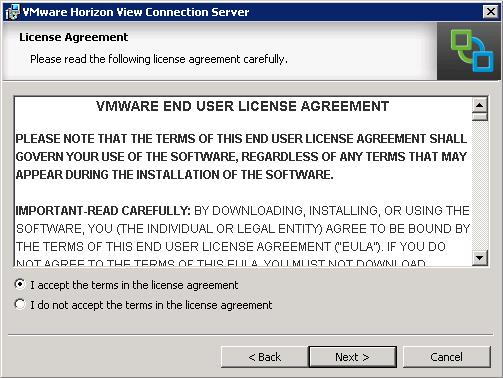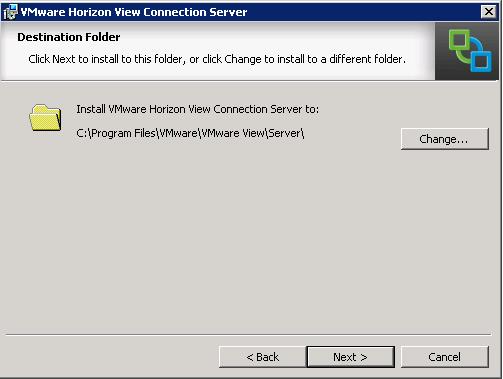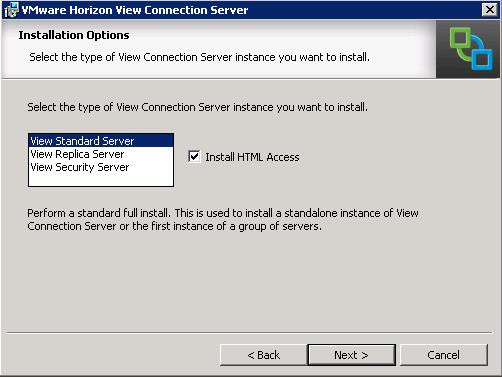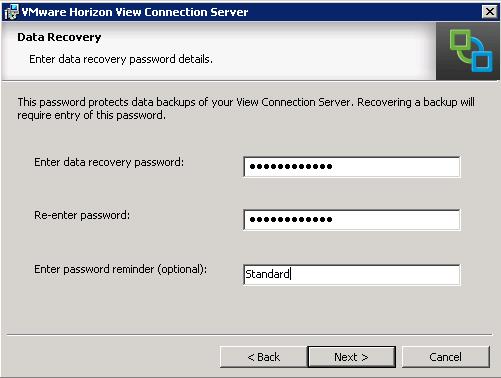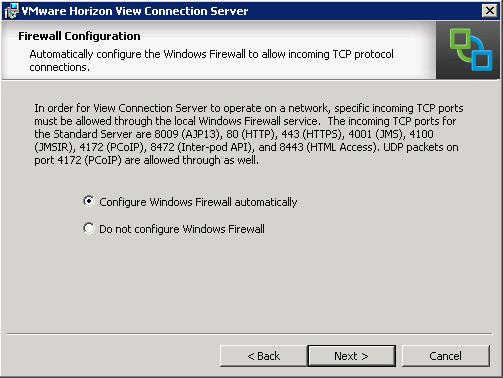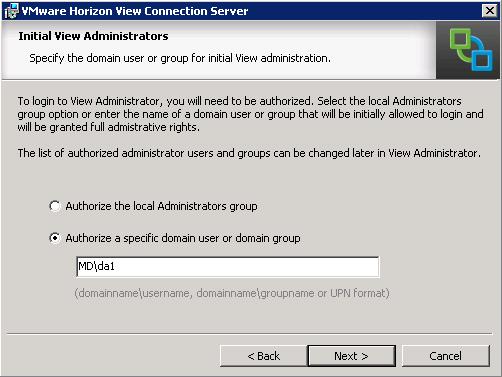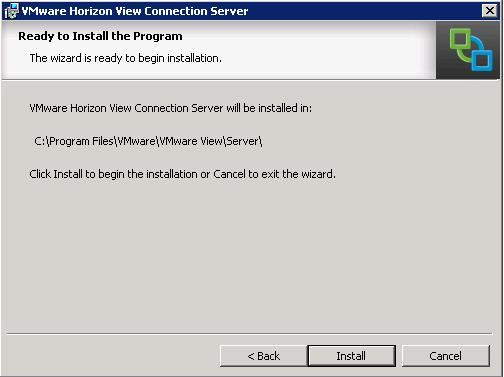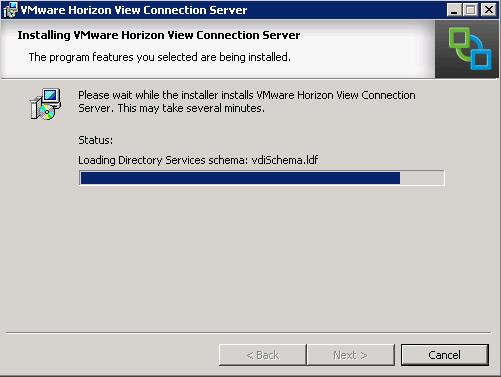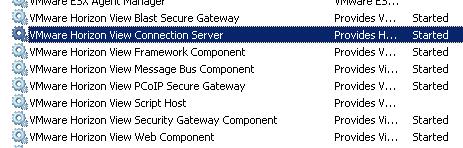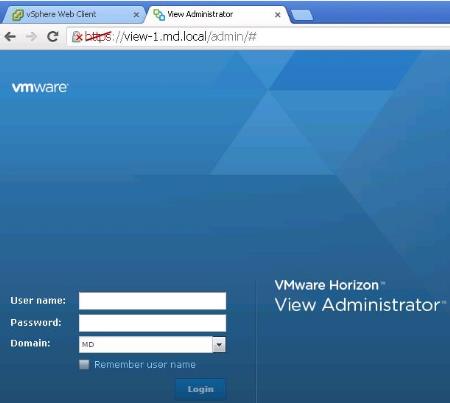VMware Horizon 6 – View Connection Server Overview
Various components of VMware Horizon 6 works together to form the entire component VMware VDI infrastructure. View Connection server is the important and core component and which will be the first server which needs to be deployed to form the VMware Horizon 6 with view environment. View Connection Server is a software service that acts as a broker for client connections and authenticate users via Active Directory and then directing incoming user requests to the appropriate virtual desktop, physical desktop, or terminal server. It provides web-based View administrator portal to manage the entire VMware VDI (VMware Horizon 6 ) infrastructure.
VMware Horizon 6 – Connection Server Hardware , Operating System and Virtualization Requirement
Below are the Hardware and Operating System requirement for installing View Connection Server
Hardware Requirement:-
Operating System Requirement:-
Virtualization Requirement:-
It is always recommended to use VMware Product Interoperability Matrixes to understand the Virtualization requirement and Interoperability between various VMware products.
VMware Horizon 6 – Types of View Connection Servers:
There are 3 types of Connection Servers. Lets take a look at the 3 different types of View Connection Servers.
Standard Server – First instance of a group of Connection Servers. If you deploy only one Connection Server, It is called as Standard Connection server.
Replica Server – View Replica server can be deployed to provide high availability and load balancing for View . you can install one or more additional instances of View Connection Server that replicate an existing View Connection Server instance. After a replica installation, the existing and newly installed instances of View Connection Server are identical. Generates a View Connection Server instance with a View LDAP configuration that is copied from an existing instance.
View Security Server – View Security server allows external users to access their virtual desktop in the organization internal network from the Internet. The Security server is installed on Windows Server and placed on DMZ network.
VMware Horizon 6 – View Connection Server Installation
Let’s take a look at the detailed step by step procedure to install and configure VMware Horizon 6 View Connection server.
Installation Prerequisite:-
- View Connection Server should be joined to Active Directory Domain.
- View Connection Server host should not be installed on the server which is domain controller, Windows Terminal Server role or vCenter Server
- You must have a valid license key for View
- View Connection server must have a static IP address.
- To run the View Connection Server installer, you must use a domain user account with Administrator privileges on the system.
- Best practice to create separate OUs in Active Directory for virtual desktop and also create groups for View administrators, and end users.
View Connection Server Installation:-
Download VMware Horizon 6 from VMware Website. Run the View Connection server installer to start the installation.
Click on Next to start the installation of VMware Horizon View Connection Server.
Select the Checkbox “I accept the terms in the license agreement” to accept the End user license agreement. Click on Next.
Browse the installation location for VMware Horison View connection server and click on Next.
Select the type of View Connection Server. As this is my first Connection Server deployment for my environment, I have selected View Standard server. Select the Checkbox “Install HTML Access” to install HTML access. Click on Next.
Enter the data recovery password. This password protects data backups of your View Connection Server. You need to enter this password during recovery. Click on Next.
Select the option” Configure Windows Firewall automatically”. Wizard displays the list of ports which will be used by VMware View Connection server. This option will configure the windows firewall and open the required ports. Click on Next.
Enter to domain user name or group to authorize to login to View Administrator console. Click on Next.
Select the option to participate User Experience Improvement Program as per your wish and enter your organization information and click on Next.
Click on Install to start the VMware Horizon View Connection Server.
Installation will go through from few seconds to minutes.
Click on Finish to complete the VMware Horizon 6 View Connection Server installation.
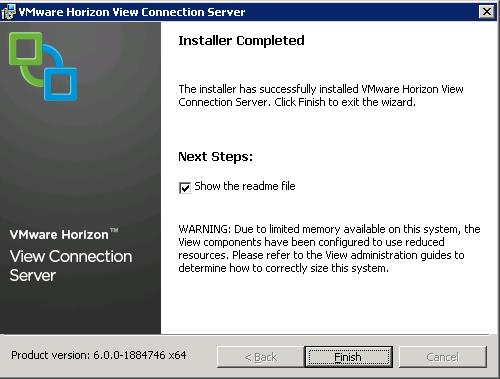
Open up a web browser and type https://View-ConnectionServer name or ip/admin or double-click View Administrator Console shortcut in the desktop. Login with your view Administrator account.
That’s it. We are done with the installation of the Core component (View Connection Server) of VMware Horizon 6 View. We will take a look at the detailed overview and installation procedure of various components of Horizon View. I hope this article will be helpful for you. Thanks for Reading !!!. Be social and Share it in social media like Google+, Facebook and twitter, if you feel worth sharing it.
Horizon View 6 Related Articles:
VMware VDI – Horizon View Overview & Components
VMware Horizon 6 – Install View Connection Server
VMware Horizon 6.x – View Composer Installation
Create ODBC Connection for VMware Horizon View Composer Installation
Horizon view licensing – Overview and Configuration
Configuring VMware Horizon View Administrartor – Virtual Desktop Infrastructure
Configuring VMware Horizon View Event Database
VMware View Agent Download and Install on Win7 Master Image
Understanding VMware Virtual Desktop Pools – Horizon View 6
Creating Manual Desktop Pool -VMware Horizon View 6.x
Creating Linked Clone Desktop Pools in VMware Horizon View 6.X
Install Remote Desktop Session Host to Setup RDS Host Farm in Horizon View
VMware View Agent Installation on Remote Desktop Session Host
Creating Remote Desktop Session Host Farm in VMware Horizon View
Creating RDS Hosted application pools in VMware Horizon View