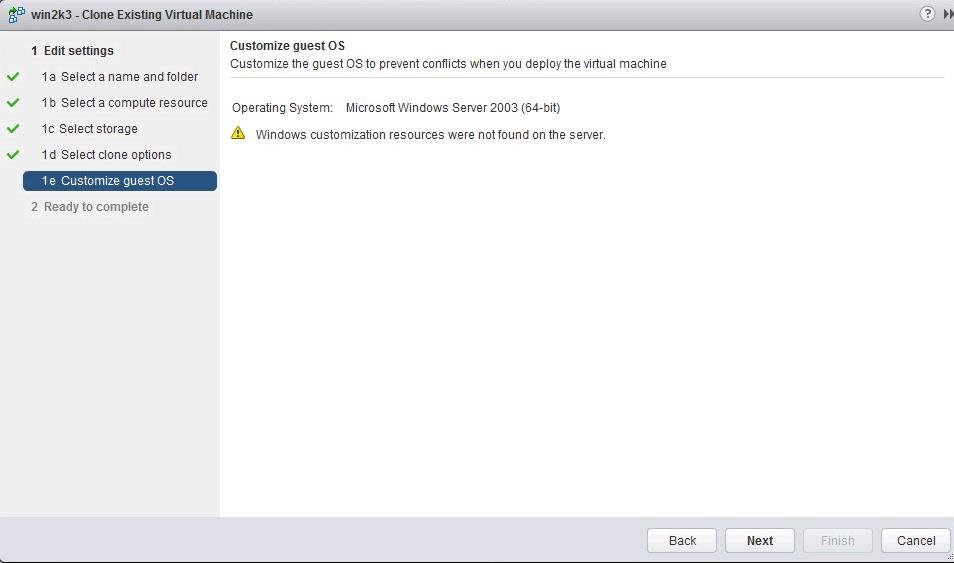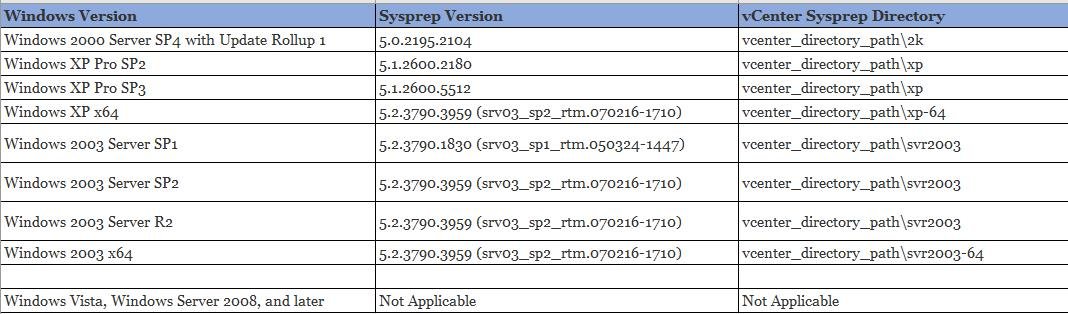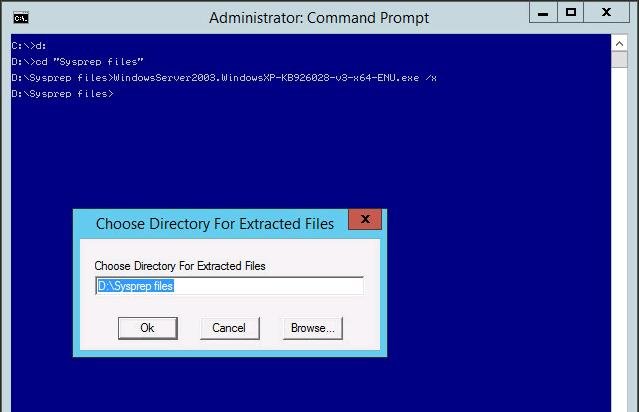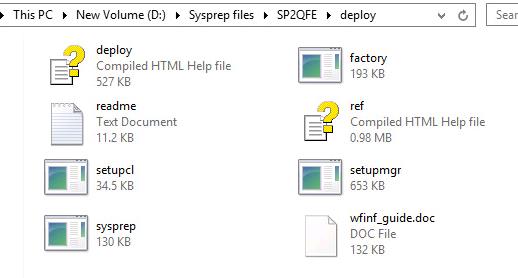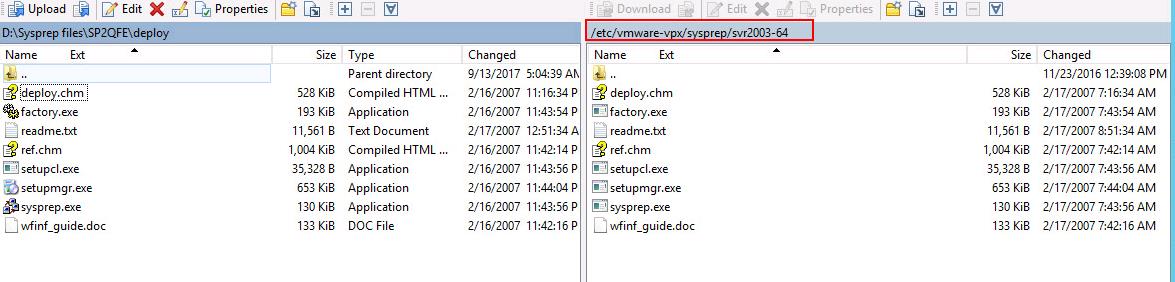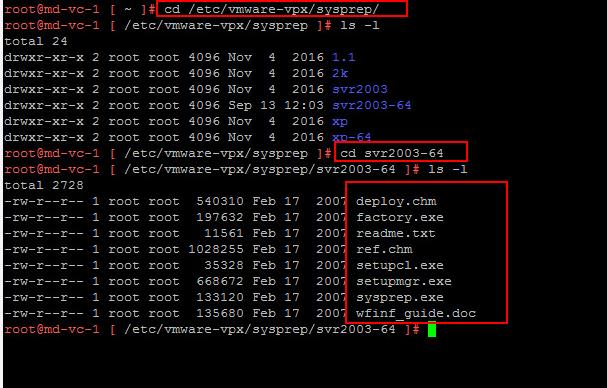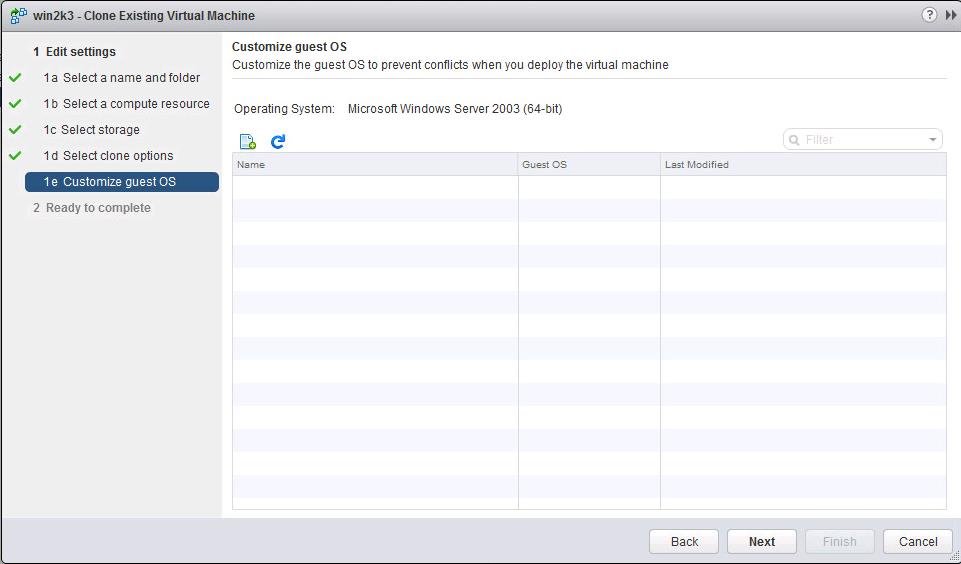Most of us will be running the latest windows operating system such as Windows Server 2008, Windows server 2012 or Windows server 2016 in the virtual machine but even now many environments are running with an older version of windows operating systems such as Windows Server 2003 and earlier for application compatibility or for some other reasons. Even I noticed one of my customers was running Windows NT in a virtual machine for specific application compatibility. When We clone the virtual machine with older version of windows operating systems such as Windows XP, Server 2003 and earlier operating system. Sysprep is needed to customize the older version of operating system Such as Windows Server 2003 and earlier.
The System Preparation (Sysprep) tool prepares an installation of Windows for duplication, auditing, and customer delivery. Duplication, also called imaging, enables you to capture a customized Windows image that you can reuse throughout an organization.
In VMware environment, We need sysprep to customize the windows operating system such as Server 2003 or older version when you clone the virtual machine or deploy a virtual machine from a template.
For Windows XP, Server 2003, and earlier operating systems, Microsoft has a different version of Sysprep for each release and service pack of Windows. You must use the version of Sysprep specific to the operating system you are deploying.
For Microsoft Vista, Server 2008, and later operating systems, the System Preparation tools are built into the Windows operating system and do not have to be downloaded or have the version checked.
To use the sysprep files when you clone or deploy VM from the template for windows server 2003 or earlier version of operating system, You need to place the Sysprep files of the specific operating system on some location of vCenter Server. In this article, We will take a look at the procedure to download and copy the Sysprep files in vCenter Server appliance 6.5
When I try to clone one of my windows server 2003 and Select the Customize Guest OS throws error “Windows Customization resources were not found on the server.
How to Copy Sysprep files to vCenter Server Appliance
Download and Extract Sysprep files
You need to manually download the Sysprep files for the specific operating system from the Microsoft website. You can look at the VMware KB article for the download location of Microsoft Sysprep files.
Below table lists the Sysprep version for the Windows versions that are supported for Image Customization. Compare the Sysprep version number with the Windows version for which it is intended:
I have downloaded the Sysprep files for Windows Server 2003 64 bit version. the file downloaded from the Microsoft Website will be .exe file, Below steps needs to be performed to extract the files from the .exe
Open the command Prompt and browse towards the directory where the .exe file is saved. Enter the name of the .exe file with the /x switch to extract the files as similar to the below command and Specify the directory to extract the Sysprep files
WindowsServer2003.windowsXP-KB26028-v3-x64-ENU.exe /x
Copy Sysprep Files to vCenter Server Appliance
Once files are extracted, we need to copy the files into the directory of vCenter Server appliance. Browse the extracted directory and double-click the deploy.cab file.
In some cases, the deploy.cab file may be located within one of the subfolders. Double Click the deploy.cab file
Select and copy all the files under deploy.cab and place it in some other folder.
Now it is time to copy the Sysprep files to the specific directory on the Windows vCenter or vCenter Server appliance using WinSCP. Below table shows the Sysprep folder or directory for both windows based vCenter Server and also vCenter Server appliance.
I have copied the Windows Server 2003 64 Sysprep files to the vCenter Server appliance directory “/etc/vmware-vpx/sysprep/svr2003-64” using WinSCP
I have copied the sysprep files into the specific operating system directory in vCenter Server appliance. Let me confirm the file copy by connecting to vCenter Server appliance using SSH.
Once Sysprep files are copied into the Sysprep directory of vCenter Server appliance, I am able to use the option “Customize Guest OS” for Microsoft Windows Server 2003 (64-bit).
That’s it. We are done with copying Sysprep files to vCenter Server appliance to allow customization of Windows operating system 2003 or earlier. I hope this is informative for you. Thanks for Reading!!!. Be social and sharing it in social media, if you feel worth sharing it.
You may also interested in reading the below Articles:
Top 10 Best Free Data Recovery Software to Recover Deleted Files
vSphere 6.5 Configuration Maximums – What’s New?
vSphere 6.5 – Configuring vCenter Server 6.5 HA
vSphere 6.5 – vCenter 6.5 Native HA Failover Testing