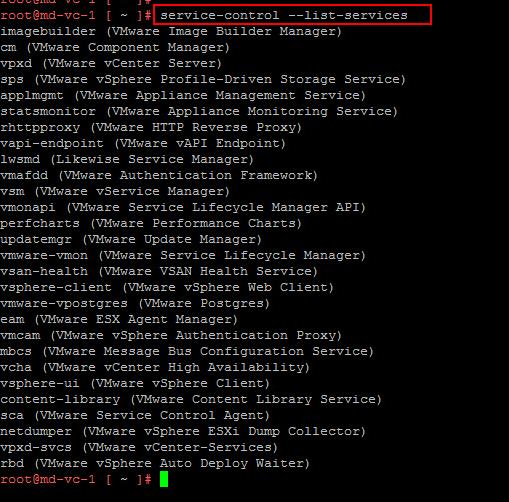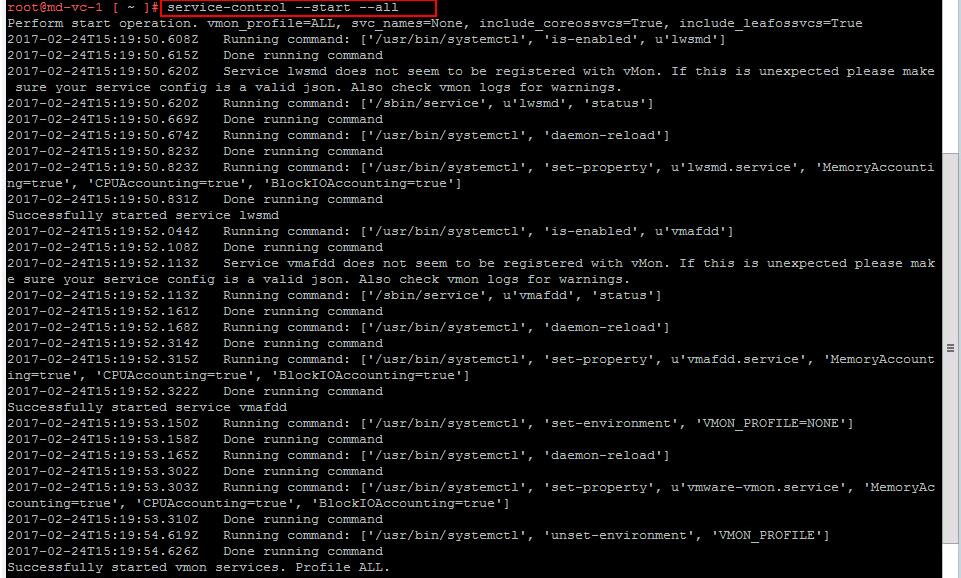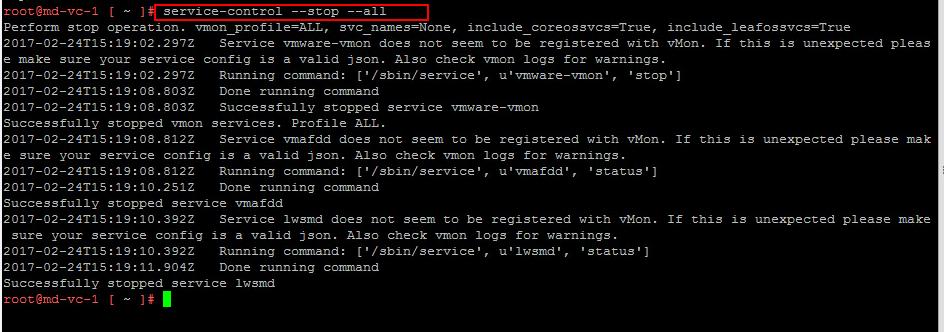This new release of vSphere features a dramatically simplified experience, comprehensive built-in security, and a universal app platform for running any app. vSphere 6.5 makes the vCenter Server Appliance 6.5 is the fundamental building block of a vSphere environment. The core vSphere architecture is built around this easy to deploy and manage approach that reduces operational complexity by embedding key functionality into a single location. As most of the VMware Administrators are used to manage the windows version of vCenter Servers and now they need to switch there hands towards managing vCenter Server appliance from the command line. So I would like to write an article about the initial command line tasks related to the Services in vCenter Server appliance 6.5. This article will explain you how to start, stop & restart services in vCenter server appliance.
How to Start, Stop & Restart Services in vCenter Server Appliance 6.5
To List all the Services in vCSA appliance
To list all the services running on vCenter Server appliance. Services list may vary based on the deployment type i.e vCenter appliance, external Platform services controller and also for embedded vCenter server appliance. Below one in the example is for vCenter server with external platform services controller. command remains the same for all deployment.
service-control –list-services
Above command will list all the services running on the appliance with service name and service description.
To know the Status of all services in vCSA
Execute the below command to see the status of all the services in the vCenter server appliance. This command lists all the running and stopped services on the appliance.
service-control –status
To know the status of service in vCSA
Execute the below command to identify the current status of the individual service name. Where ServiceName corresponds to one of the services identified from the list services command in step 1. I am checking the status of the vpxd service (VMware vCenter Server service) in the below example. Syntax for the command for all services is same but service name varies.
service-control –status vpxd
To start a service in vCSA
Execute the below command to start the service in the vCenter server appliance. Where ServiceName corresponds to one of the services identified from the list services command in step 1. I am starting the vpxd service (VMware vCenter Server service) in the below example. Syntax for the command for all services is same but service name varies.
service-control –start vpxd
To stop a service in vCSA
Execute the below command to stop the service. Where ServiceName corresponds to one of the services identified from the list services command in step 1. I am stopping the vpxd service (VMware vCenter Server service) in the below example.
service-control –stop vpxd
To start all services in vCSA
Execute the below command to start all the services in the vCenter Server appliance 6.5. It will start all the services running on that particular appliance based on the installed roles i.e vCenter, External PSC or Embedded vCenter Server.
service-control –start –all
To stop all the services in vCSA
Execute the below command to stop all the services in the vCenter Server appliance 6.5. It will stop all the services running on that particular appliance based on the installed roles i.e vCenter, External PSC or Embedded vCenter Server.
service-control –stop –all
That’s it. I hope this article will helpful for VMware administrators especially windows based administrators to understand how to start, stop and restart the services running on vCenter server appliance 6.5. Thanks for reading!!. Be social and share it in social media, if you feel worth sharing it.