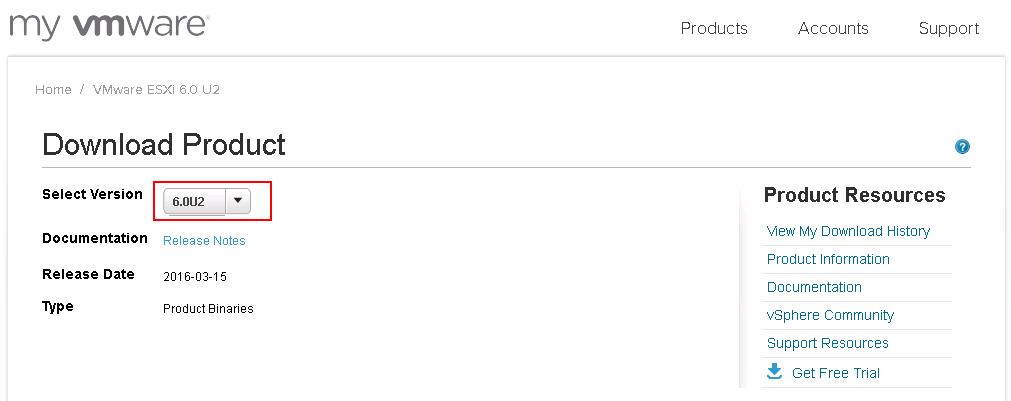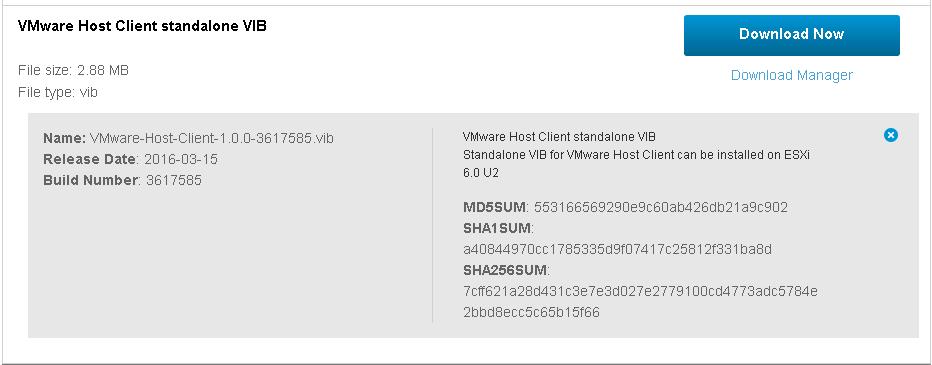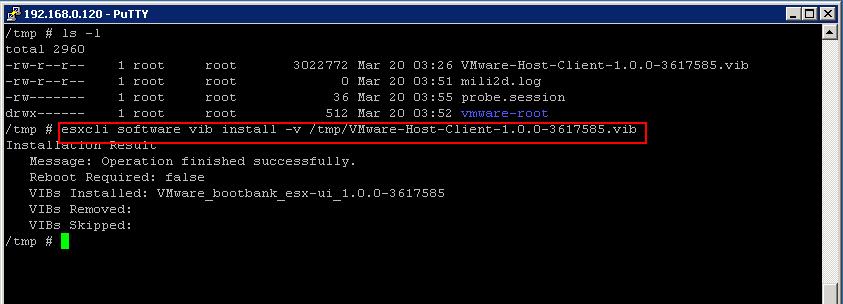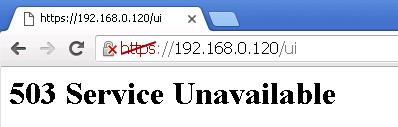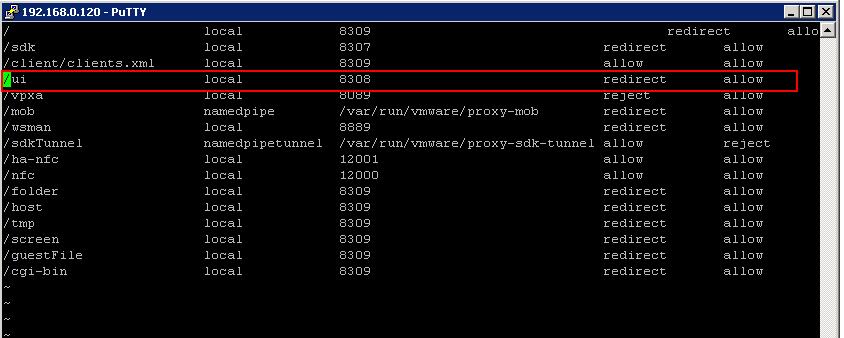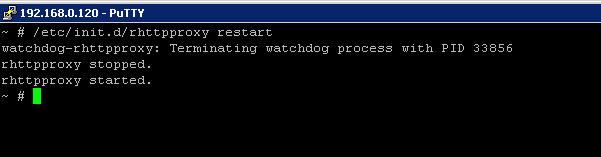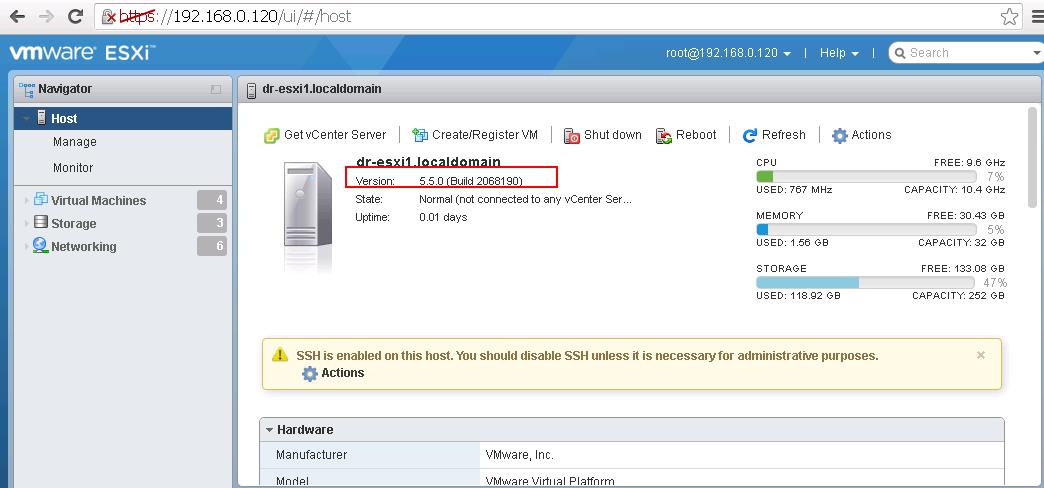The VMware Host Client is an HTML5-based UI client that is used to connect to and manage single ESXi hosts. It can be used to perform administrative tasks to manage host resources such as VMs, Networking and Storage. This UI client is also designed for troubleshooting individual VMs or hosts during times when vCenter and the vSphere Web Client are unavailable. vSphere 6.0 continues to support the Windows-based vSphere Client (also known as C# Client, or the VI Client.) Customers now also have the option to use the HTML5-based VMware Host Client to perform host-based operations in its place.We all aware that VMware Host Client is shipped with vSphere 6.0 Update 2. What if you are running with ESXi host which is not ESXi 6.0 Update 2 lets say ESXi 6.0 or ESXi 5.5. How do you use VMware host client to manage your ESXI 5.5 host. You will able to install VMware Host client utility using the VIB file provided by VMware. We will take a look at how to download and install VMware host client in ESXi 5.5.
Download and Install VMware Host Client
Download VMware Host Client
As similar to all softwares from VMware, you need to download and install VMware Host client vib file from the VMware website. This file needs to be installed on ESXi host. Download VMware Host Client. Since VMware Host is shipped with vSphere 6.0 Update 2. Ensure you have selected 6.0U2 from select version drop-down.
You can download VMware Host Client offline bundle ,if you want to install it via VMware Update manager.
If you don’t have VMware Update Manager in your infrastructure and want to install Host client manually on the ESXi host, Download the VMware Host Client Standalone VIB and get it uploaded into ESXi host datastore.
Installing VMware Host Client
once you have downloaded the VIB file for host client, upload the same into the ESXi datastore using datastore browse option or using WinSCP. Browse towards the VIB file location in ESXi. I have placed it in /tmp directory. Execute the below esxcli command to initiate the install VMware Host Client.
esxcli software vib install -v /tmp/VMware-Host-Client-1.0.0-3617585.vib
To manage the ESXi host using VMware Host Client, Simply type https://<IP or Host Name of ESXi>/Ui and Login with your ESXi root Credentials. NOTE: For ESXi 5.5U2 and prior, and ESXi 6.0 hosts upgraded from any 5.5U2 or prior version, you will get a 503 error returned after visiting https://ESXi_HostName_or_IP/ui/ . This is Known issue and documented in VMware Host Client instructions in VMware Fling.
How to Resolve 503 Error in VMware Host Client:
To resolve 503 Error, please remove the line starting with /ui from /etc/vmware/rhttpproxy/endpoints.conf and restart rhttpproxy with /etc/init.d/rhttpproxy restart
Edit the config file “/etc/vmware/rhttpproxy/endpoints.conf” using VI Editor
Remove the Line starting with /Ui
Restart rhttpproxy with /etc/init.d/rhttpproxy restart
For ESXi 5.5U2 and prior hosts, you must ensure to append a trailing / (forward slash) to the URL after /ui. The URL must be https://<esxhost>/ui/ and Login with your root Credentials.
That’s it. We have done with the download and install of VMware Host Client on ESXi 5.5 host. I hope this is informative for you. Thanks for Reading!!! Be social and share it in social media, if you feel share it in social media.