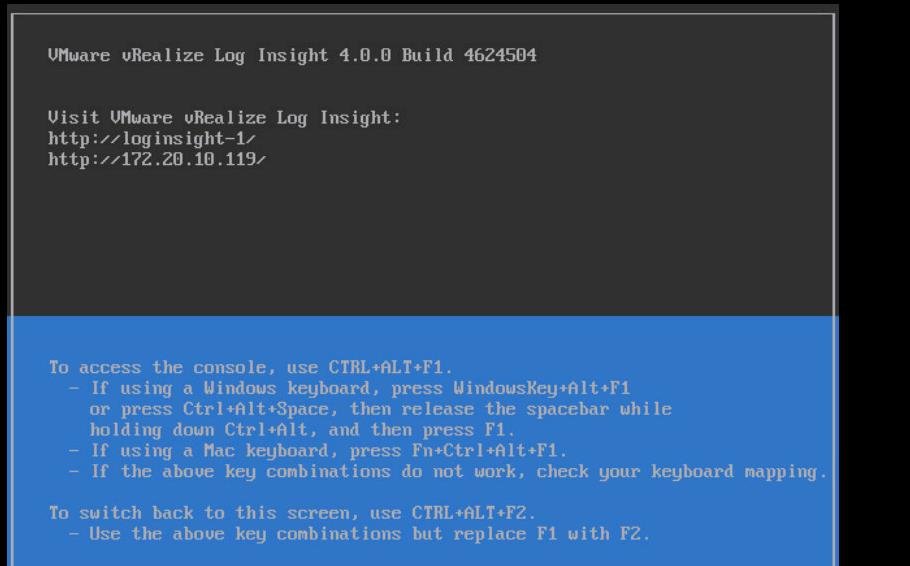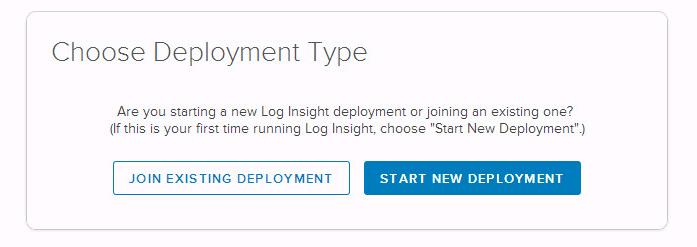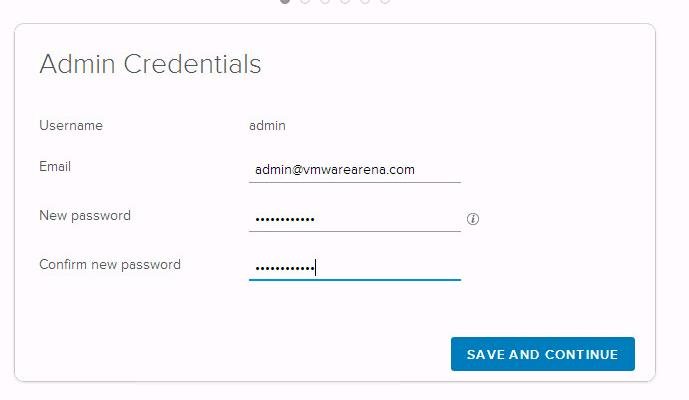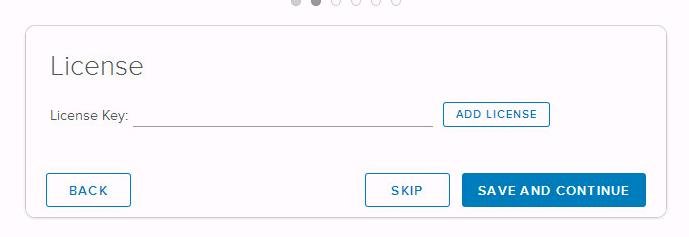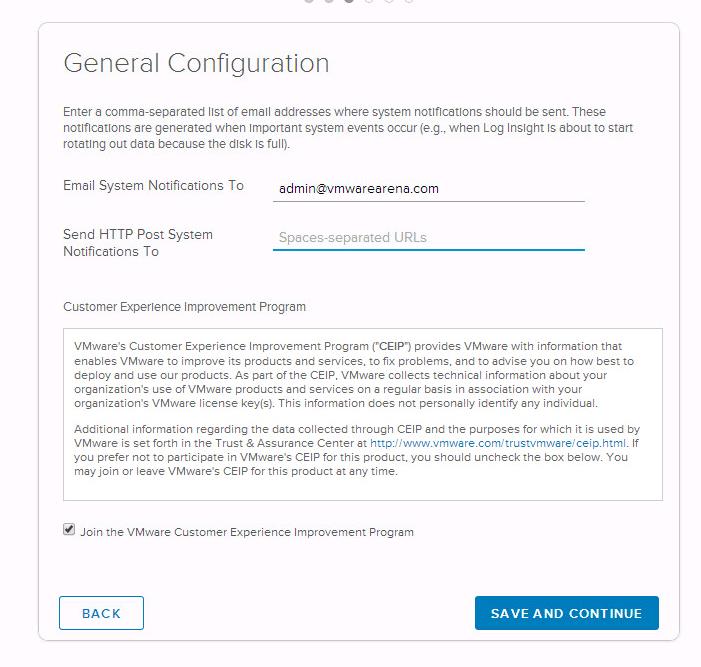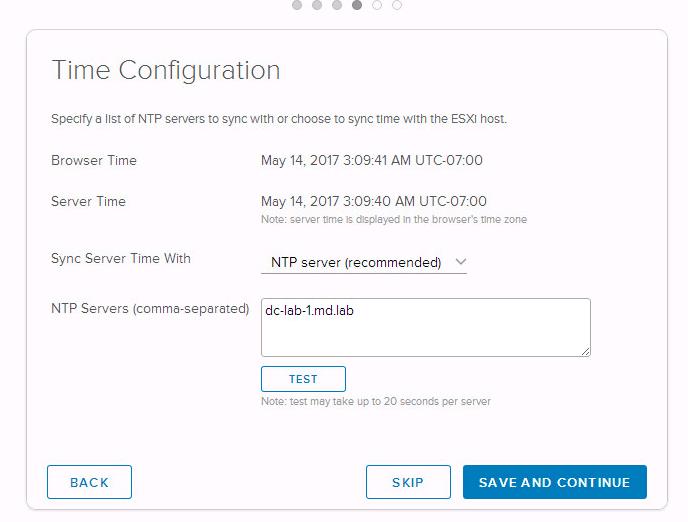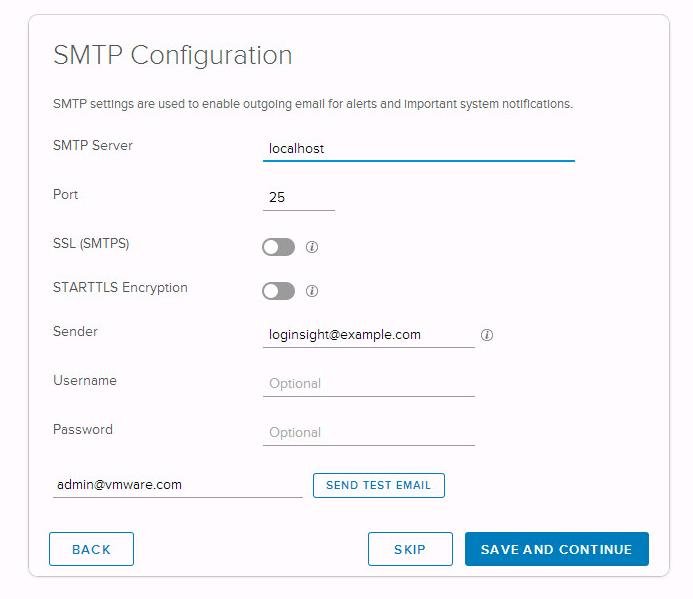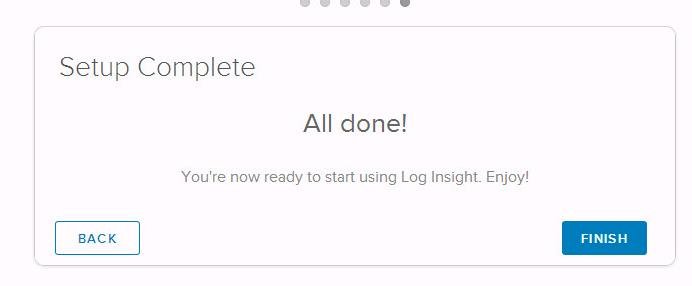VMware vRealize Log lnsight delivers heterogeneous and highly scalable log management with intuitive, actionable dashboards, sophisticated analytics and broad third-party extensibility, providing deep operational visibility and faster troubleshooting. In the previous article How to Deploy vRealize Log Insight : Intelligent Log Management Appliance. I have explained the detailed step by step procedure to deploy VMware Relaize Log Insight. This article will talk about the detailed procedure to configure VMware vRealize Log Insight after the initial deployment.
Once the Deployment of the vRealize Log Insight is completed, You can open the Log Insight appliance virtual machine console and note down the connection information. We need to use the URL “https://<Log-Insight-Appliance-Name or IP>” to configure VMware vRealize Log Insight after the initial deployment.
Type “https://<Log-Insight-Appliance-Name or IP>” to configure the VMware vRealize Log Insight. In the Welcome Page, Click on Next to start the configuration.
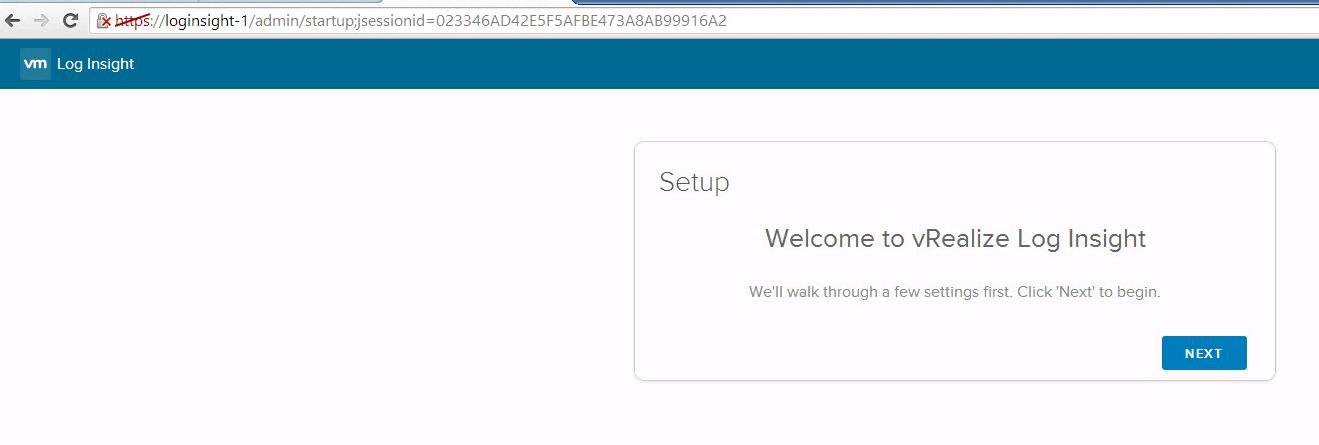
Specify the credentials for the admin user account. You can also optionally specify the email address of the administrative user account. Click on Save and Continue.
Specify the License key for the VMware vRelaize Log Insight. Just type in the trial license key or otherwise and click on Save and Continue. Without a valid license key, you will only be able to manage a single host.
Specify the email address to sent Email system Notifications to. This events will be generated when important system events occur Such as Log Insight is about to start the log rotation because of disk is full. Select the checkbox “Join VMware Customer Experience Improvement Program” if you want to join the Customer experience program and send feedback to VMware. Click on Save and Continue.
Configure VMware vRealize Log Insight appliance to sync time with an internal or external NTP source. If NTP sync with external sources are restricted, you can choose the option to Sync time with the ESXi host. Click on Test to validate the settings. Click on Save and Continue.
In the SMTP Configuration Wizard, Specify the SMTP settings to enable the successful delivery of notification and alerts. SMTP settings will be used to enable the outgoing email notifications for alerts and important system notifications. Username and Password are optional. Specify the required SMTP settings , click on Save and Continue.
Configure VMware vRealize Log Insight task is successfully completed .
Log Insight appliance will be ready to start collecting the Logs, once we have integrated Log Insight with vSphere or vCenter Server. Click on Finish. I will explain the procedure for vSphere Integration with Log Insight in the upcoming posts. I hope this is informative for you. Thanks for Reading!! Be social and share it in social media,if you feel worth sharing it.