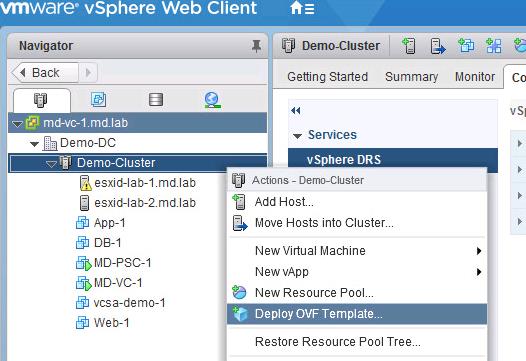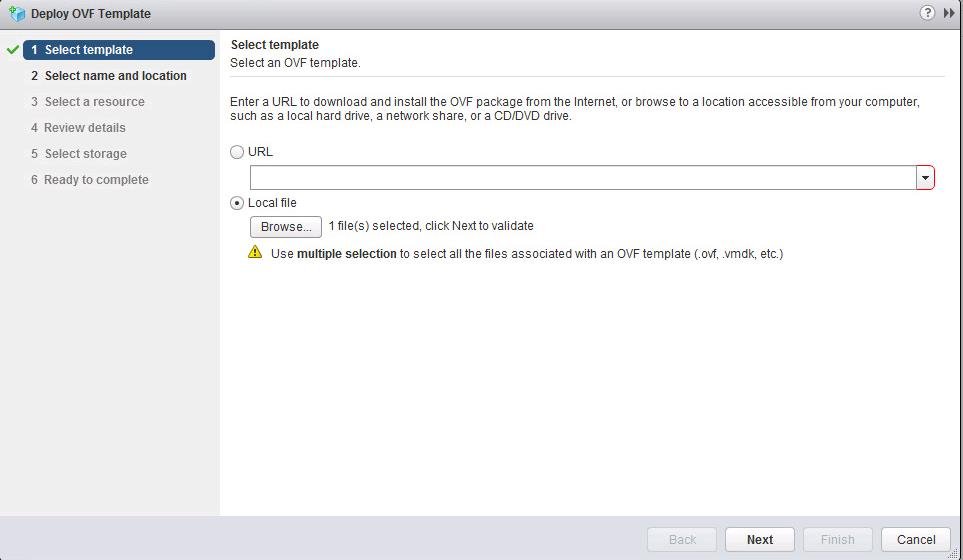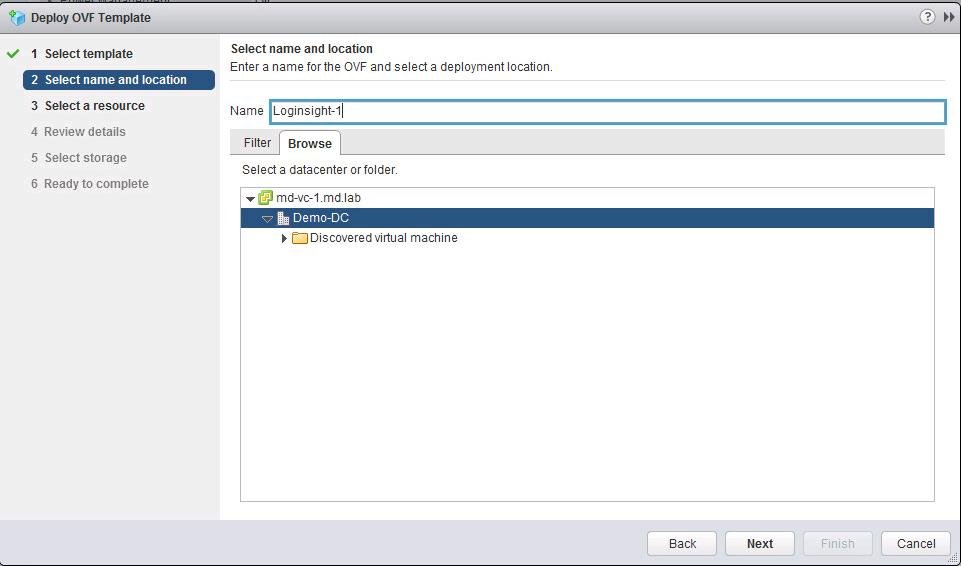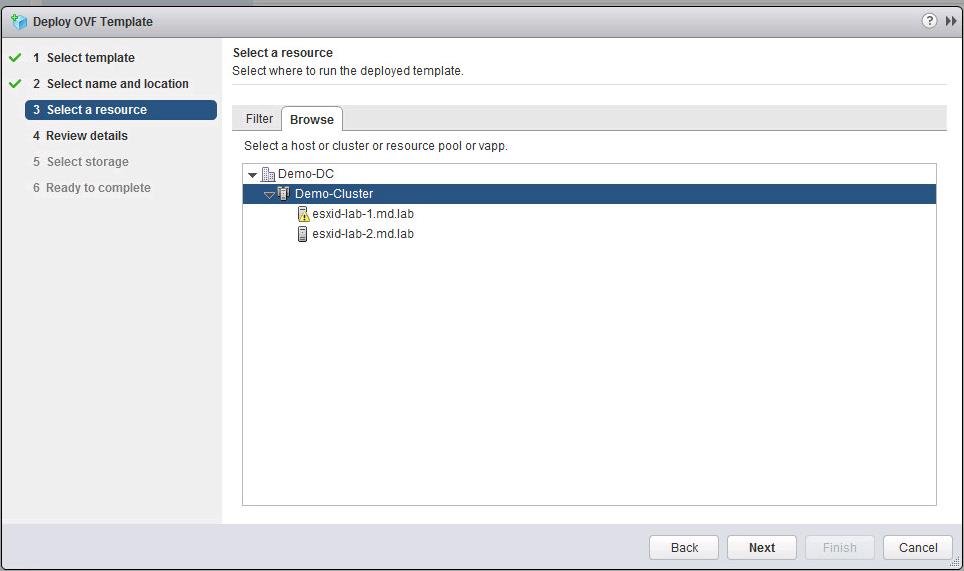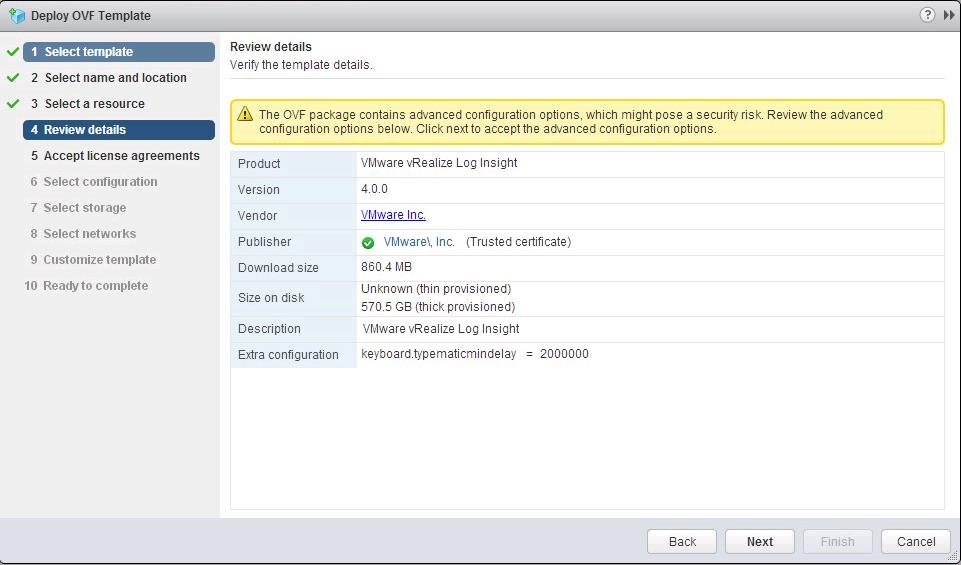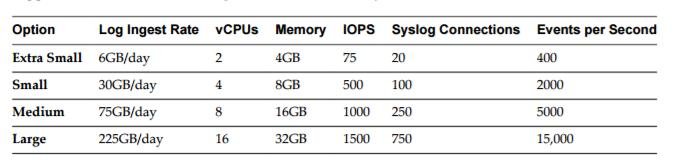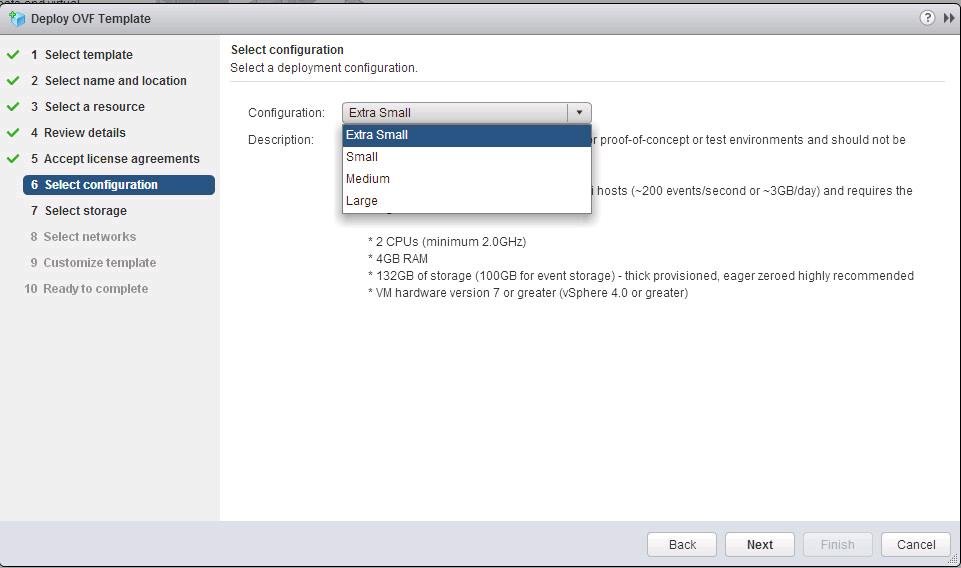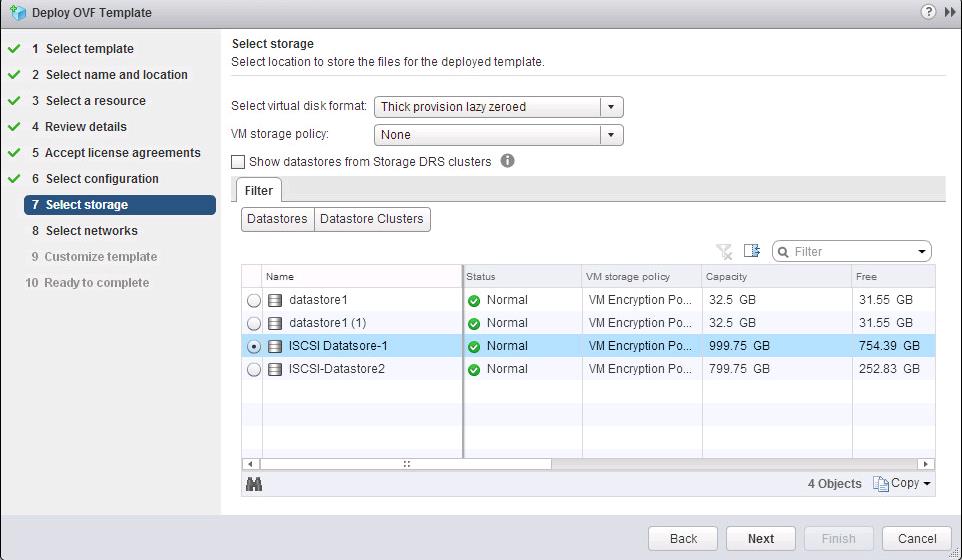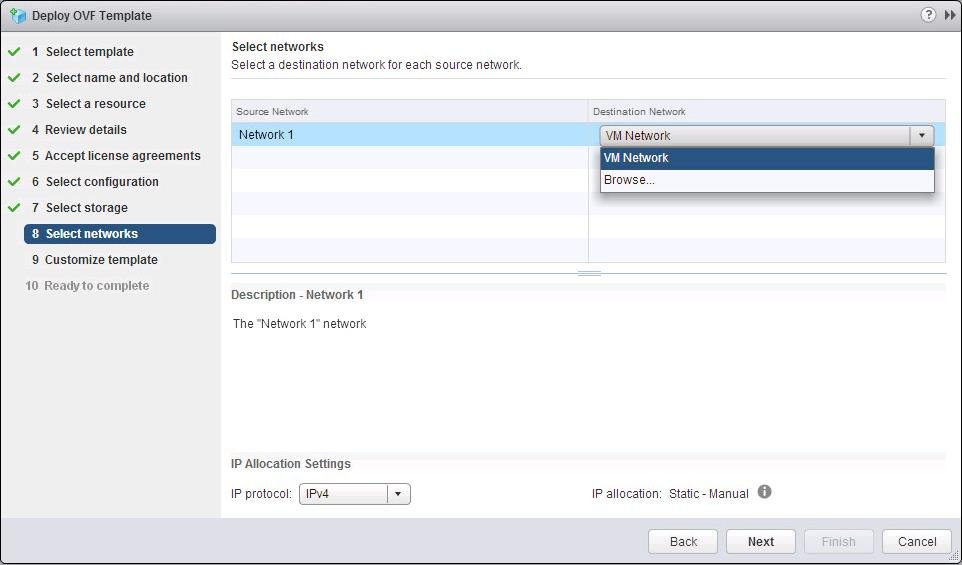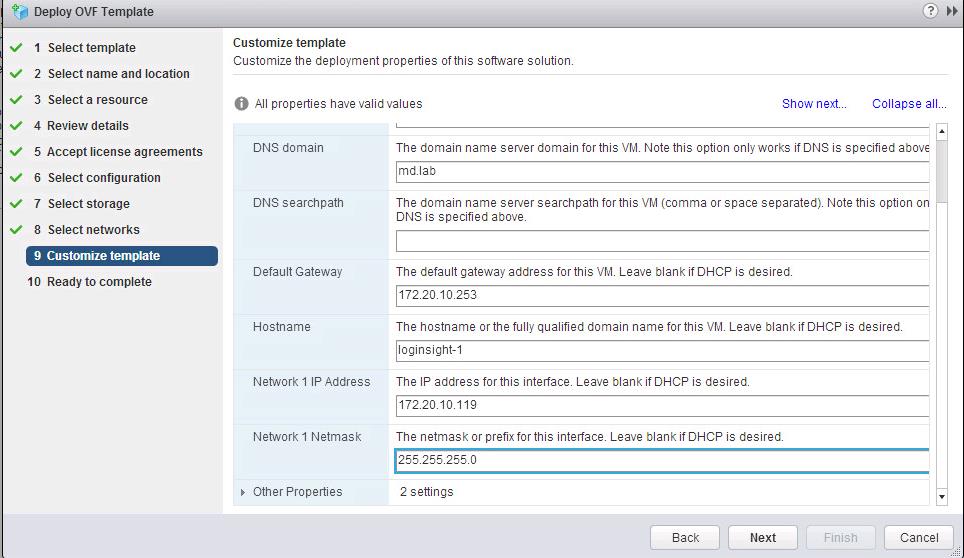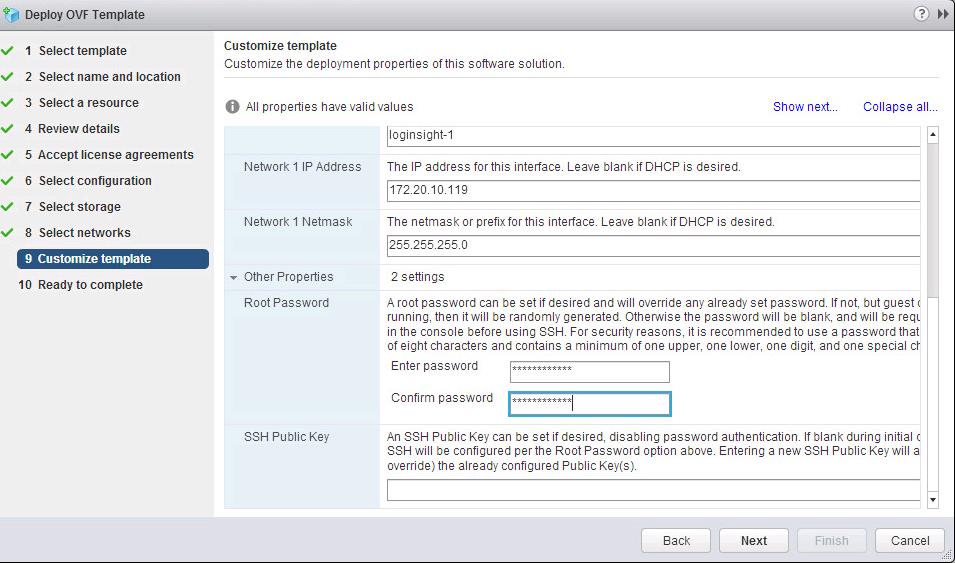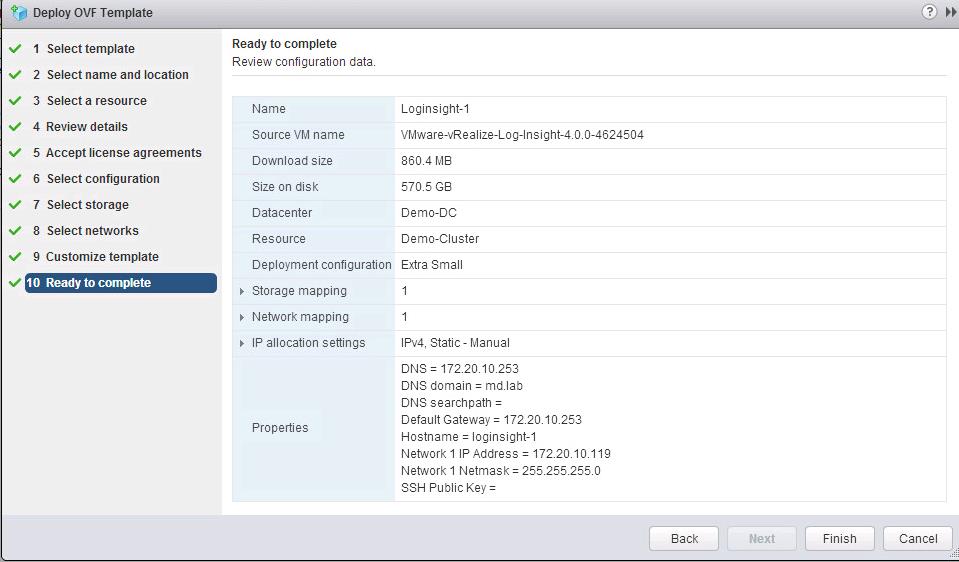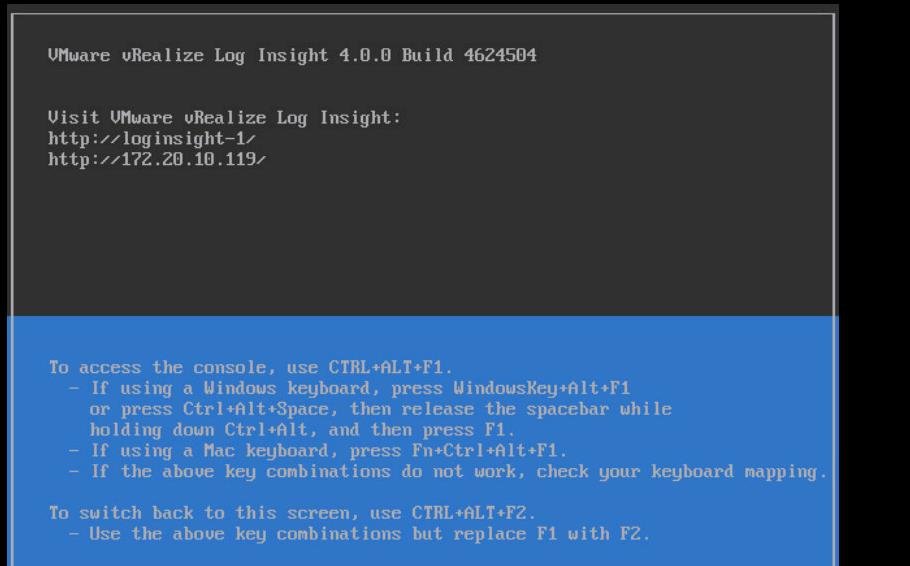VMware vRealize Log lnsight delivers heterogeneous and highly scalable log management with intuitive, actionable dashboards, sophisticated analytics and broad third-party extensibility, providing deep operational visibility and faster troubleshooting. vRealize log insight collects and automatically identifies structure in all types of machine-generated log data (application logs, network traces, configuration files, messages, performance data, system state dumps, etc.) to build a high performance index for performing analytics.
Traditional tools do not leverage logs and other machine data strategically to generate insights and troubleshoot IT infrastructure issues. Since machine-generated log data is massive in scale and difficult to capture and manage, vRealize Log insight simplifies the log collection of vSphere environment. In this article, We will discuss in detail about the procedure to deploy vRealize Log insight appliance.
Key Capabilities of vRealize log insight – Log Management Appliance
- Integrates with VMware vRealize operations to bring unstructured and structured data together
- VMware and Third-party extensions are available in the VMware Solution Exchange
- Collects and analyzes all types of machine-generated log data such as appliance logs, network traces, config files, performance data and system state dumps,etc
- Enables administrator to perform log management and log collection of their entire environment such as OS, apps, storage, network devices
- Single appliance to collect, store and analyze logs
- Highly scalable and designed to handle Big Data over three times faster than the leading solution in industry
- Delivers real-time monitoring, search, and log analytics, coupled with a dashboard for stored queries, reports, and alerts
Deploying VMware vRealize Log Insight
Download vRealize Log Insight appliance from VMware Portal. Login to your vCenter Server 6.5 using vSphere Web Client . Right-click the vSphere Cluster and Select Deploy OVF Template
Click on Browse to browse towards the download location and select the Log Insight OVF files. Click on Next to continue with the deployment.
Specify the Virtual Machine name for the Log Insight appliance and Select the Datacenter or Folder to deploy the Log Insight appliance. Click on Next.
Select vSphere cluster, host or resource pool to deploy the vRealize Log Insight. Click on Next.
Product related information will be displayed. OVF displays the product information, Version, vendor and publisher information along with the disk size requirement for the appliance deployment. Click on Next.
Select the deployment size of the vRealize Log Insight appliance based on the log Ingest rate and size of your environment.
Select the configuration from the drop-down. Virtual machine configuration will be based on the deployment size of the appliance. Click on Next.
Select the datastore to deploy the virtual appliance and click on Next.
Select the Virtual machine network to connect to the vRealize Log Insight appliance. Click on Next
Specify the deployment properties of vRealize Log Insight . Specify the Default gateway, hostname , Network IP address, subnet mask, etc.
Specify the root password for the vRealize Log Insight appliance and click on Next.
Review all the deployment configuration information and click on Finish to start the deployment of Log management appliance.
Once the Deploy OVF template task is completed.
Deployment of VMware vRealize Log Insight is completed successfully. When you open the console of the Log Insight appliance virtual machine. You can notice the connection information of the vRealize Log Insight appliance.
That’s it. We are done with the deployment of VMware vRealize Log Insight, an intelligent Log Management and analytics appliance. I hope this is informative for you. Thanks for Reading!!. Be social and share it in social media, if you feel worth sharing it.