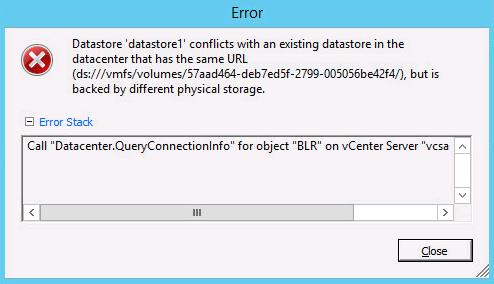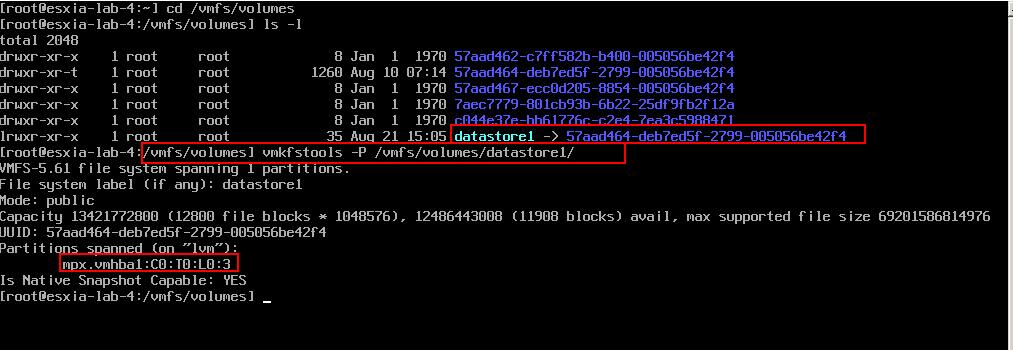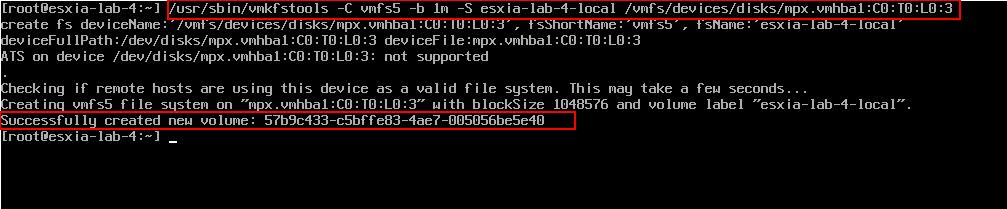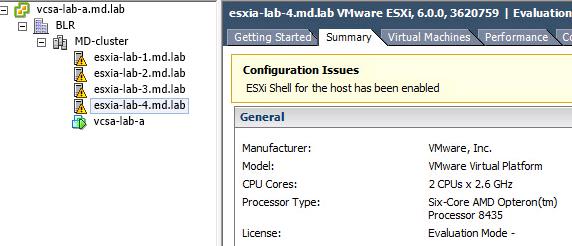Nested ESXi and nested vSphere labs become very common. It is more flexible and also helps us to save some hardware costs while setting up the virtualized lab. For lab purposes, most of the admin would like to just clone from an existing Nested ESXi VM that has already been configured and just create additional Nested ESXi VM instances from that. William Lam wrote a great post “How to properly Clone nested ESXi“. This post really helps me to overcome most of issues while cloning the existing nested ESXi. In addition to that, I noticed that i was not able to add cloned ESXi host into vCenter server. I was receiving Datastore conflicts issue (Datastore conflicts with an existing datastore in the datacenter that has the same URL), while adding the ESXi host into the vCenter server.
Datastore Conflicts with existing datastore – VMFS Resignature
If you are joining the cloned Nested ESXi Server to a vCenter and the ESXi hosts contains local datastore, you will not be able to add ESXi hosts to same datacenter or cluster. The reason for this issue is that cloned ESXi host will have duplicate VMFS UUID on the cloned ESXi hosts. We need to perform the re-signature of the VMFS volume to fix this issue. Let’s see step by step procedure how to perform the re-signature of the datastore in the cloned Nested ESXi
1.Place the ESXi host into Maintenance Mode
esxcli system maintenanceMode set –e true
2. Determine the partition device (look under “Partitions spanned (on “lvm”)” for mpx.(something)). In my case , Conflicting local datastore is “datastore1”. Note down the mpx Id of the datastore. In my case, it is mpx.vmhba1:C0:T0:L0:3
vmkfstools -P /vmfs/volumes/(datastore-label)
3. Unmount the datastore using the datastore label. Conflicting local datastore is “datastore1”. unmount the local datastore “datastore1”
esxcli storage filesystem unmount -l (datastore-label)
4. Recreate the filesystem with new datastore name with the mpx Id noted down in the step 2 using the below command
/usr/sbin/vmkfstools -C vmfs5 -b 1m -S (new datastore label) /vmfs/devices/disks/mpx.(something)
You can notice new volume is successfully created after the above command.
5. Reboot the ESXi host using the below command
esxcli system shutdown reboot –r (reason for reboot)
6. Exit the Esxi host from the maintenance mode
esxcli system maintenanceMode set –enable false –timeout=1
That’s it. You will be able to add the cloned Nested ESXi into the vCenter without datastore conflicts issue anymore.
We are done!! You nested lab is ready and play around with it. I hope this is informative for you. Thanks for Reading!!! Be Social and share it in social media, if you feel worth sharing it.