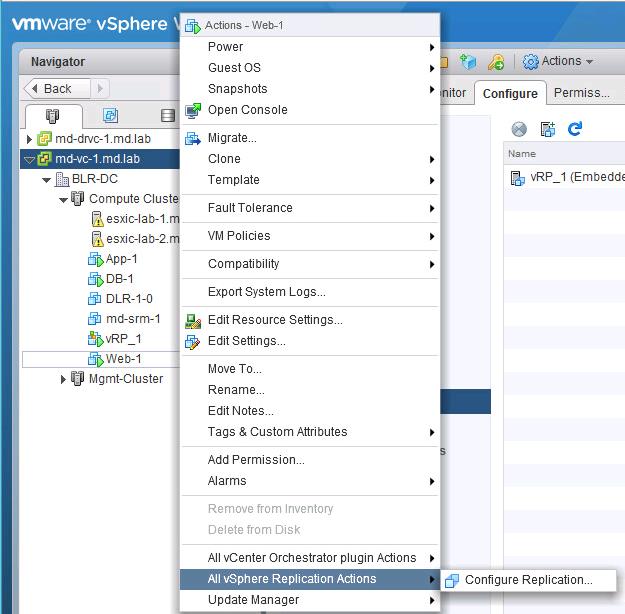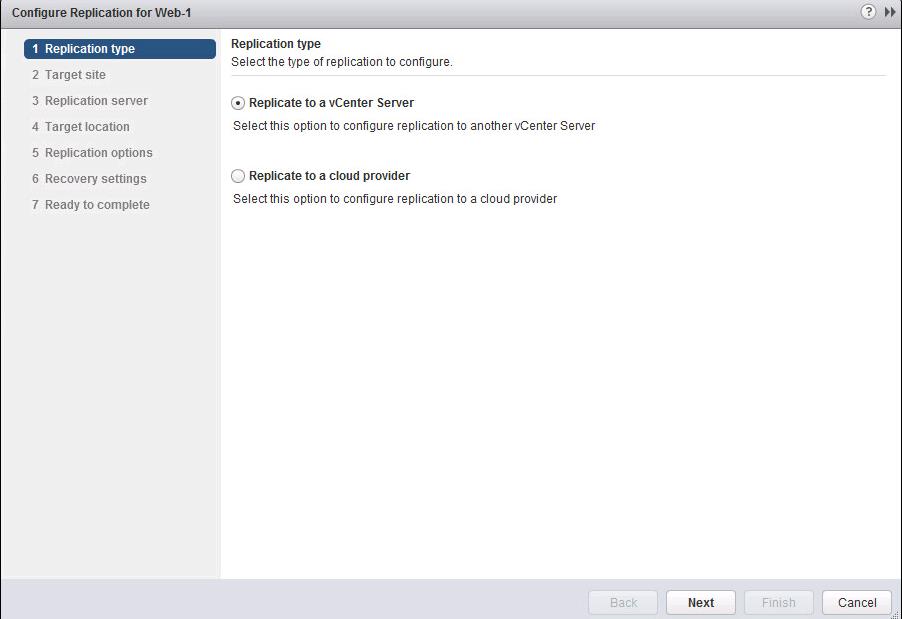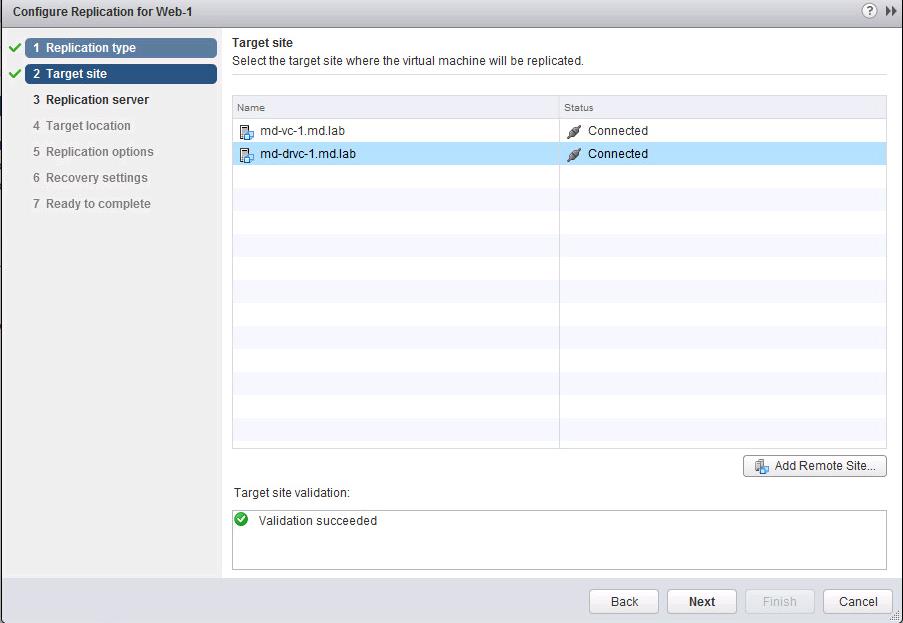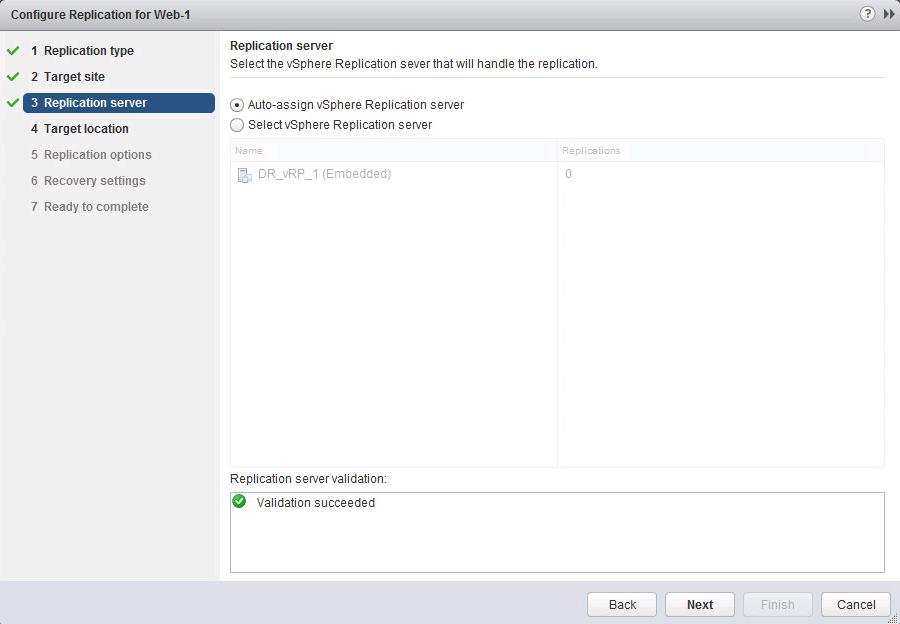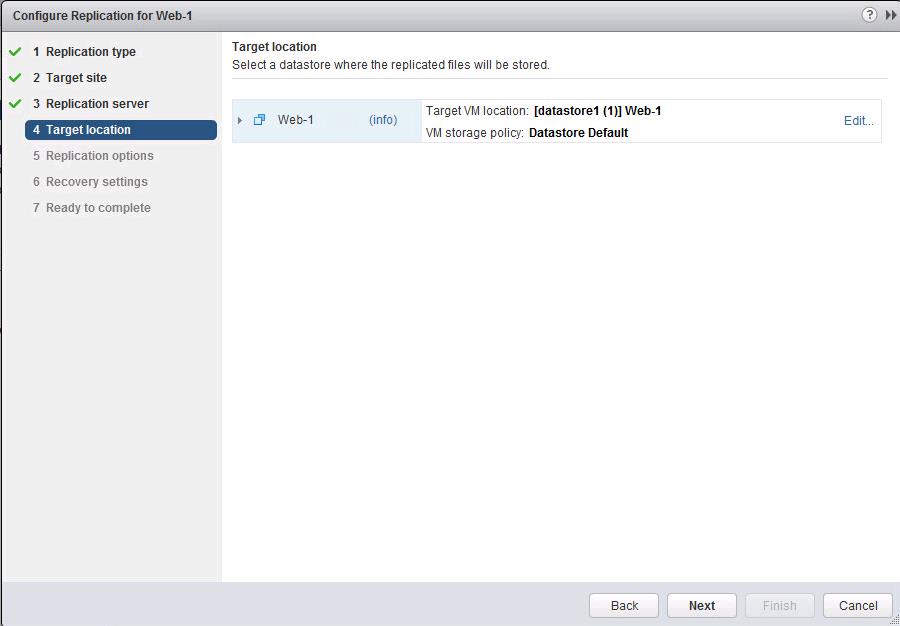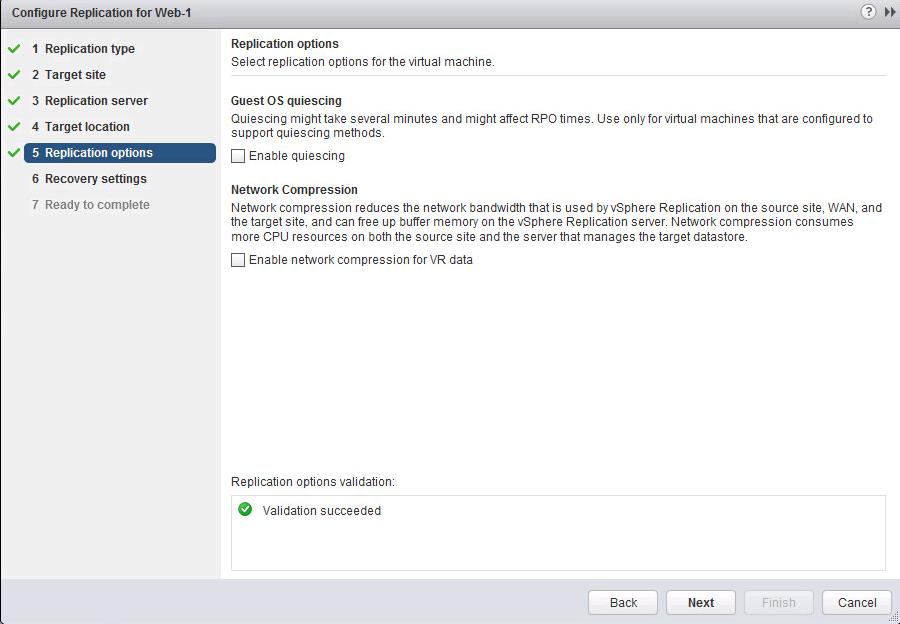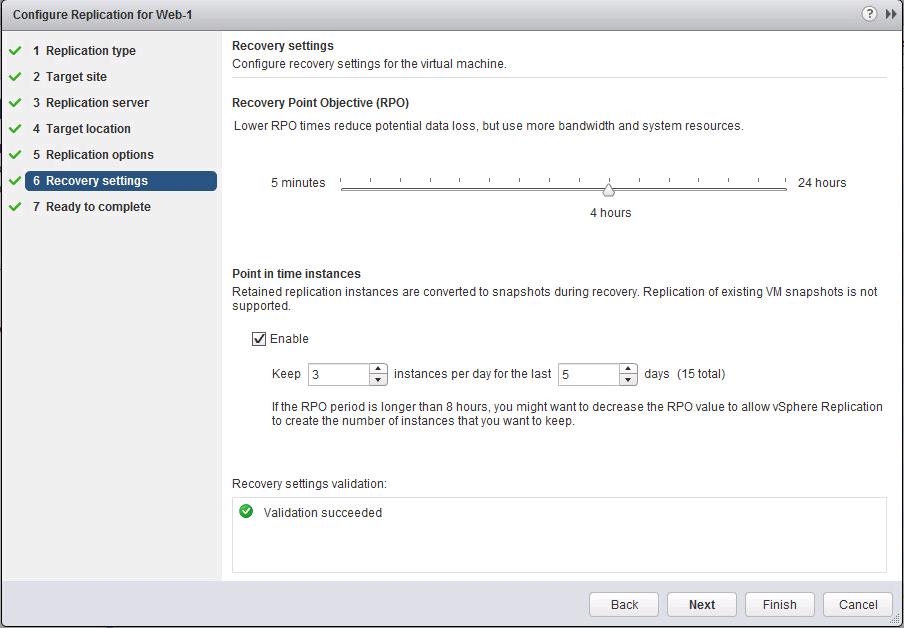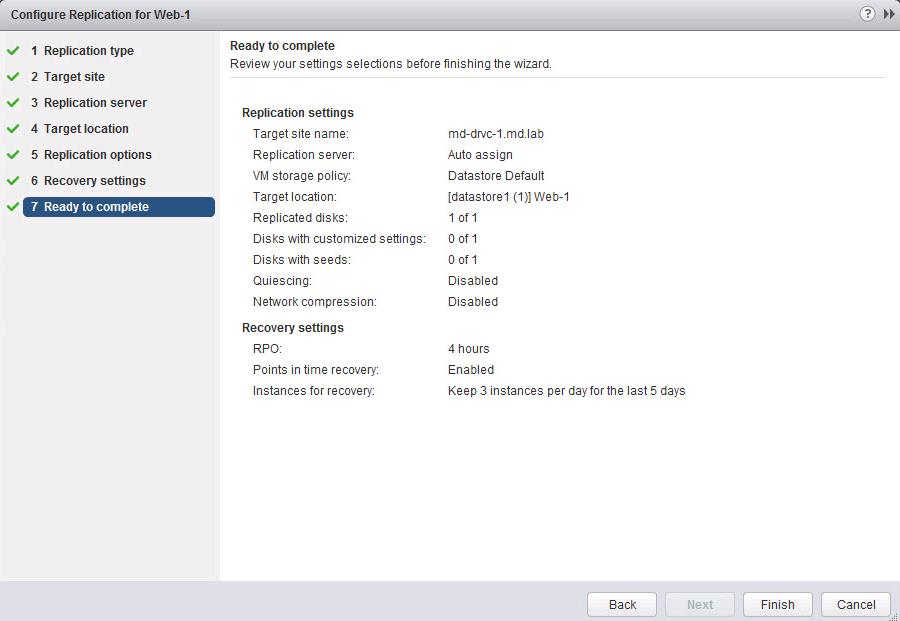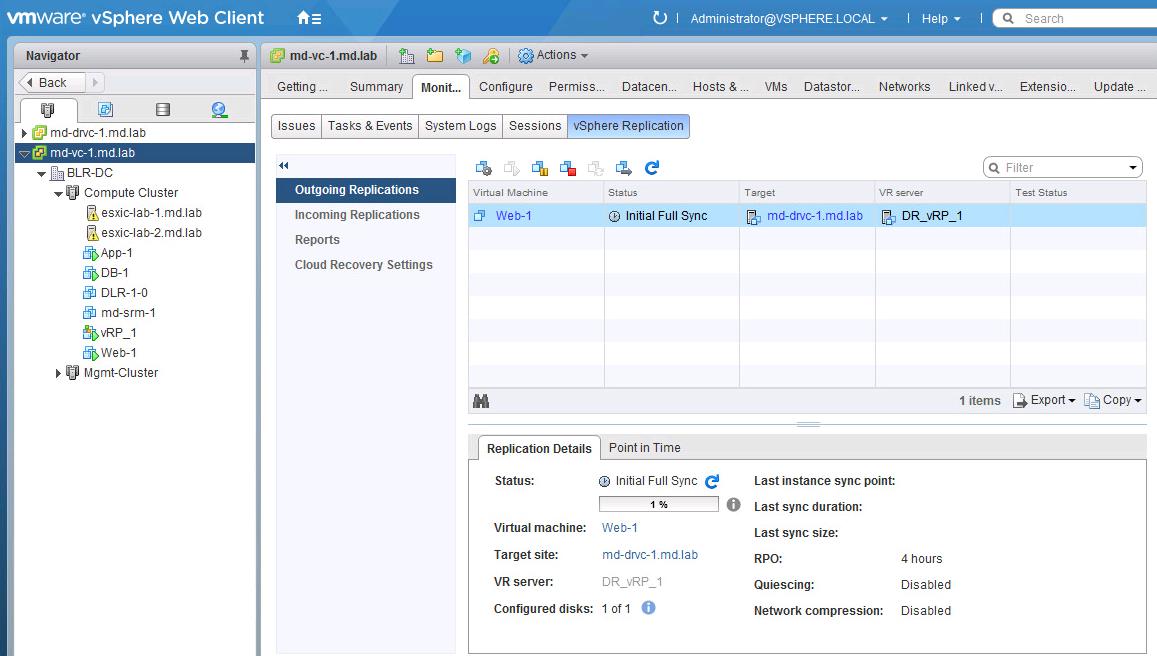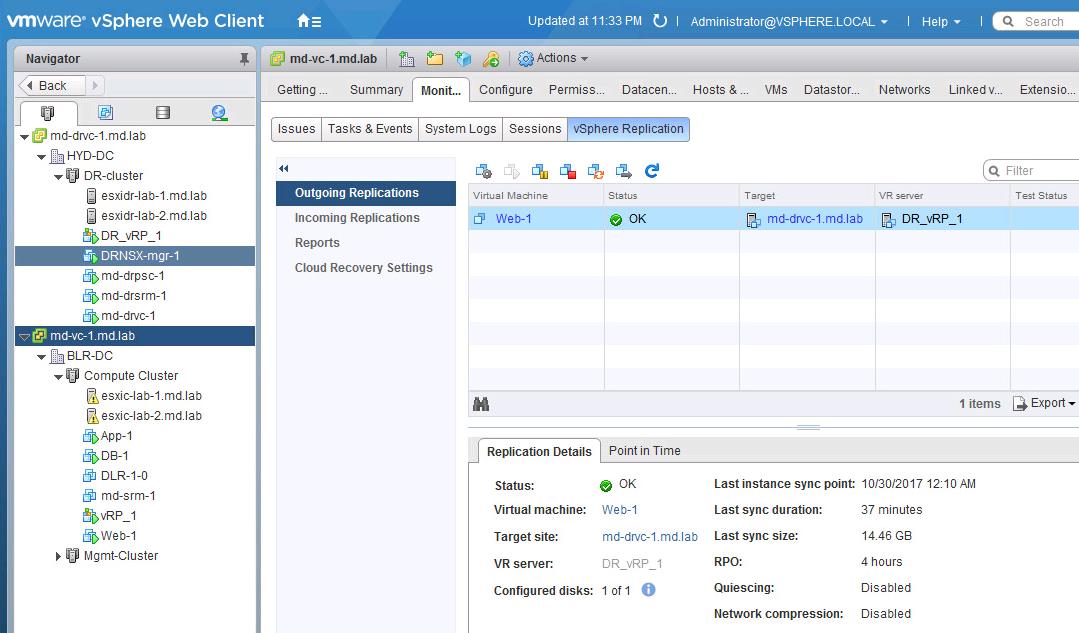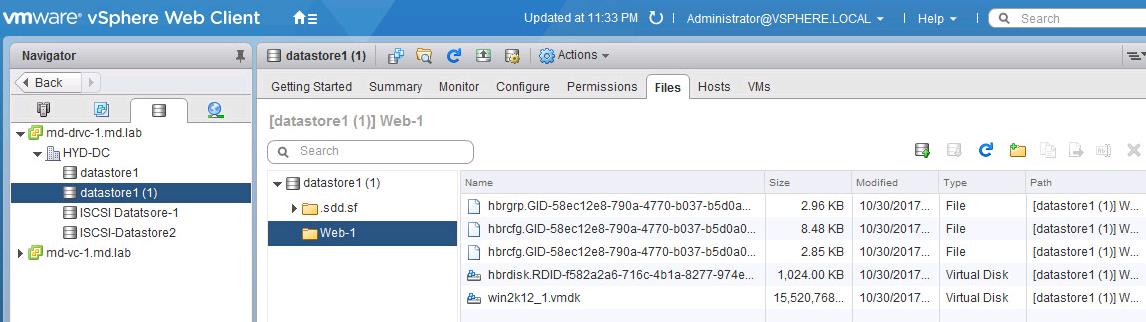vSphere Replication is a host-based virtual machine (VM) replication solution that works with nearly any storage type supported by VMware vSphere. In the previous articles, We have learned how to deploy & configure vSphere Replication 6.5 and also to configure vSphere replication connection between 2 sites. Once you have configured vSphere replication configuration between two sites, you are ready to Configure replication for the virtual machine using vSphere Replication.
vSphere Replication can protect individual virtual machines and their virtual disks by replicating them to another location.When you configure replication, you set a recovery point objective (RPO) to determine the period of time between replications. For example, an RPO of 2 hours seeks to ensure that a virtual machine loses no more than 2 hours of data during the recovery. In this article, I will explain the detailed step by step procedure to configure replication for the virtual machine using vSphere Replication.
Configure Replication for the Virtual Machine using vSphere Replication
To configure the replication for the virtual machine using vSphere Replication, Login to vCenter Server using vSphere Web Client. Select the Virtual machine to configure the replication, Right-Click the VM -> All vSphere Replication Actions ->Configure Replication
Select the type of replication to Configure. Since we have configured replication connection between 2 sites in vCenter Server, I am choosing the option “Replicate to a vCenter Server”. Click Next.
Select the DR site vCenter Server “md-drvc-1” in the target site to replicate and Click Next.
You have the option to deploy additional vSphere replication servers to handle the load of virtual machine replication and you also have the option to choose the replication server to handle the Virtual Machine replication. Since this is my lab environment, I didn’t deploy additional vSphere replication server. So I am selecting the option “Auto-Assign vSphere Replication Server”. Click Next.
You can specify the target datastore location to store the replicated virtual machine in the target site. Click on Edit to change the datastore location. Click Next.
You can choose the replication options based on the requirement of the virtual machine:
Guest OS Quiescing: You can choose this option if the configured virtual machine supports quiescing methods. This may take more time as compared to normal times.
Network Compression: Network compression reduces the network bandwidth that is used by vSphere Replication on the source site, WAN and in the target site. It can free up buffer memory on the vSphere replication server. Network Compression consumes more CPU resources on both the source site and the server that manages the target datastore.
Select the appropriate options based on the requirement. Click Next
Select Recovery Point Objective (RPO) time for the virtual machine. Example, an RPO of 2 hours seeks to ensure that a virtual machine loses no more than 2 hours of data during the recovery. For smaller RPOs, less data is lost in a recovery, but more network bandwidth is consumed keeping the replica up to date.
You can configure the RPO of the virtual machine based on the criticality of the virtual machine. In vSphere Replication 6.5, Lower RPO is 5 minutes and highest is 24 hours.
When you configure replication of a virtual machine, you can enable multiple point in time (PIT) instances in the recovery settings in the virtual machine. vSphere Replication retains a number of snapshot instances of the virtual machine on the target site based on the retention policy that you specify. vSphere Replication supports the maximum of 24 snapshot instances. After you recover a virtual machine, you can revert it to a specific snapshot.
During VM replication, vSphere Replication replicates all aspects of the virtual machine to the target site, including any data corruption at OS layer, potential viruses and corrupted applications.
If a virtual machine suffers from a data corruption or virus, you have configured vSphere Replication to keep PIT snapshots, you can recover the virtual machine and then revert it to a snapshot of the virtual machine in its uncorrupted state.
Review the replication configuration of the virtual machine and Click Finish.
Once the virtual machine is configured with vSphere replication. You can monitor the progress of the replication under vCenter Server -> Monitor-> vSphere Replication-> Outgoing Replication.
After the first time configuration, vSphere Replication will perform “Initial Full Sync” of the VM.
Initial Full Sync replication of the virtual machine”web-1″ is completed and status is “OK”. We are good now and based on RPO schedule, it will perform the incremental replication of the virtual machine to the target site.
Below are files stored on the target datastore in the target site for the replicated VM.
That’s it. We learned how to configure replication for the virtual machine using vSphere Replication. The virtual machine can be recovered in the target site in case of failure. I will explain the recovery in upcoming posts. I hope this is informative for you. Thanks for Reading!!!. Be social and share it on social media, if you feel worth sharing it.