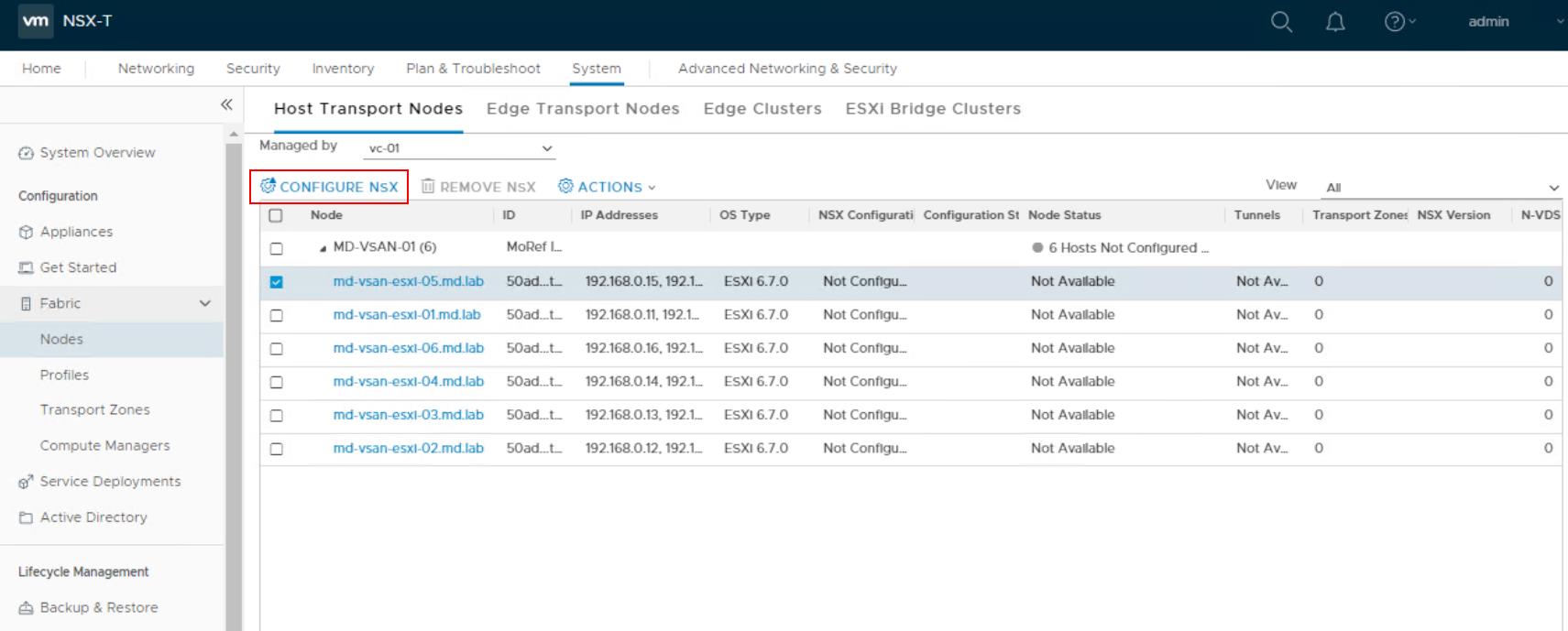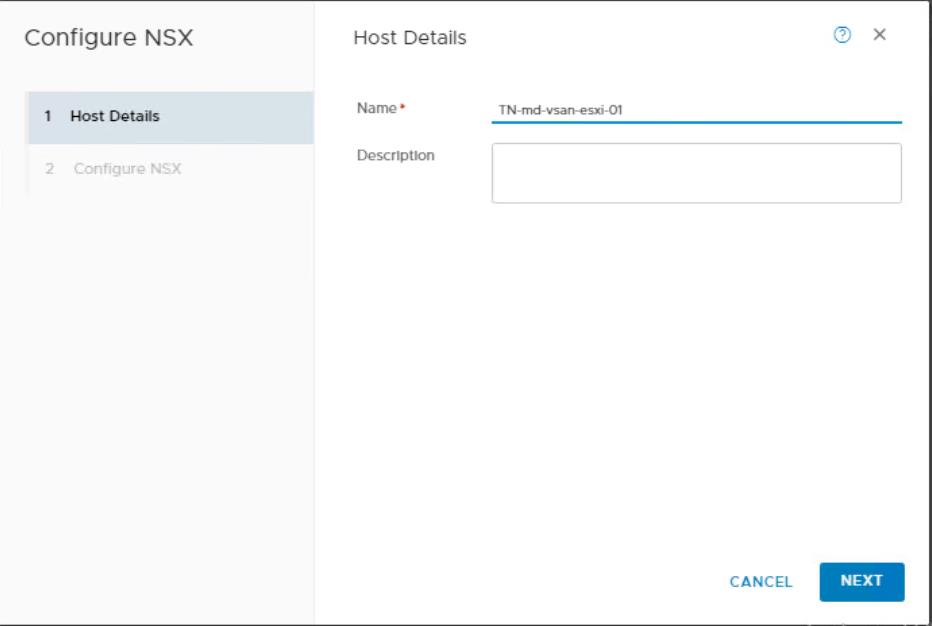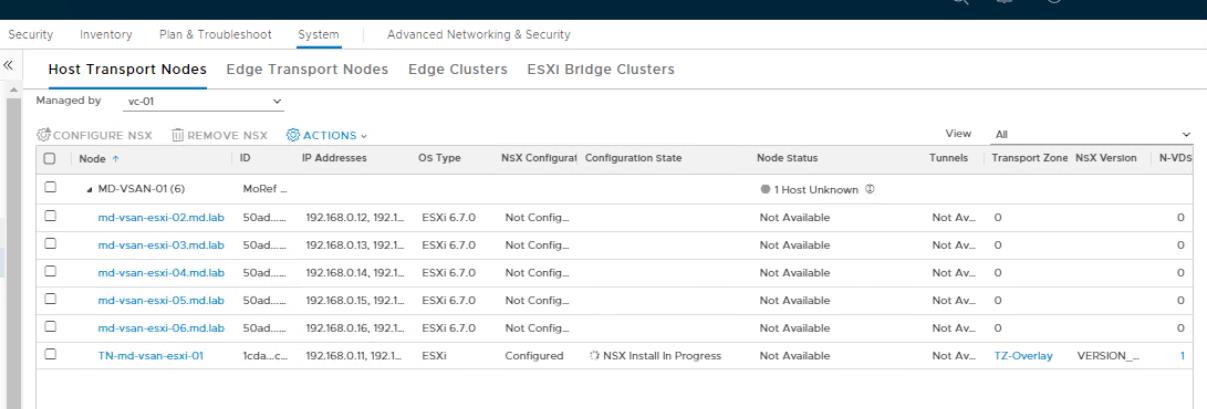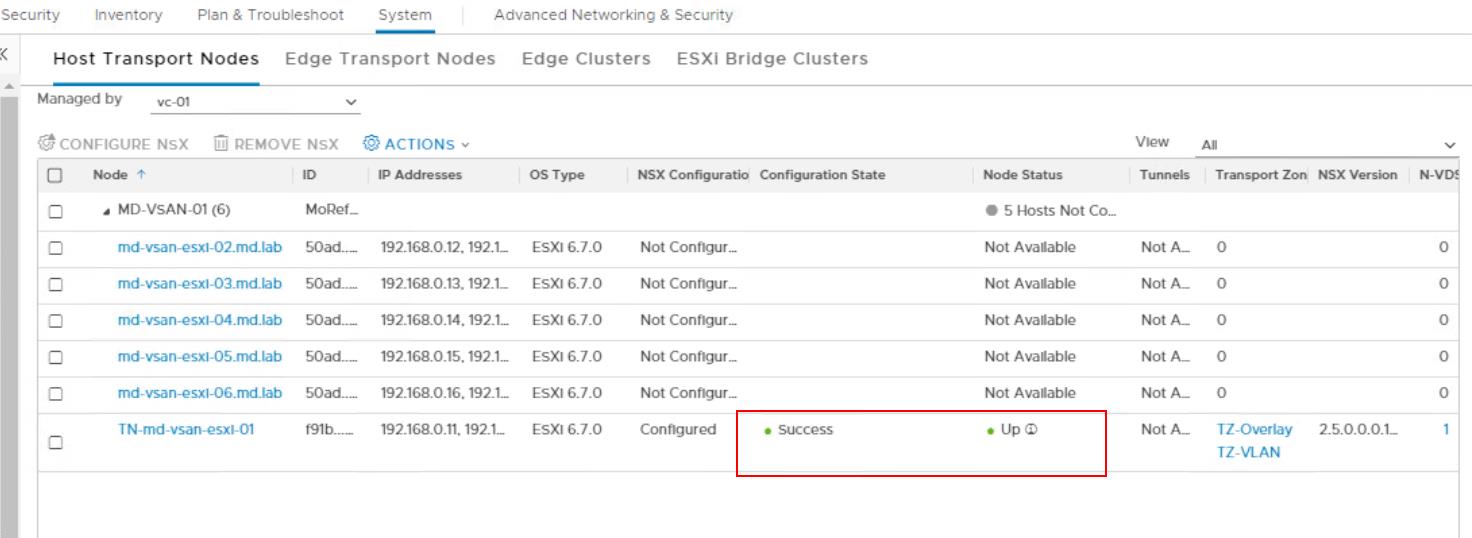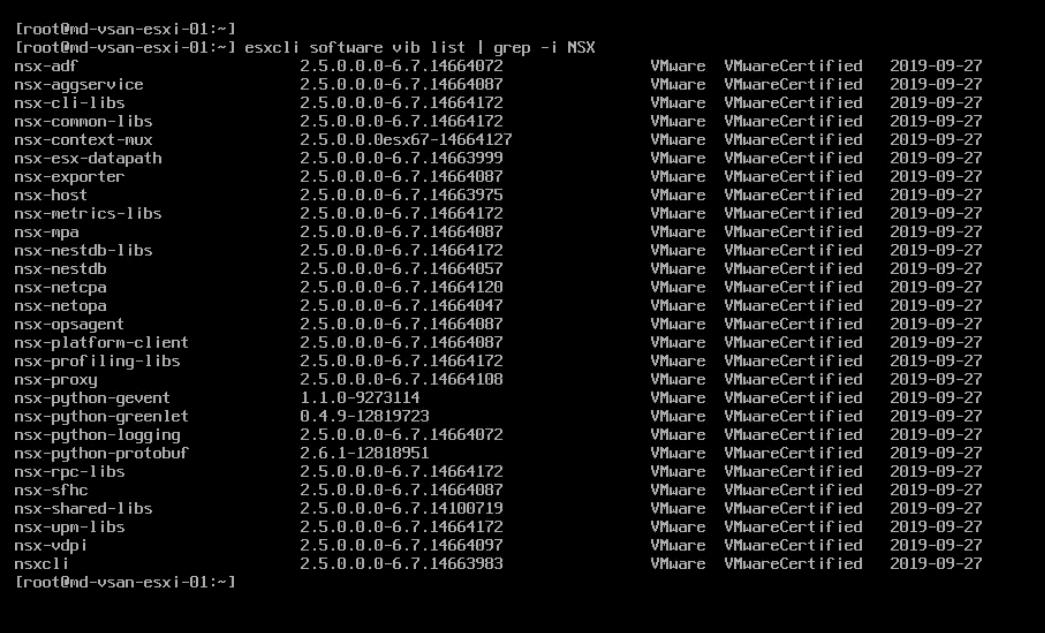NSX-T Transport nodes are hypervisor hosts such as ESXi & KVM hosts and NSX Edges that will participate in an NSX-T overlay. For a hypervisor host, this means that it hosts VMs that will communicate over NSX-T logical switches. For NSX Edges, this means that it will have logical router uplinks and downlinks. Transport nodes use Tunnel Endpoint (TEP) interfaces. Tunnel Endpoint enables the hypervisor hosts to participate in an NSX-T overlay. Tunnel endpoints are the source and destination IP addresses used in the external IP header to uniquely identify the hypervisor hosts originating and terminating the NSX-T encapsulation of overlay frames. In this article, we will discuss how to Configure the ESXi hosts as an NSX-T Transport node.
Pre-requisites for Configuring ESXi hosts as NSX-T Transport Node
The host must be joined with the management plane, and MPA connectivity must be Upon the Fabric > Nodes Page
NSX-T transport zone must be configured.
NSX-T uplink profile must be configured, or you can use the default uplink profile.
NSX-T IP pool must be configured, or DHCP must be available in the network deployment.
At least one unused physical NIC must be available on the host node.
How to Configure ESXi host as NSX-T Transport Node?
In my previous article, we have discussed adding vCenter server as NSX-T compute Manager. Once we have added the compute Manager, NSX-T Manager will have visibility about the vCenter server inventory. It will show all the ESXi hosts in the vCenter server under the Host Transport nodes if you select the vCenter server from the drop-down.
From a browser, log in with admin privileges to an NSX Manager at https://<nsx-manager-ip-address>.
Select System ->
In my example, I have selected one of the ESXi host called “md-vsan-esxi-05.md.lab” to configure it as an NSX-T Transport node.
Enter a name for the transport node and description Click Next.
Specify the following details to configure the ESXi host as NSX-T Transport node:
- Transport Zone: Select the Transport Zone in which this ESXi host to be part of. Single ESXi host can belong to multiple Transport Zones. In my case, My host will be part of two Transport Zones “TZ-Overlay” & “TZ-VLAN”
- N-VDS Name: Enter the N-VDS Name and Name should be the same as N-VDS name of the transport zone that this node belongs to
- NIOC Profile: For ESXi host, select a Network IO Control Profile. If you don’t have created one, you can use the default NIOC profile from the drop-down
- Uplink Profile: Select an NSX-T Host Uplink profile which we have created in the previous posts.
- LLDP Profile: By default, NSX-T receives LLDP packets but doesn’t send them. You can set LLDP to send in order to send and receive LLDP packets from other LLDP neighbors
- IP Assignment: Select Either Use DHCP, Use IP Pool or Use Static IP List.
- IP Pool: If you select Use IP Pool for IP Assignment, you must select an IP Pool name. We have already created the NSX-T IP Pool. Select the IP Pool from the drop-down
- Physical NICs: Add Unused physical NICs to the transport node. You can add additional NICs by clicking Add PNIC.
- PNIC only Migration: Enable only if you want to migrate physical NICs from a VSS or VDS to an N-VDS
- Network Mapping for Install: Used to migrate VMkernels to N-VDS during installation.
- Network Mapping for Uninstall: Used to revert VMkernels to VSS or VDS during uninstallation.
Once all the above options are specified, click Finish to start configuring the ESXi host as an NSX-T Transport node.
You can notice the Configuration state will be “NSX Install in Progress”. This step will install the NSX-T related VIBs on the particular ESXi host and prepare the host to be part of the NSX-T transport node.
Once all the configuration and VIB install is done, ESXi node status will be as follows:
NSX Configuration -> configured
Configuration State -> Sucess
Node Status -> Up
You can also see the host is part of which Transport Zones, NSX-T version details and along with N-VDS details.
You can also check the list of NSX-T VIBs installed on the ESXi from the command line by logging into the ESXi host using SSH. You can run the below command to list the NSX-T related VIBs.
esxcli software vib list | grep -i NSX
That’s it. we are done with configuring the ESXI host as NSX-T Transport node from NSX-T Manager. you can also do this manually by installing the NSX-T VIBs manually on the ESXi host and add it as transport node in the NSX-T Manager. I hope this article is informative for you. Thanks for Reading!!!. Be social and share it in social media, if you feel worth sharing it.